Ivie ie-45 manual, Ie-45 controls – Ivie IE-45 RTA - Real Time Analysis User Manual
Page 5
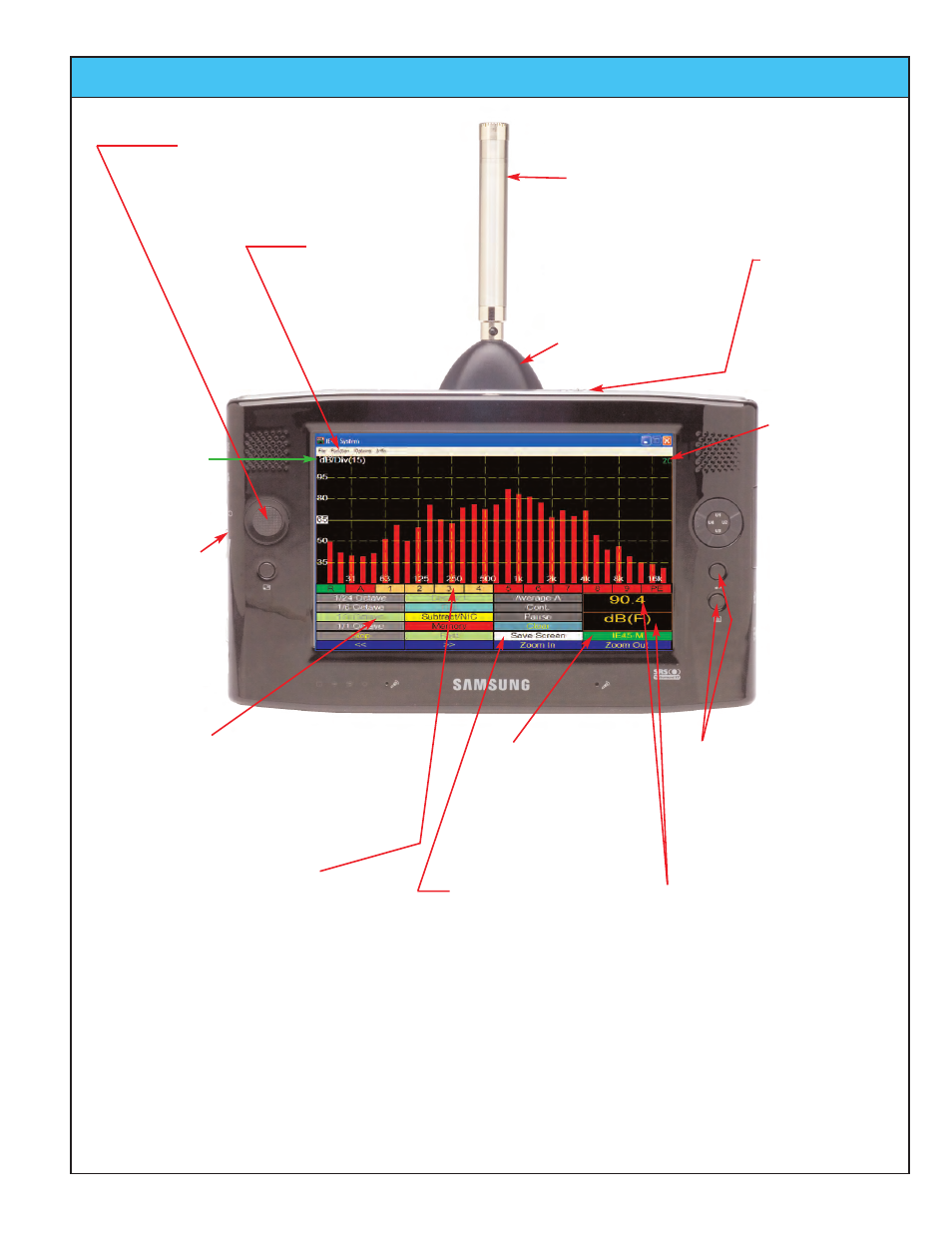
Ivie IE-45 Manual
page
5
IE-45 Controls
Audio Output
Jack:
3/5mm stereo.
Can be used as
a headphone
jack, or as
the output for the
Signal Generator.
IE-45 Input Module
(IE-45 IM)
IE-45 Microphone:
Microphone shown is the
optional IE-5P with 1201
microphone capsule for
Type I performance.
“Joystick” Button:
It “slides” Left/Right or UP/Down:
Left/Right = Frequency Selection.
Up/Down = dB Range or dB Level.
Zoom In, Zoom Out Hardware
Buttons:
These buttons function like the
Zoom In, Zoom Out Stylus
Buttons. They change the
dB/Div. which affects the IE-45
display resolution.
Stylus Buttons:
Many of the functions of the RTA and the SPL
Meter are controlled by the Stylus Buttons.
Each function of the IE-45 will have its own set
of Stylus Buttons specific to that function.
Pull-down Menus:
These menus allow
the selection of IE-45
functions and options
within the selected
function.
dB/Division
Readout
Q1 Power On/Off,
Slider Switch:
Important Note:
Slide to the Right to
turn on. Sliding Left
brings up Windows®
Media.
Status Window:
Red = Function stopped
by user.
Green = Function run-
ning. The Status Window
also indicates the micro-
phone selected for use.
Scratch Memory Stylus Buttons:
Tapping one of these buttons (1 - 9) stores
and displays a memory. Red indicates an
empty memory. Green indicates a displayed
memory. Blue indicates the last memory
manipulated and displayed. Buff indicates
there is data in a memory, but it is not being
displayed.
Note: The hardware Button controls for the IE-45 are unique to the Samsung Q1 computer. If any other com-
puter is used, the IE-45 RTA Software is not intended to support any hardware button functions. The hard-
ware buttons of the Samsung Q1 make the operation of the IE-45 more convenient, but they are not required
for operation. All of the functions of the Q1 hardware buttons are duplicated in the functions of the software
Stylus Buttons.
Sound Pressure Level Readout:
This readout shows SPL to a resolu-
tion of .1 dB, and indicates the SPL
weighting applied. Tapping the dB
section will cause it to readout volt-
age. Successive taps will cause the
readout to toggle from volts rms, to
volts pp (peak to peak) and so on,
back to dB SPL
Over Range and
Under Range
Indicator:
A downward point-
ing arrow here
indicates under
range; an upward
pointing arrow
indicates over
range. The arrow
is solid while the
conditions exists,
but blinks when
corrected. It will
continue to blink
until tapped with
the stylus to
remove it.
Save Screen Button:
When tapped, this button saves
a “snapshot” of the IE-45 display
screen. It is saved to the “My
Documents” folder as a bitmap
(.bmp) file. It is named “Ivie
Screen” with a number. Each
successive screen save
increments to a higher number.