Playstation®3 – Thrustmaster Ferrari Wireless F430 Cockpit User Manual
Page 9
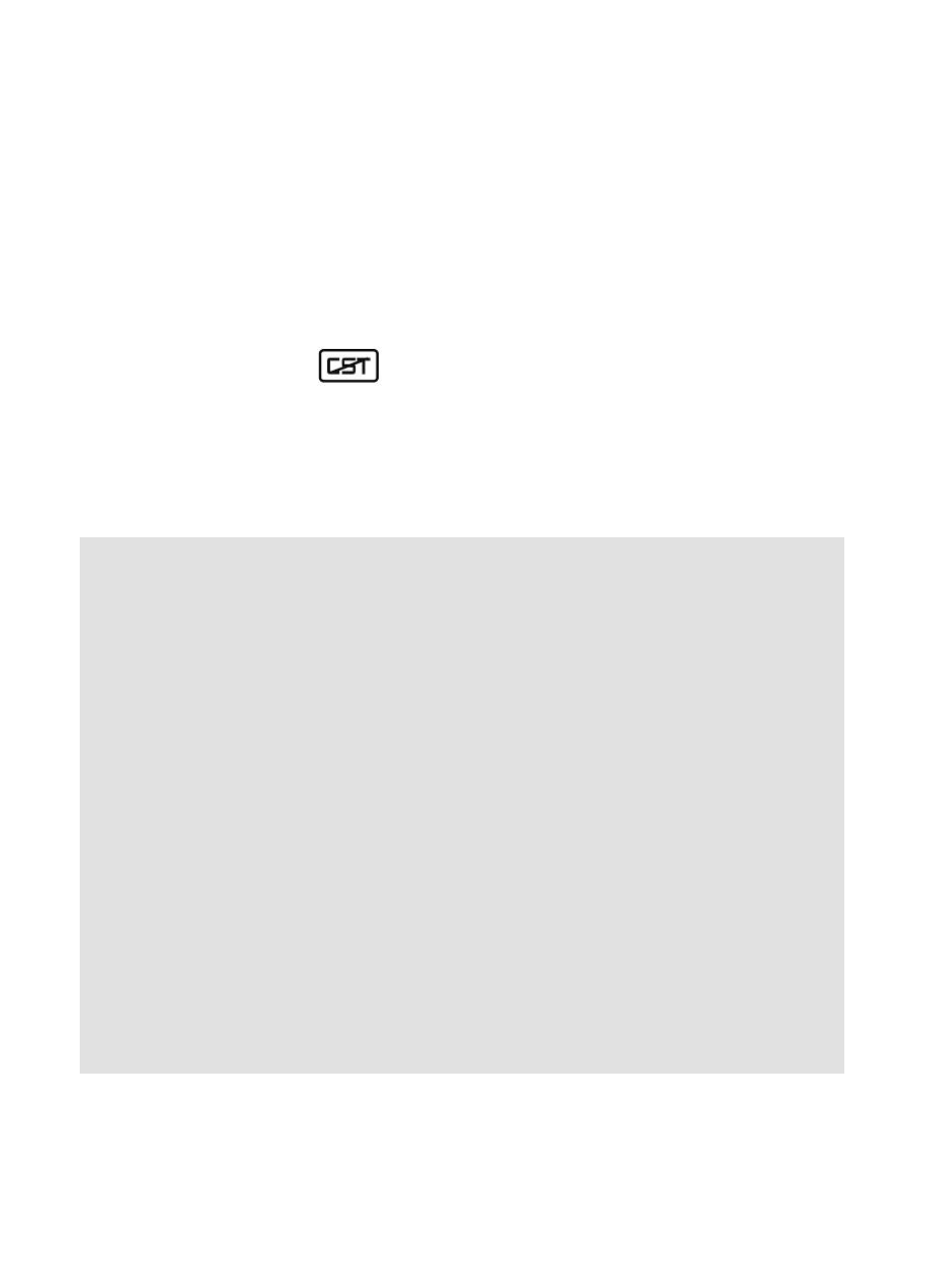
8/20
PLAYSTATION®3
INSTALLATION ON PLAYSTATION®3
1. Set the PC/PS3 switch (17) of the receiver (14) to the “PS3” position.
2. Connect the USB connector (15) of the receiver to the USB port 1 of the console.
3. Turn on your console.
4. Turn on your wheel by using the ON/OFF switch.
5. When the connection is set up, launch the game.
You are now ready to play!
USING THE “PS” BUTTON
The “PS” button of your wheel allows you to exit your games, access the menus and directly switch off your
PlayStation®3 system.
Procedure:
Set the Manettino (10) switch to the relevant icon, and then press the push button.
Important notes on PlayStation®3:
- The PC/PS3 switch (17) of the receiver must always be set to “PS3” before connecting it.
- In “1-player” mode: If your official gamepad is turned on, you will have to switch it to “controller port 2”
in order for your wheel to be functional.
- On PlayStation®3, the wheel simulates the official gamepad (which makes it compatible with all
racing games).
- In most games, the “Normal Sensitivity” mode (just as on the gamepad) has a slight dead zone
that can be felt in the middle of the wheel axis (and therefore the centre of the wheel).
The wheel’s “High Sensitivity” mode is set to remove this dead zone.
However, some games allow you to remove or reduce this dead zone by changing the settings
of the steering wheel axis in the game’s “Options/Commands”.
“High Sensitivity” mode is recommended for most PS3 games (where it is not possible to
change the central dead zone of the steering wheel axis).
“Normal Sensitivity” mode is recommended only for PS3 games where the central dead zone of
the steering wheel axis can be changed.