Baby Lock EmbroideryPro_BMP8_InstructionRef (BMP8) Instruction and Reference Guide User Manual
Page 133
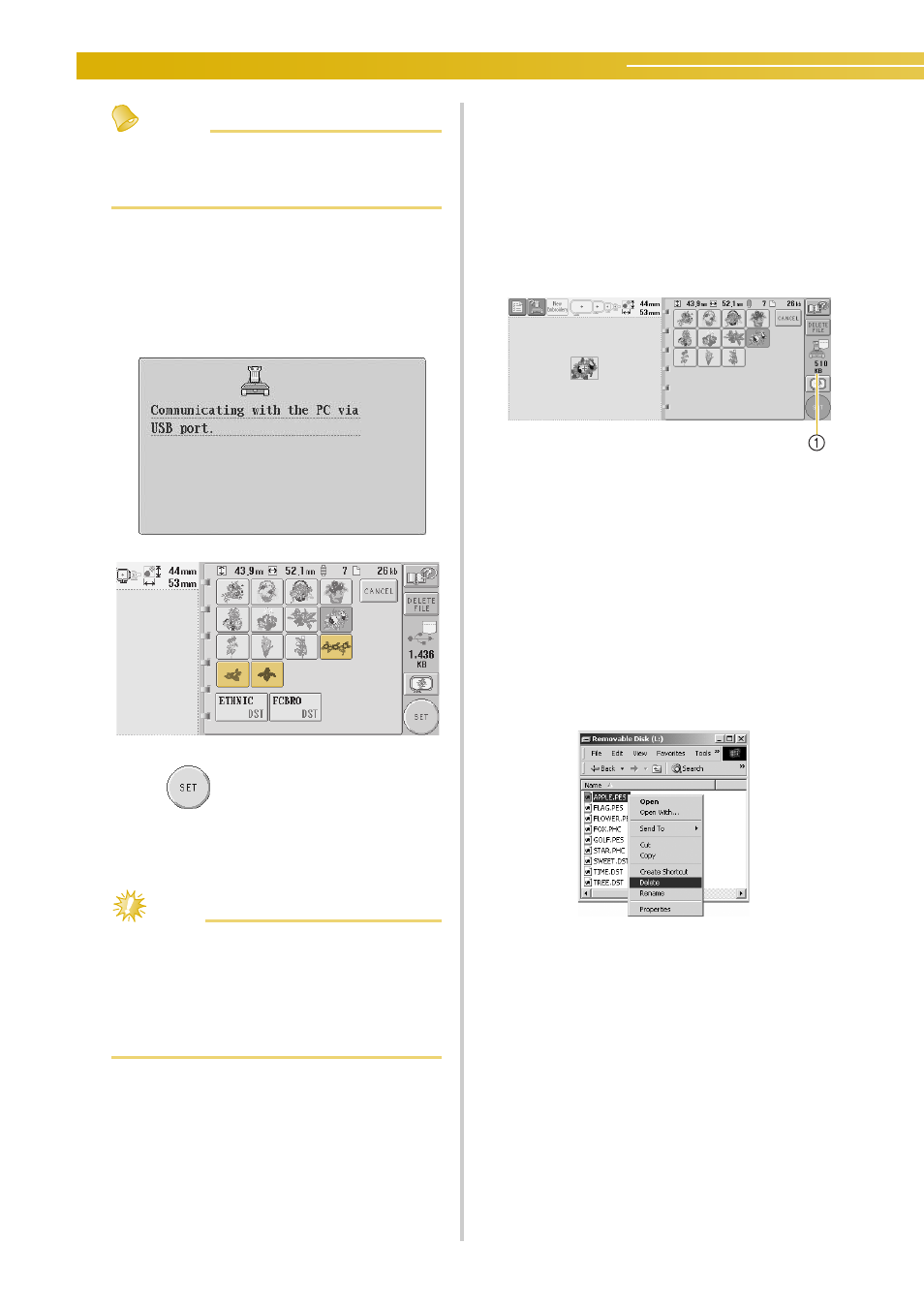
SELECTING/EDITING/SAVING PATTERNS ————————————————————————————————————————
116
Memo
● For details on large-size embroidery
patterns, refer to Palette Software instruction
Manual.
• To add a pattern from the computer, repeat
step
1
.
X
The following screen appears while data is
written to the embroidery machine, and the
key for that pattern appears when writing is
finished.
4
Touch .
This confirms the pattern selection.
X
The pattern editing screen appears.
Note
● The pattern recalled from the computer is
only temporarily written to the machine. It
is erased from the machine when the
machine is turned off. If you wish to keep
the pattern, store it in the machine. (Refer to
“Machine’s Memory” on page 137.)
■ If the desired pattern cannot be recalled
When recalling pattern data from the computer,
the data is not taken directly from the computer.
Instead, the pattern data is temporarily written to
the machine, and that written pattern data is
recalled. The amount of data written to the
machine is limited, and pattern data cannot be
recalled if that data amount is exceeded.
1 Shows the amount of available space in the USB
area of the machine. If pattern data with this size
is added, it can be recalled (temporarily written).
To recall a pattern larger than the amount of
space available, delete any currently written
patterns, and then place the pattern that you wish
to recall into the folder.
1
Remove all unnecessary patterns from the
“Removable Disk” folder on the computer.
Select the pattern data, and then move it to a
different folder, the Recycle Bin, or right-click
it and click “Delete”.
2
Place the pattern that you wish to recall into
the “Removable Disk” folder.
X
After writing the data to the embroidery
machine, the key for that pattern appears in
the screen.
3
If the desired pattern can still not be written,
repeat steps
1
and
2
.