Gang-temporary (set in menu), Gang-permanent (set in menu), Set in and out points – DNF Controls CP20 User Manual
Page 34
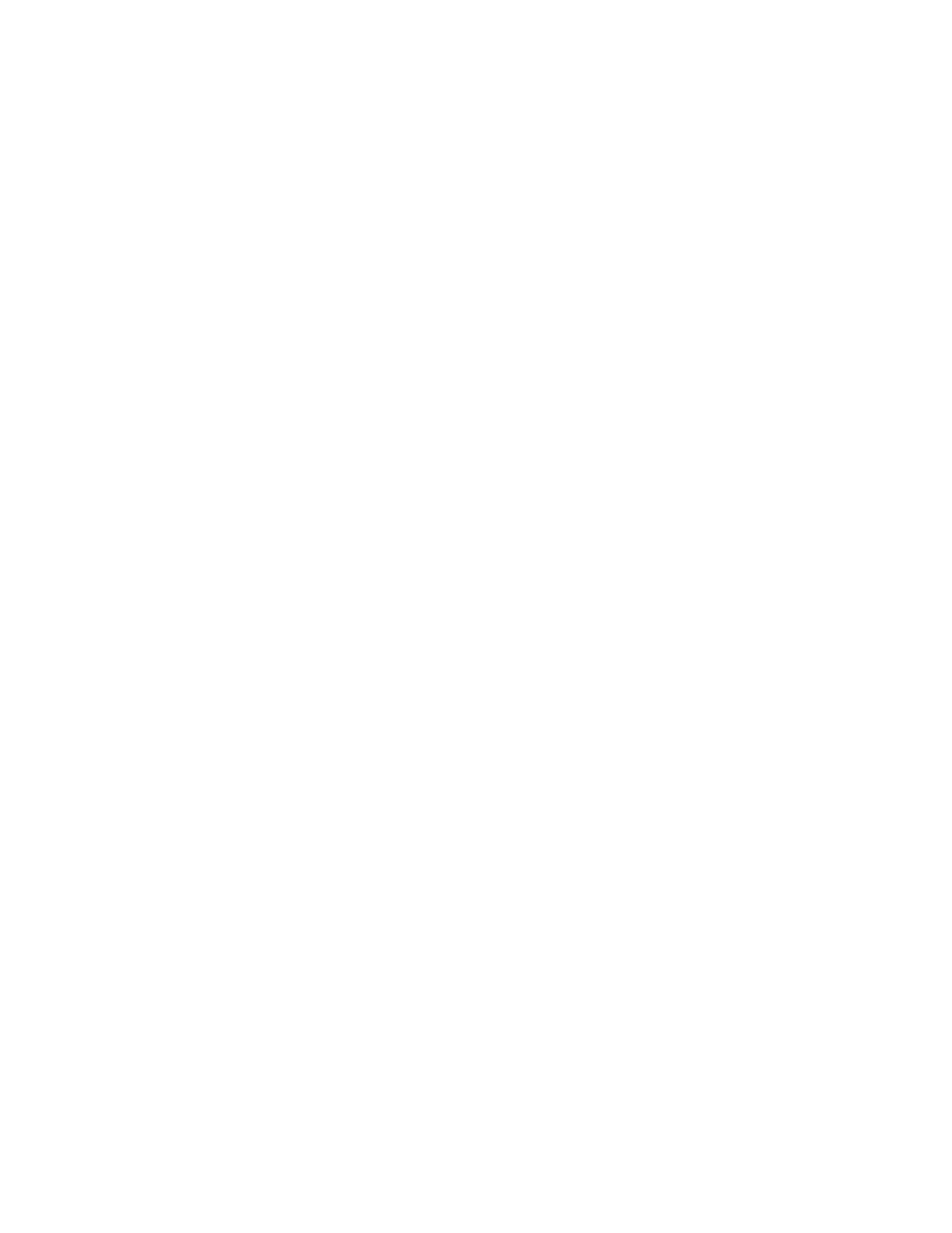
Flex Control Network
®
, CP20 User Manual
Page 30 of 42
H.
I.
J.
7) The display will show: “Select VTRs to learn: --------”.
8) Select the VTRs to be learned by pressing VTR keys [1], [2], [3], [4], [5],
[6], [7] or [8], press the VTR key second time to not include it as part of the
LEARN.
9) Select the "play mode":
a. {NORMAL}: Clip will play one time and stop.
b. {2P}: Loop mode (plays from IN point to OUT point; Enter the
number of plays before the loop mode is exited; press [ENTER] to
complete the iteration count entry.
c. {3P}: Play to Loop: (plays from beginning of clip to end or OUT point
and loops to IN point and continues to loop between the IN point and
OUT point; Enter the number of plays before the loop mode is exited;
press [ENTER] to complete the iteration count entry.
10) Press {LRN} or [MARK] to complete the Learn process.
NOTE: Learn will overwrite the previous contents of the Cue Point.
11) Press [ESC] at anytime to escape without LEARNing.
Gang-Temporary (set in menu)
1) Press all the VTR keys that are to be part of the Gang at the same time. The
LEDs will light to indicate that they are part of the GANG. The flashing LED
indicates the selected VTR.
2) Press any VTR key to cancel the GANG.
Gang-Permanent (set in menu)
1) Press the [SHIFT] key + any [VTR] key to start the gang dialogue.
2) Press VTR [1], [2], [3], [4], [5], [6], [7] or [8] to add the VTR to the GANG.
The VTR LED will turn on.
Press the VTR key again to remove it from the gang. The VTR LED will turn
off.
3) Press [SHIFT] to complete the GANG mode. The LEDs of all GANGed VTRs
will turn on and the selected VTR LED will flash.
To CANCEL the gang function:
4) Press the [SHIFT] key + any [VTR] key to start the gang dialogue.
5) Press the {CLEAR} key to cancel the gang function.
Set IN and OUT points
1) Set an IN Point and/or OUT Point.
Jog/Shuttle to the desired IN Point. Press [IN].
Jog/Shuttle to the desired OUT Point. Press [OUT].
2) Press [IN] to set an IN point. The IN LED will turn on. On recall, the clip will
cue to the IN time, not the beginning of the clip.
3) Optional- Press [OUT] to set an OUT point. The OUT LED will turn on. On
recall, the clip will play to the OUT point then stop.
OR
a. Press [SHIFT] + [IN]. Manually enter the IN time on the numeric
keypad. Press [ENTER].
b. Press [SHIFT] + [OUT]. Manually enter the OUT time on the numeric
keypad. Press [ENTER].
To delete an IN or OUT point, press and hold [DEL], then press [IN] or [OUT].
The IN/OUT LED will turn off.