Tubetalk – equinux The Tube 2.11.4 User Manual
Page 41
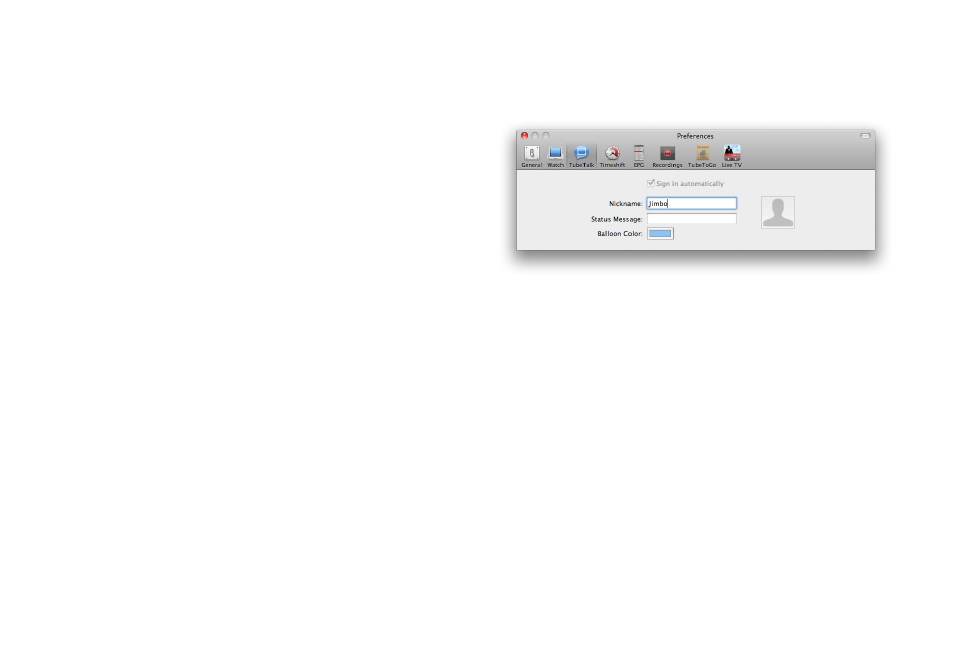
To choose the background color for additional displays in full
screen mode:
‣ Select the appropriate option.
‣ Click the color chooser box to the right.
A color chooser palette will open.
‣ Choose the desired color.
To mute the sound of The Tube:
‣ Check one of the appropriate checkboxes.
To mute QuickTime based devices when The Tube is running:
‣ Select the appropriate option.
To activate deinterlacing for improved picture quality:
‣ Select the appropriate option.
To apply an aperture to the visible picture:
‣ Select the appropriate option.
The deinterlacing and aperture features are described in detail in
chapter “Overview“.
To start The Tube in full screen mode:
‣ Check the box next to “Full Screen mode“.
The two remaining settings refer to additional options for full
screen mode.
By default, Full Screen mode uses the display where The Tube’s
main window is located.
TubeTalk
These preferences let you set up a TubeTalk nickname and cus-
tomize your avatar and message settings.
‣ Nickname: Enter a nickname that other viewers will see you as
in the TubeTalk chat.
‣ Status Message: Enter a current status to let other viewers what
you’re doing (e.g. “Away” or “Making a snack”)
‣ Balloon Color: Select a background color for your chat mes-
sages.
You can also select an avatar icon that will appear in the TubeTalk
chat window.
To select an avatar:
‣ Click the default avatar outline
‣ Then select “Take Photo…” from the menu to add and edit a
photo, or take a snapshot of yourself with your iSight camera
or
‣ Select “Choose Image…” from the menu to select an image file.
41