Evoko Room Manager Setup IBM Domino (v1) User Manual
Page 2
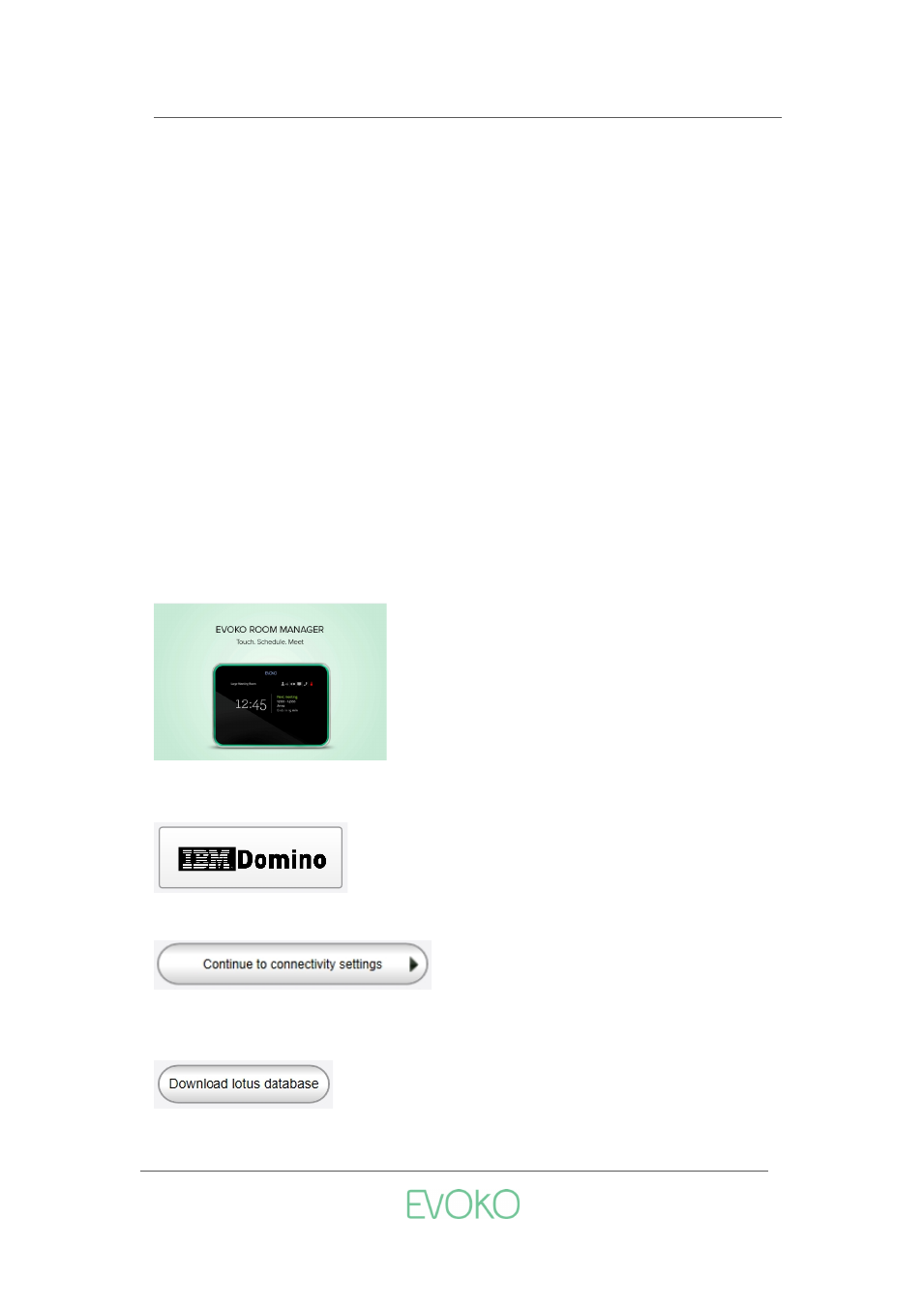
EVOKO ROOM MANAGER
Installation instructions (v1)
www.evoko.se
Installing the Evoko Control Panel (PC Application)
Follow these steps to make sure that you install the latest available
application for configuring your Evoko Room Manager system.
1. Go to www.evoko.se/support
2. Download the Evoko Control Panel to your PC (PC should run
Windows XP or later Windows OS).
3. Run the Evoko Control Panel and follow the instructions on the
screen.
4. Finish once the installation is complete and then run the
application.
N.B.!
Please make sure that your Evoko Room Manager is not in “sleep mode” when
configuring it with the settings from the Evoko Control Panel. The Evoko Room Manager
does not synchronize with MS Exchange server during sleep hours and this could interfere
with application settings, such as time and time zone settings.
N.B.!
Make sure that you install and run the latest available Evoko Control Panel from the
Evoko web site.
Device choice
Select the Evoko Room Manager on the device selection page.
Server choice
First of all you need to select your server – IBM Domino.
Go to the next step by clicking the ”Continue to connectivity settings”-
button.
Click “Download lotus database”
Select a suitable location to save the file so you can easily move the Evoko
database template to your local Notes data directory