Reading out a monitor’s ddc information – Guntermann & Drunck CATpro2-DVI User Manual
Page 11
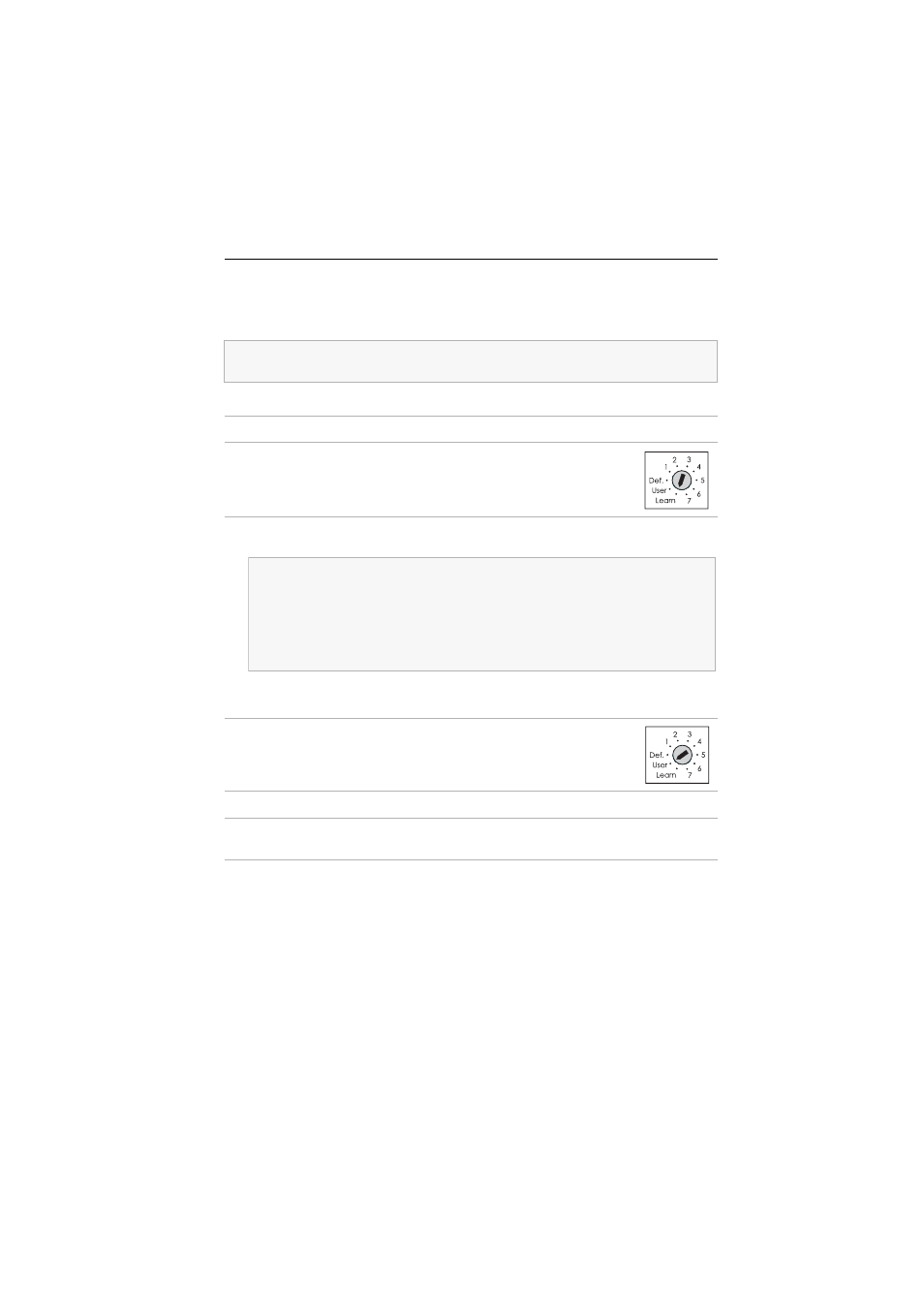
Selecting DDC information
G&D CATpro2-DVI-UC · 8
Reading out a monitor’s DDC information
Besides selecting preset DDC information, you can read out a monitor’s DDC infor-
mation to provide it to the computer.
Therefore, proceed as follows:
Tip: This technology allows providing the DDC information of that monitor in the
target module that is connected to the user module.
1. Unplug the DVI-D video cable from the DVI-D CPU interface.
2. Move the DDC rotary switch to the Learn position.
The LEDs of both Trans. interfaces signal that the Learn mode is
now activated (see Status displays on page 5).
3. Connect the monitor whose DDC-Information are to be stored in the CATpro2-
DVI-UC target module to the DVI-D CPU interface.
The LEDs of both Trans. interfaces signal that the DDC information has been
successfully read in (see Status displays on page 5).
4. Move the DDC rotary switch to the User position.
The read-in DDC information is provided to the connected com-
puter.
5. Remove the monitor cable from the DVI-D CPU interface.
6. Insert the DVI-D video cable that is connected to the computer into the
DVI-D CPU interface.
The DDC information of a monitor that is connected to the user module of
the CATCenter system can be stored by using an analog VGA interface. For
this purpose, the DDC information has to be preferably read in through this
analog interface.
To connect the monitor’s VGA cable to the target module, a DVI-I-HD15F
video adapter (item no.: A640 0027) can be applied, for example.