Guntermann & Drunck DiSign-System User Manual
Page 8
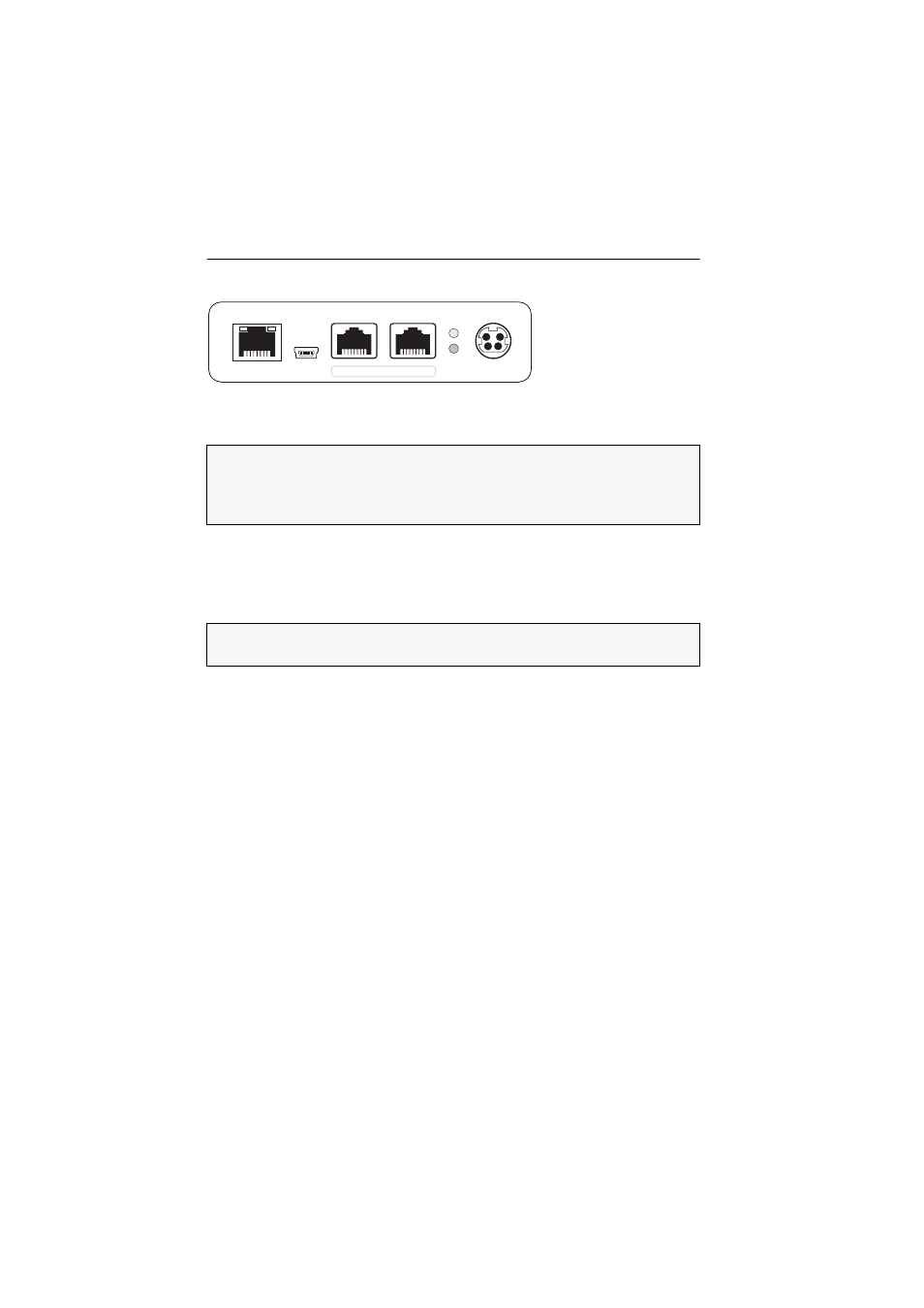
Installing the DiSign system
4 · G&D DiSign system
Connecting the interfaces at the back panel
Transmission:
Connect this interface to a Transmission interface of the DiSign-Splitter.
Use a category 5 (or better) twisted pair cabling for that purpose.
Service:
If desired, connect the service cable (USB-Service-2).
Use the service cable to access the setup menu (see page 10) of the display module
with a terminal emulator.
RS232 1:
This interface is currently not used.
RS232 2:
This interface is currently not used.
Power:
Plug the cable of the provided power pack into this interface. Then connect
the power cable to the power pack and an AC outlet.
Figure 3: Back view of a display module
NOTE:
If the video and audio signals are distributed to only one display module, it
is not necessary to apply the DiSign-Splitter.
In that case, connect the Transmission interfaces of computer module and display
module.
IMPORTANT:
If the service cable (USB-Service-2) is plugged in while the display
module is switched on, no images will be shown on the displays!
Transmission
Power
Power
Status
Service
1
2
RS232