Ftp-timeout after file completion, Kip color rip.backup, Timeout after file completion – KIP Graphics Pro User Manual
Page 98: Kip graphics pro
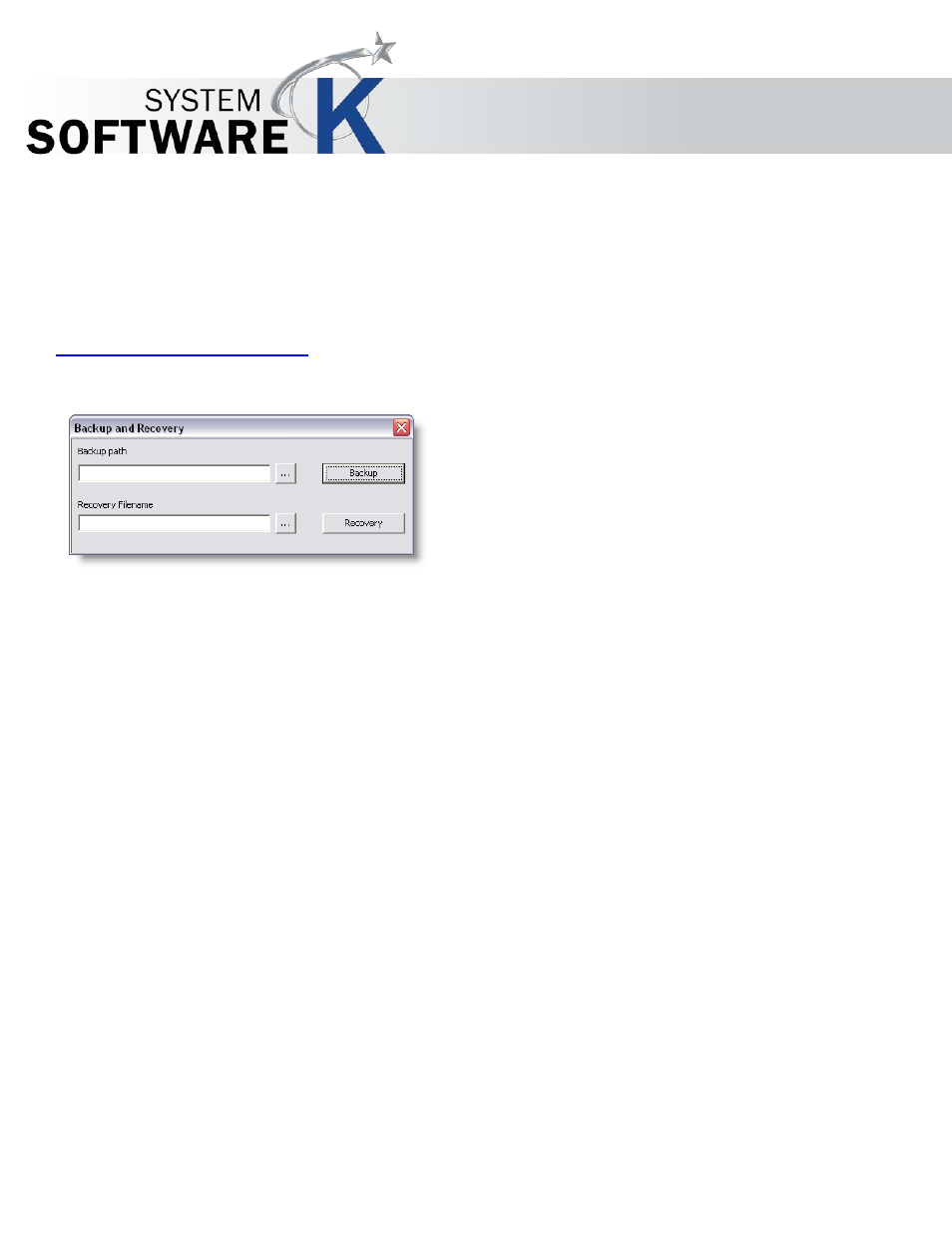
KIP Graphics Pro
No part of this publication may be copied, reproduced or distributed in any form without express written permission
from KIP. 2015 KIP. v1.
- 98 -
FTP-timeout after file completion
If you want the hotfolder to wait some seconds after the receipt of the final file, enter the desired value representing the waiting
time. Leave it to 0 to let it run right after each transmitted file. This option is a general setting influencing all created hotfolders
presented in the hotfolder configuration main window.
KIP Color RIP.backup
KIP Color RIP supports saving and recovery of essential KIP Color RIP.client data by consulting the
K I P
C
O L O R
R I P .
B A C K U P
feature. You may find this program within the start menu folder. After selecting it, the window below will appear:
The backup feature will save information that may be useful to recover after a previous installation of KIP Color RIP.client has been
lost or corrupted. This may include printer installations and configurations as well as user data.
To backup your current KIP Color RIP.client, proceed as follows:
•
Press the button
B
A C K U P
.
•
Now select or create a backup folder.
•
You are asked if you really want to create a backup file. Confirm by pressing
Y
E S
.
•
Note: while the backup file is being created, the program will be shut down. Hence, after backup file creation you may restart
the server.
•
After a couple of moments a window is displayed informing the backup file has been created.
•
You may now close the window
B
A C K U P A N D
R
E C O V E R Y
.
In order to recover a certain KIP Color RIP.client status that has been saved earlier (as described above), proceed as follows:
•
Close any KIP Color RIP.client application
•
Press the button
R
E C O V E R Y
. You may also directly search the appropriate file on your system by pressing the search
button at the left of it.
•
Select the preferred backup file created previously.
•
Confirm by pressing
Y
E S
.
•
The client is now set back to the previous conditions.
•
To leave the
B
A C K U P A N D
R
E C O V E R Y
window, simply close it.