Updating device firmware, Chapter 3 – Measurement Computing DAQFlex User Manual
Page 8
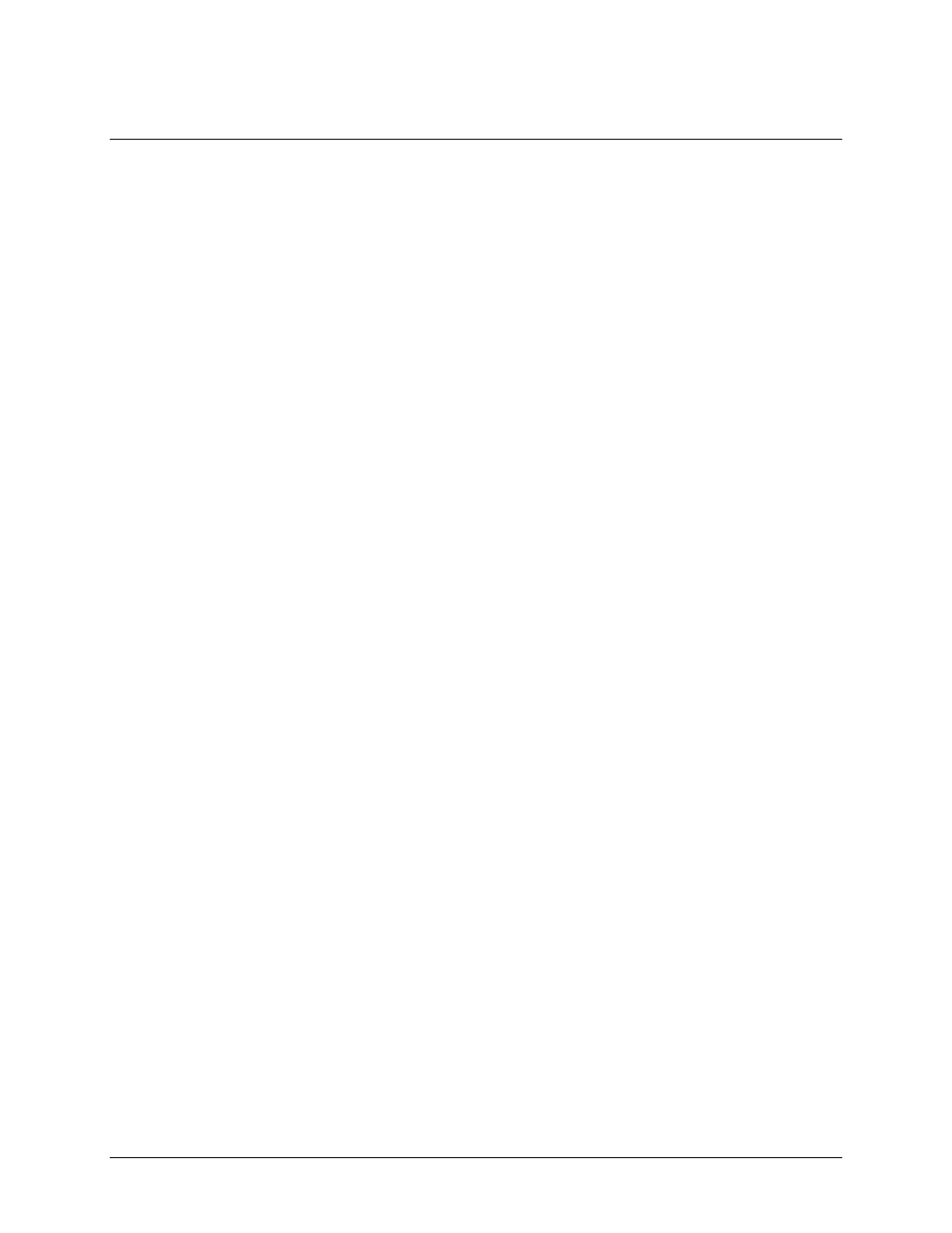
8
Chapter 3
Updating device firmware
Note: To determine the firmware version currently installed on a device, run the DAQFlexFWLoader.exe
provided with the DAQFlex for Windows software. The firmware version installed on a device displays in the
Device firmware version field.
Perform the following procedure to update the firmware that is installed on a message-based DAQ device:
1.
Go to the Measurement Computing Firmware Updates page a
2.
Select the firmware version to download and click the Download button.
3.
Right click on the firmware *.hex file and select the "Save As" option. Note that the option name
may vary depending on the browser.
4.
Save the *.hex file to the FirmwareImages subdirectory of the DAQFlex installation directory
("C:\Program Files\Measurement Computing\DAQFlex For Windows\FirmwareImages" by default).
5.
Connect the message-based DAQ device to your computer.
6.
Run the DAQFlex Firmware Loader utility from C:\Program Files\Measurement Computing\DAQFlex
For Windows, and run DAQFlexFWLoader.exe.
7.
From the Device drop down list select the device in which to update the firmware.
8.
Click the Load Firmware button to start installing the firmware.
The progress bar updates as the firmware is installed on the device.
Once the firmware is installed, the Status field displays "Firmware update completed", and the Device
firmware version field displays the current firmware version installed on the device. Click the X in the
upper right corner of the dialog to exit the DAQFlex Firmware Loader utility.