Configuration text file – Studio Technologies 5152 V.2 User Manual
Page 20
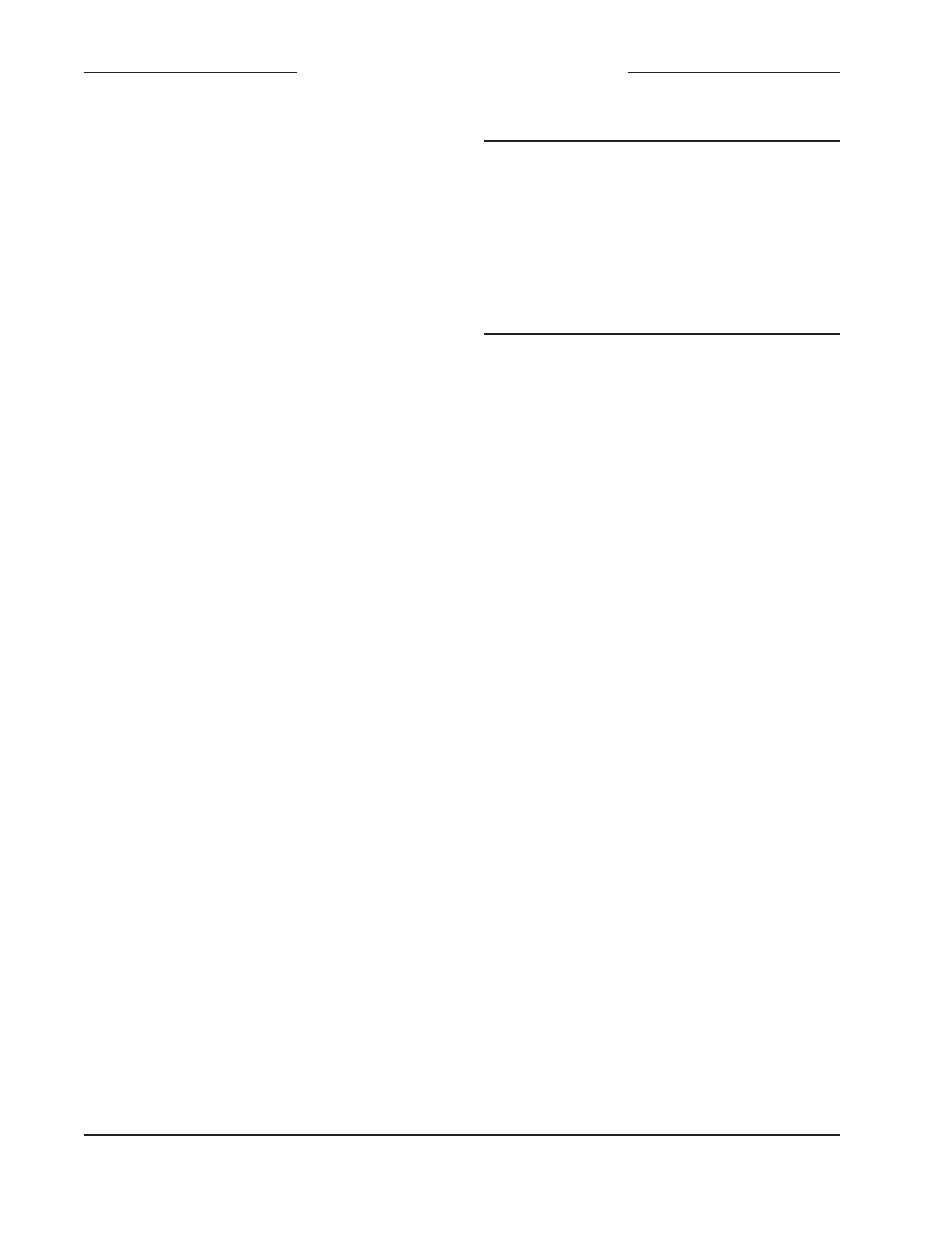
Issue 4, September 2013
Model 5152 User Guide
Page 20
Studio Technologies, Inc.
Model 5152
Video Generator/Audio Embedder Module
output will be low when a valid SDI signal
is connected. Note that if the hardware ver-
sion of this specific Model 5152 does not
support the GPO function (modules with
serial numbers 00250 or less) this text line
will not appear.
Configuration Text File
A text file can be created to specify how a
Model 5152 should be configured. Saved
on a USB flash drive, the file must have
a name of CONFIG.TXT and be stored
in a folder directly under the root with a
name of M5152. When the USB flash drive
is plugged into a Model 5152 the file will
automatically be read and the configura-
tion stored. Immediately after the file is
read the STATUS.TXT file will be written to
the M5152 folder. The contents of this file
will reflect the configuration that’s pres-
ent after the contents of the CONFIG.TXT
have been read. This will provide immedi-
ate feedback that the desired configuration
has be implemented.
The following paragraphs detail the con-
figuration choices. Refer to the Figure 9
for a sample file. This information is also
shown in the [OPTIONS] section of the
STATUS.TXT file, described previously
in this guide.
The text lines that follow the [CONFIGU-
RATION]
heading should remain in the
same order as shown in the example. (But
technically they are not required to do so.)
All configuration items are not required to
be present but for clarity it’s recommended
that they are. The text is case sensitive and
must follow the example.
[CONFIGURATION]
SDIINPUT=BNC
FORMAT=AUTO
MOTION=ON
SDIMODE=NORMAL
EMBED=34
GPI=DISABLED
GPO=SDIVALID
Figure 9. Example of CONFIG.TXT file
SDIINPUT= selects which physical SDI
input on the module will be active. There
are two choices.
BNC selects the coaxial
(BNC) SDI input to be active. SFP selects
the optical SDI input to be active.
FORMAT= selects the SDI Output Image
Format/Rate Mode. There are two choices.
AUTO selects the Auto Select (Follows
Input) mode.
LOCKED selects the Locked
(Does Not Follow Input) mode.
MOTION= selects the status of the Mov-
ing Image Overlay function. There are two
choices. OFF disables the Moving Image
Overlay function.
ON enables the Moving
Image Overlay function.
SDIMODE= selects the status of the SDI
Mode function. There are two choices.
NORMAL selects that a valid SDI sig-
nal connected to the selected SDI input
will pass through to the module’s SDI
output(s). REFONLY selects that the SDI
input will serve only as a timing reference
signal. The internally-generated image will
always be sent to the SDI output(s).
EMBED= configures how audio signals
connected to the Model 5152’s digital
audio inputs are to be embedded into the
SDI output signal. The first digit represents
what is to happen to the audio associ-
ated with digital audio inputs 1 and 2. The