Uninstalling the driver, 3 – installation – Teac UH-7000 User Manual
Page 12
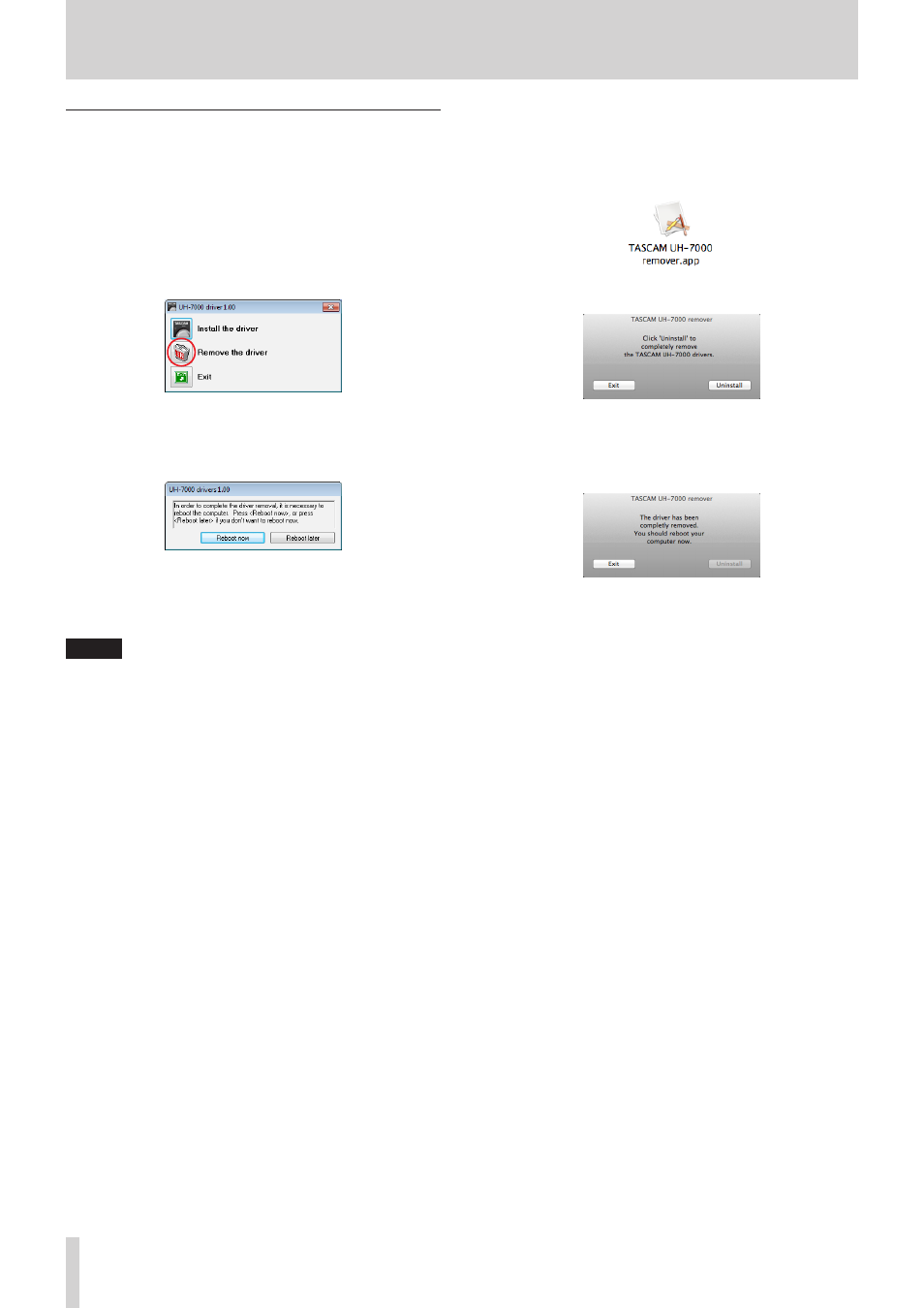
12
TASCAM UH-7000
3 – Installation
Uninstalling the driver
8
Windows
There are two ways to uninstall the driver.
Uninstalling from the “setup.cmd” file used during
installation
1. Follow the procedures in steps 2 to 4 of “Installing the driver
2. In step 5, click the “Remove the driver” button.
3. The following screen appears when uninstallation has
completed.
Click the Restart button. The uninstaller will quit and the
computer will restart.
Uninstalling from the Windows “Programs and
Features” Control Panel
1. From the Start menu, open the Control Panel application,
click Programs and then click Programs and Features.
NOTE
In Windows 8, to open the Control Panel, right-click the Start
screen and click the All apps button (or x button in Windows
8.1) that appears at the bottom right of the screen.
2. If “View by:” is set to “Category” (Category View in Windows
XP), click “Uninstall a program” under the “Program” item.
If “View by:” is set to “Large icons” or “Small icons”(Classic
View in Windows XP), click “Programs and Features”.
3. Double-click “UH-7000 drivers” in the list.
4. Then, follow the instructions that appear on the screen.
8
Mac OS X
1. Double-click the “TASCAM_UH-7000_driver_X.XX.dmg” disk
image file that was used during installation, and double-
click “TASCAM UH-7000 remover” inside the folder.
2. Click the Uninstall button.
Then, follow the instructions that appear on the screen.
3. The following screen appears when uninstallation has
completed.
Click the “Exit” button to close the uninstaller.
4. Restart the computer.
- LX
- WR-DA7
- SL-D930 Appendum
- DS-H01
- HA-P50
- UD-301
- SL-D930
- UD-501 Setup instructions for Mac
- UD-501 high-res
- UD-501
- T-R680RS
- CD-01U PRO Quick Start
- MC-DX32I
- BP-6AA
- CD-BT2
- CD-D11U
- CD-D13
- CD-D13
- TN-300
- CD-RW901SL
- CD-RW901SL
- CD-RW901SL
- CD-VT2
- DM-24 Quick Start
- DM-24 Effects Manual
- DM-24 Basics Manual
- DM-24 Logic Environment Instructions for PC
- DM-24 New features
- DM-4800 Software Guide
- DM-24 Addendum
- DM-4800 Effect List
- DP-24 Appendum
- DM-24
- DR-05 Reference Manual
- DR-05 Reference Manual
- DR-05 Reference Manual
- DR-1
- DP-24SD
- DP-24SD
- DR-100MKII
- DR-40 Appendum
- DR-2DW
- DR-40
- DR-40
- DR-680 Appendum V.1.30
- DR-680 Appendum V.1.20
- DR-680
- DR-40
- DS-M7.1 Applications Guide
- DS-M7.1 Setup Guide
- FE-8
- FW-1082 Setup Guide
- FireOne
- FW-1082 Applications Guide
- FW-1884 Quick Start
- FW-1884 Emulation
- FW-1884 Mackie Control Emulation
- FW-1884 Applications Guide
- FW-1884 Setup Guide
- GT-R1 Addendum
- HD-P2 Quick Start
- FW-1884
- HD-R1 V.1.10
- HD-R1 Addendum
- HS-2 Addendum
- HS-8 Firmware v1.20
- HS-8 Firmware V1.30
- HS-8 Firmware V1.40
- GT-R1
- HS-8 Software Manual
- HS-P82 Addendum V1.04
- HS-P82 Addendum V1.04
- HS-P82 Addendum V1.04
- HS-P82 Quick Start Guide
- IF-SM/DM
- IM2
- LA-40MKIII
- LA-81MKII
- HS-P82
- ViewNet Audio
- MMR-16 v5.01
- MD-CD1MKIII
- MMR-16 v1.25
- HS-2
- MMR-16 v2.0
- MMR-16 v3.1
- MMR-16 v3.2
- MMR-16 v4.3
- MMR-16 v4.6
- MX-View Version 1.0b1
- MMR-16 v4.7
- MMR-16 v3.0
- MMR-16 v4.5
- MMR-16 Pro Tools
- MMR-16 v1.00
- MMR-16 v1.00
- MMR-16 v1.00
- MP-GT1 Quick Start
- RC-2424 v1.04
- RC-2424 v1.04
- MX-2424 Installation v1.01
- MX-2424 Quick Reference Guide
- MX-2424 v2.0
- MX-2424 Installation v1.00
- MX-2424 Digidesign Pro Tools
- MX-2424 Tutorial
- PT-7
- MX-2424 v1.15
- RC-HS20PD v.B
- RC-HS20PD v.A
- SX-1 Quick Start Guide
- SS-R05
- SS-CDR1
- SX-1:SX-1LE Documentation Sony P2 Protocol
- T-3000
- SS-R200
- PCM Recorder
- US-100
- US-122 CD Installation
- TU-690
- TU-690
- US-122 Quick Start
- US-122
- Cubase LE 5
- US-125M
- US-125M Quick Start
- US-144
- US-144
- US-1641
- US-2000
- US-224 Optimization Tips for Mac
- US-428 Windows Drivers
- US-428 Windows Drivers
- US-2400 Quick Start
- US-2400
- US-2400 Applications Guide
- US-224
- US-428 with Steinberg’s Nuendo
- X-48 Quick Start
- US-428
- US-800
- X-48MKII
- SX-1 Reference Manual
- 202MKVI
- 202MKVI
- CG-2000
- CG-2000
- DA-3000
- IF-FW/DM
- IF-FW/DM Applications Guide
- DR-70D Reference Manual
- DR-680MKII
- DR-70D
- DR-60D
- DR-60D
- DR-60DMKII
- DR-05 V.2.00
- DR-22WL Reference Manual
- DR Control
- DR File Transfer
- DR-10X
- DR-10C
- DR-22WL
- DR-44WL Reference Manual
- DR-V1HD
- DR-44WL
- HS-4000 Addendum V1.21
- HS-4000 Addendum V1.21
- IXZ
- Portastudio
- HS-20
- US-16X08 Reference Manual
- HS-2000
- HS-4000
- Live 9 Lite
- US-4X4 Reference Manual
- SONAR LE
- TM-2X
- US-16X08
- DP-006
- DP-03 Addendum
- US-4X4
- DP-008EX
- DP-03SD
- DP-03SD
- DP-32SD
- DP-32SD
- US-1200 Quick Start
- US-1200
- US-200
- US-322
- US-366
- US-600
- Hi-Res Editor Installation
- Hi-Res Editor
- CD-GT2
- TC-8
- 2488 Quick Start
- 788 EPROM Update Files v1.10 Installation
- 788 Addendum
- 2488 Reference Manual
- CD-BT1
- CD-RW750
- DP-01 Series Quick Start
- CD-GT1
- 2488
- FW-1804
- FW-1804 Applications Guide
- GigaStudio
- DV-W14R
- DP-01 Series Owners Manual
- GVI
- PocketStudio 5 Getting Started
- PocketStudio 5 Reference Manual
- VL-S21
- GigaPulse
- GigaStudio 3
- GigaStudio 4
- GRANDIOSO P1
- P-02
- GRANDIOSO D1
- D-02
- D-07x
- G-01
- G-02