Upgrading procedure – H3C Technologies H3C MSR 30 User Manual
Page 70
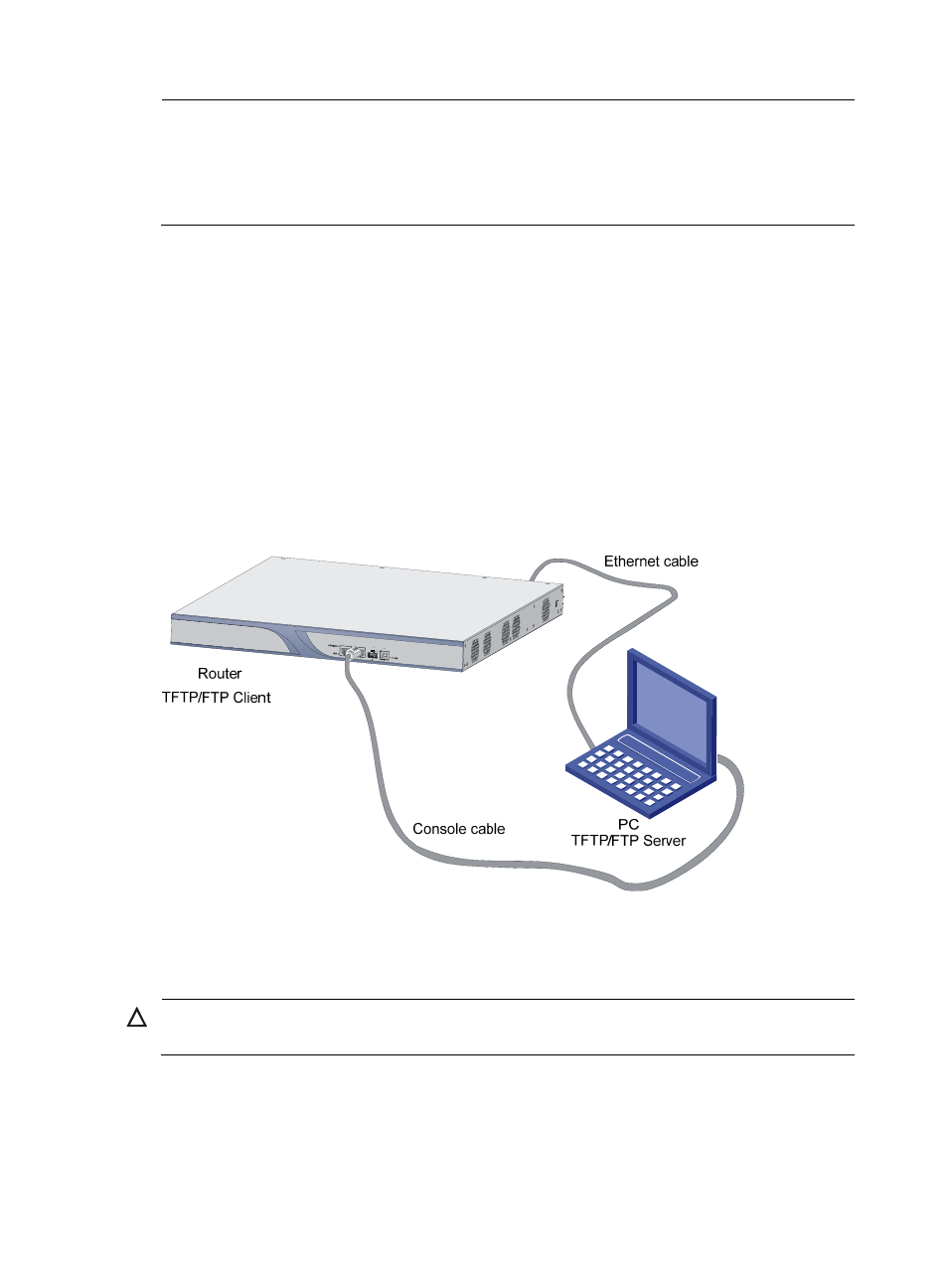
62
NOTE:
•
Upon upgrade failure, the system prompts “Loading failed”. In this case, please reboot the router to
validate the reset IP address.
•
Only FE0 can be used for upgrading an application program through an Ethernet interface on the MSR
20 routers and GE0 can be used on the MSR 30 and MSR 50 routers.
Upgrading Procedure
Trivial File Transfer Protocol (TFTP), a protocol in the TCP/IP protocol suite, is used to transfer trivial files
between clients and the server. It provides not-so-complex and low-cost file transfer services. TFTP
provides unreliable data transfer services over UDP and does not provide any access authorization and
authentication mechanism. It employs timeout and retransmission to guarantee the successful delivery of
data. The TFTP software is much smaller than the FTP software in size:
File Transfer Protocol (FTP) is an application-layer protocol in the TCP/IP protocol suite. It mainly transfers
files among remote hosts. Over TCP, FTP provides reliable and connection-oriented data transfer service
but does not provide access authorization and authentication mechanism.
Step1
Set up an upgrade environment.
Figure 57 Set up a TFTP/FTP upgrade environment
Connect GigabitEthernet 0/0 to a PC with a crossover cable. Start the TFTP/FTP program on the PC, and
set the path of TFTP/FTP server to directory of the application program. You need to set username and
password if FTP server is used.
CAUTION:
No TFTP/FTP Server is shipped with the MSR 30 routers.
Step2
Modify Ethernet interface parameters. For details, refer to
Configuring Ethernet Interface Parameters
page
.
Step3
Enter 3 in the main BootWare menu to enter the Ethernet Interface submenu. For example, when
upgrading the main application program, enter 2: