Viewing call history, Viewing call records, Viewing call quality information – H3C Technologies H3C Intelligent Management Center User Manual
Page 66: Managing test tunnels, Tunnel, see, Accessing the test tunnels page
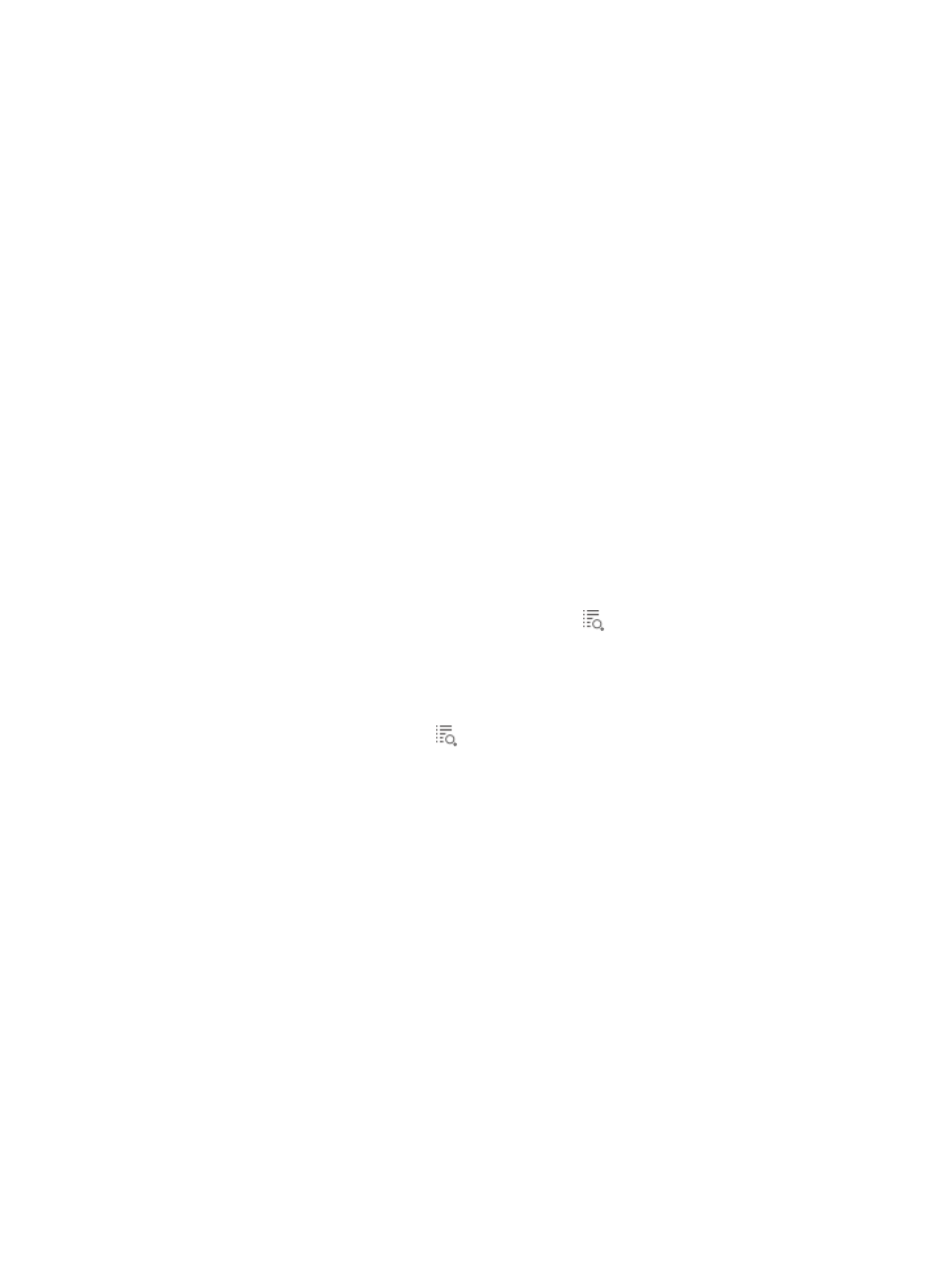
57
Viewing call history
Use this function to view call records for endpoints and quality information about each call record.
Viewing call records
1.
On the End-to-End Test page, access the Basic Information area.
2.
At the bottom of the Basic Information area, click Call History to view call records of the source and
destination endpoints.
The Call History for Source and Destination Endpoints page appears.
Call History contents
•
Caller Name—Name of the caller.
•
Callee Name/Conference—Callee name or conference name.
•
Caller Endpoint Name—Name of the endpoint used by the caller. Click the name link to view
the details of the endpoint.
•
Callee Endpoint Name—Name of the endpoint used by the callee. Click the name link to view
the details of the endpoint.
•
Call Quality Classification—Quality of the call. Options are Good, Bad, and Unknown.
•
Call Type—Type of the call. Options are Audio, Audio and Video, and Application Sharing.
•
Start Time—Time when the call started, in the format of YYYY-MM-DD hh:mm:ss.
•
End Time—Time when the call ended, in the format of YYYY-MM-DD hh:mm:ss.
•
Quality Information—Click the Quality Information icon
to view quality information about the
call.
Viewing call quality information
1.
Access the Call History for Source and Destination Endpoints page.
2.
Click the Quality Information icon
.
The Quality Information window appears. Different call types have different metrics that appear
on the page:
•
Audio—Basic metrics and audio metrics.
•
Audio and Video—Basic metrics, audio metrics, and video metrics.
•
Application Sharing—Basic metrics and application sharing metrics.
For information about all metrics, see "
."
Managing test tunnels
This module manages tunnels between network devices that carry Lync services.
Accessing the Test Tunnels page
1.
Click the Service tab.
2.
From the navigation tree, select UC Health Manager > Lync QoS > Test Tunnels.
The Test Tunnels page appears.