5 install sunny data control, Install sunny data control – SMA USB-Service-Interface User Manual
Page 52
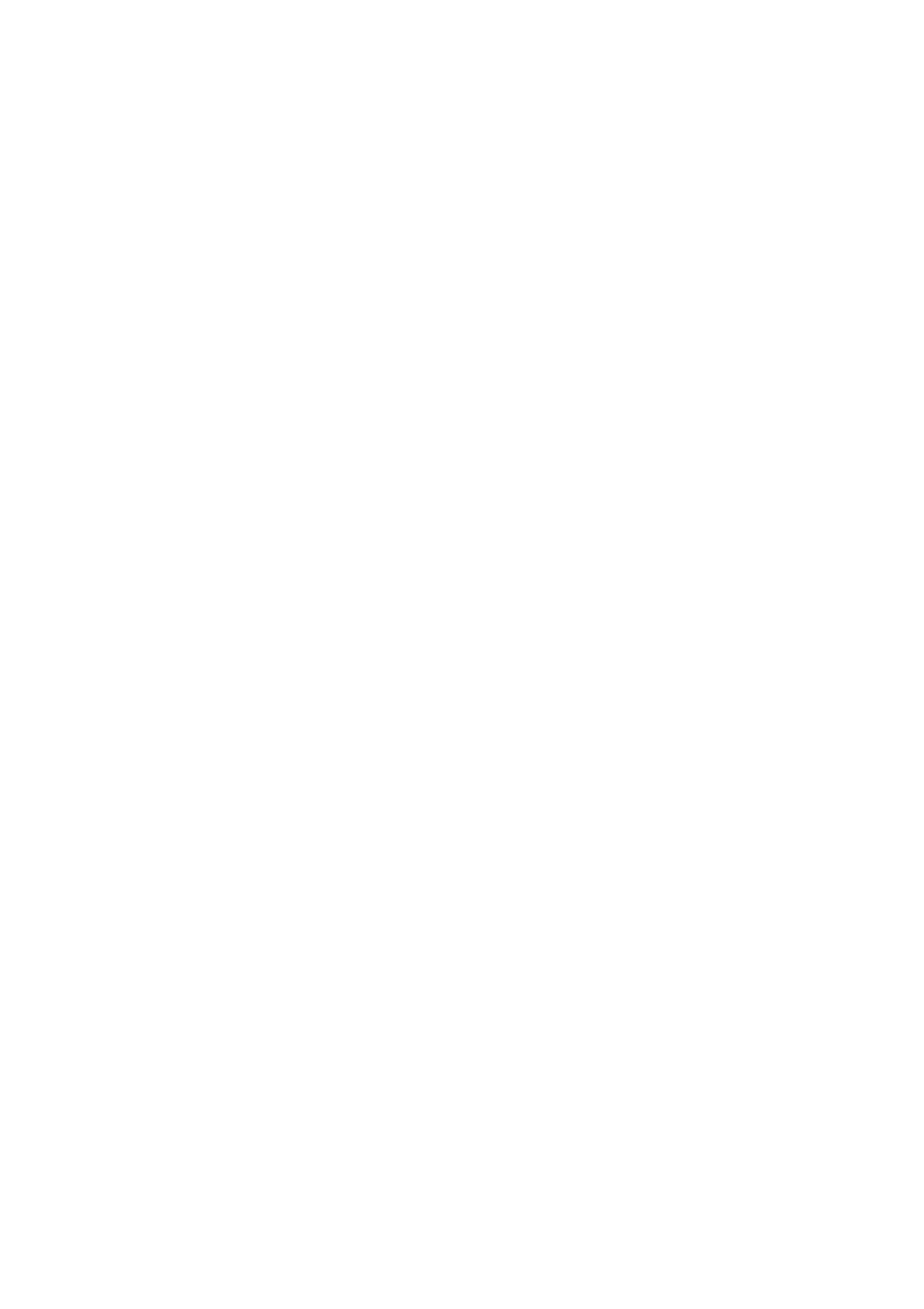
5 Initial Start-up
SMA Solar Technology AG
52
USBPBS-IXX103813
Installation Guide
5.5 Install Sunny Data Control
Required material:
☐ Laptop with zip program
☐ Internet access
☐ Supported operating system (see Section 2.1 ”Supported Devices and Software”, page 37).
1. Switch on laptop.
2. Download Sunny Data Control installation file from the download area at www.SMA.de/en
and save it on your laptop.
3. Double-click installation file.
☑ Start installation program for Sunny Data Control.
4. Select [Next>].
5. Click "Yes, I accept". This activation confirms you accept the license agreement.
6. Select [Next>].
7. Select [Next>].
8. In the "Select target path" dialog, select [Browse...].
9. Select the target directory where you wish to save the Sunny Data Control.
10. Select [OK].
11. Select [Next>].
12. Activate the "Sunny Data Control" field.
13. To install the SDC-Agent, select the "SDC-Agent" field. This will allow you to display measured
values from your PV plant on an HTML page in the internet (see Sunny Data Control operating
instructions).
14. Select [Next>].
15. Select the program manager group from the drop down list in which you wish to save the Sunny
Data Control.
16. Select [Next].
17. Select [Next].
☑ A window with the message "Sunny Data Control X.XX has been successfully installed" will open.
18. Select [Finish].