Creating a raid array – LOOQS MeeBox Router User Manual
Page 61
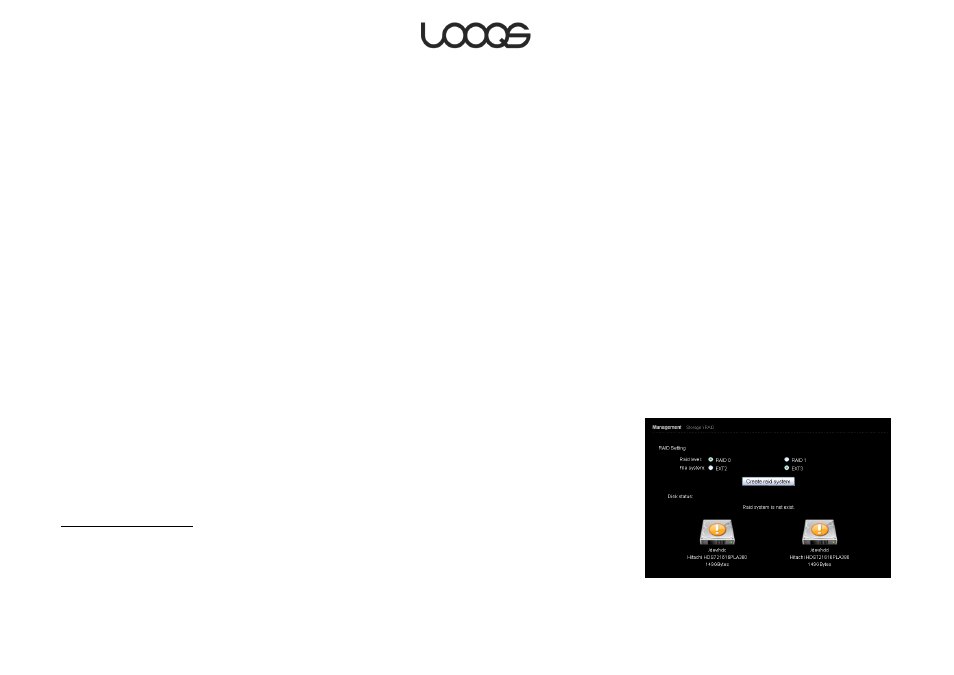
Page 61
User Guide LOOQS MeeBox Router
is recommended that you use ext3 unless you have a specific reason to use another file
system.
If you intend to create a RAID array, you do not need to format the second drive at this
time, since the system will automatically format both drives when you create the array.
Creating a RAID array
If you have two internal hard drives installed in your MeeBox, you can set up a RAID 0
(striping) or RAID 1 (mirroring) array.
RAID 0 (striping) creates a single volume with the combined capacity of the two
drives. Your data is spread over the two drives in alternating ―stripes‖. Since the
system can read neighboring data from the two drives simultaneously, this
arrangement increases performance. However, striping also increases the risk of
data loss because it is more likely that one of a pair of drives will fail in a given time
period than that a single drive in isolation will fail in the same time period, and the
failure of one drive of a striped array will result in the loss of potentially all your data.
(If you use RAID 0, it’s a good idea to always keep a complete backup of your
data on another device, such as a USB drive.)
RAID 1 (mirroring) creates a single volume with the same capacity as the smaller of
the two drives. It ―mirrors‖ all the data of one drive on the other drive, making the
second drive a complete backup of the first. Data is always written simultaneously
to both drives, so the backup copy is always up to date. Mirroring enhances data
security: if one drive of the array fails, the array will continue working with the data
copy on the other drive. Following the failure of a drive, you can replace the failed
drive, and the system will automatically recreate the array.
Please note: you cannot use a USB drive as part of a RAID array.
Creating a RAID array
1. In your web browser, go to http://meebox:8090/, log in, and click MeeBox Settings.
2. Click Advanced Settings, then click Management, and then click RAID (Figure 25).
3. Select the desired RAID level (0 for striping or 1 for mirroring).
Figure 25