Shortcut menu operation, Disabling auto startup of the fa-b30 software – Casio CW-L300 User Manual
Page 12
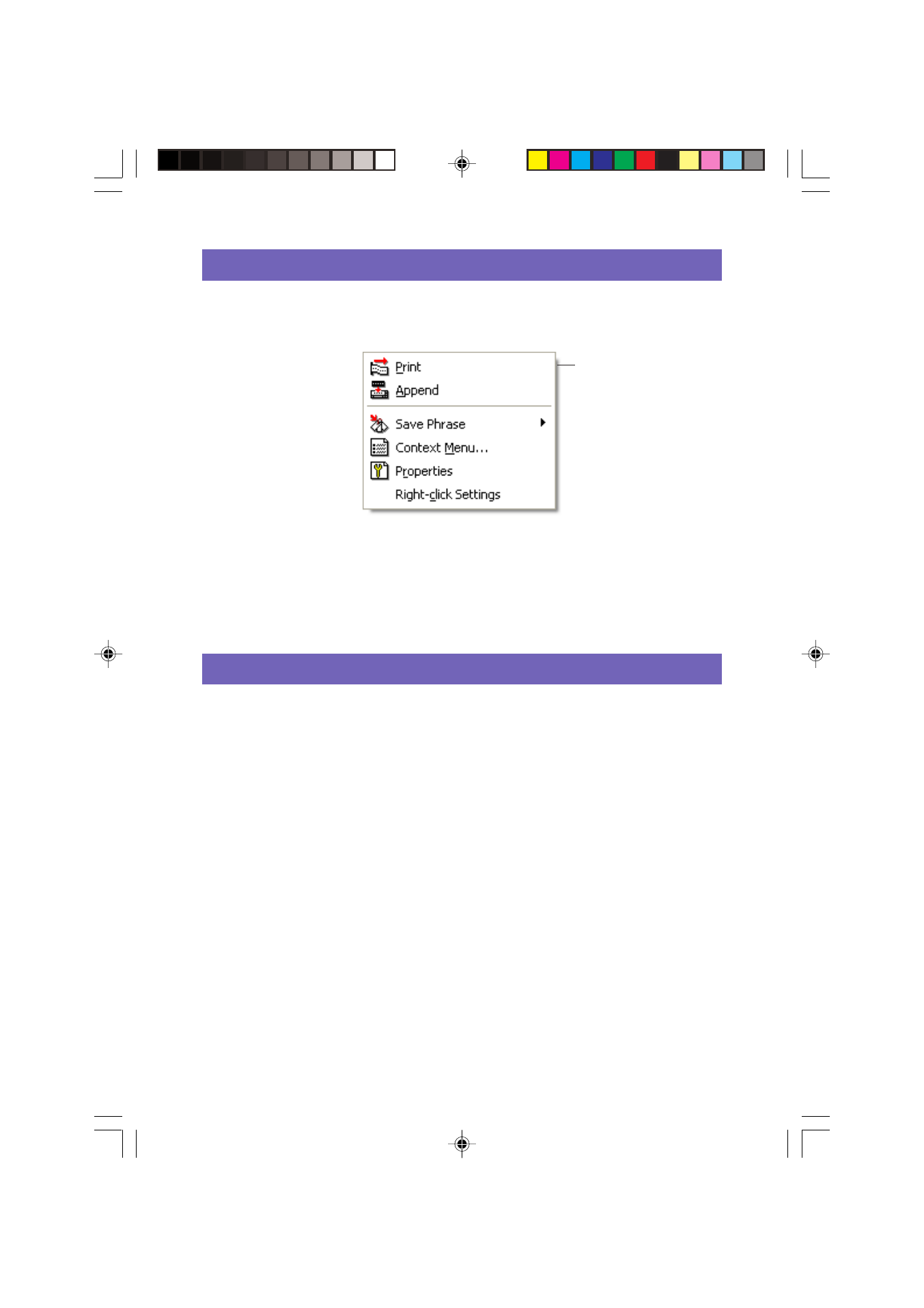
12
Shortcut Menu Operation
Normally after you install the FA-B30 Software, hold down Ctrl and then right-click in
the word processor, e-mail, or other application you are using to display the FA-B30
shortcut menu.
If you want to display the shortcut menu for the other application you are using, select
Context Menu on the FA-B30 shortcut menu.
• See “Configuring Shortcut Menu Operation” on
for information about disabling
display of the FA-B30 shortcut menu, and configuring modifier keys to control which
shortcut menu appears.
Disabling Auto Startup of the FA-B30 Software
If you selected the auto startup option for the FA-B30 Software when you installed it
(
see the “Read this first” sheet
), you can use the following procedure to disable auto
startup.
1
Right-click the Windows Start button.
2
On the menu that appears, click Open.
• If you are running Windows 2000 Professional or Windows XP, click Open All
Users.
3
On the window that appears, double-click Programs.
4
Double-click the Startup folder.
5
Delete the Basic Label Printing Software FA-B30 icon.
FA-B30 shortcut menu*
* A different menu
appears if you right-click
the FA-B30 icon in the
status area.
FAB30_Ver1.02_E_p01-12.p65
04.11.22, 11:40 AM
12