Importing screen text into a label – Casio CW-L300 User Manual
Page 30
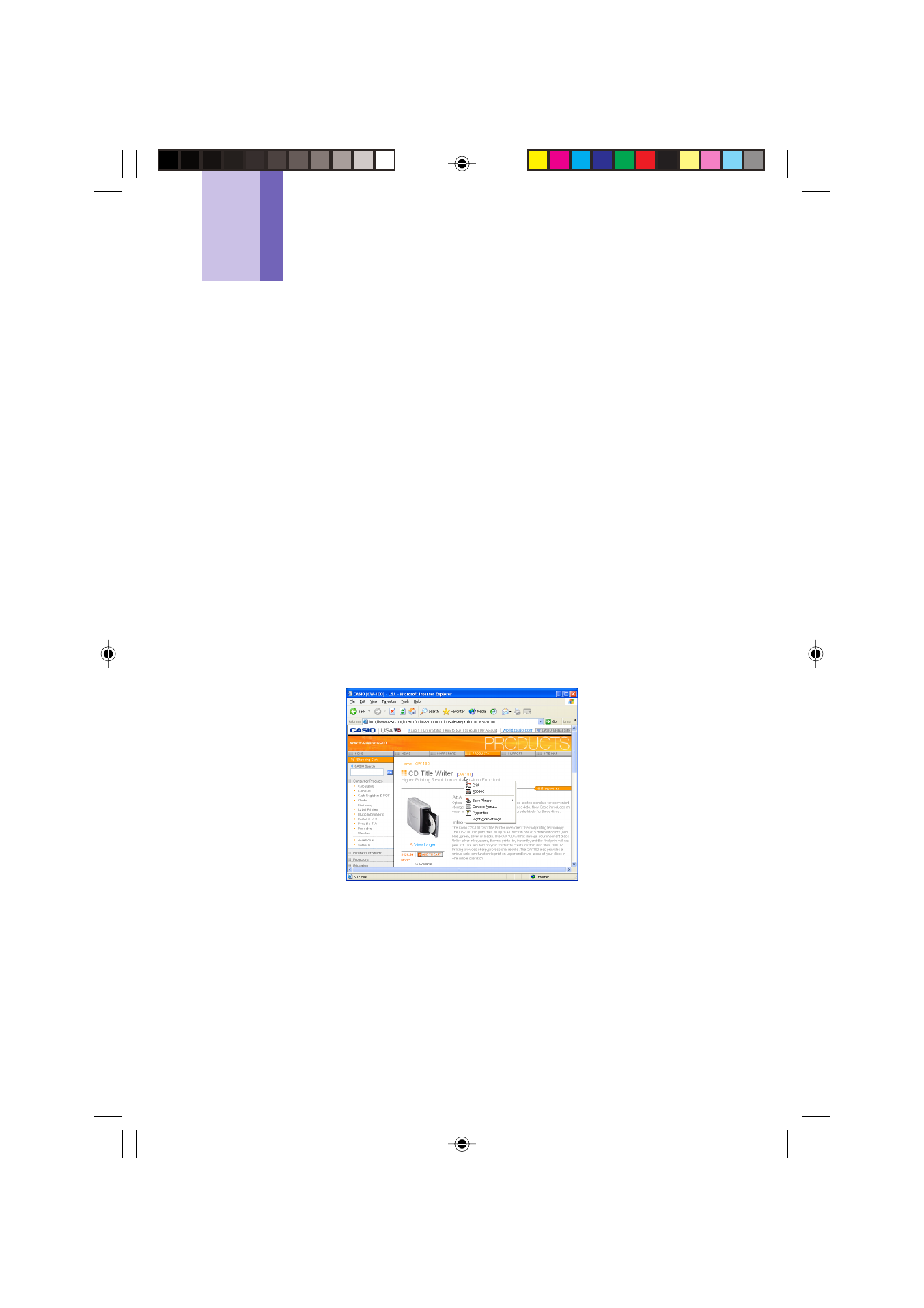
30
Importing Screen Text into a Label
This section explains how to import text that is selected on a word processor, browser,
or other application screen into a label for printing. You can import a single string of
text, or you can accumulate multiple strings from different locations.
As an example, the following procedure shows how to import and print text from
Microsoft
®
Internet Explorer.
To import and print a single string of text
1
Check to make sure the Label Printer is connected correctly to your
computer.
You can connect the Label Printer to your computer any time before you click the
Print button in step 6.
2
If the FA-B30 Software is already running, highlight the text you want
to print.
• You can input up to 255 characters per line. A carriage return will be inserted
automatically if your input exceeds this limit.
• The allowable number of characters per line is further limited when you are
using a fixed tape length. A carriage return is inserted automatically whenever
your input surpasses the maximum allowable line length.
3
Hold down Ctrl and then right-click with your mouse.
FAB30_Ver1.02_E_p30-39.p65
04.11.22, 11:41 AM
30