Store a series of measurements, Processing the stored data – Retrotec Flow Finder MK 2 User Manual
Page 15
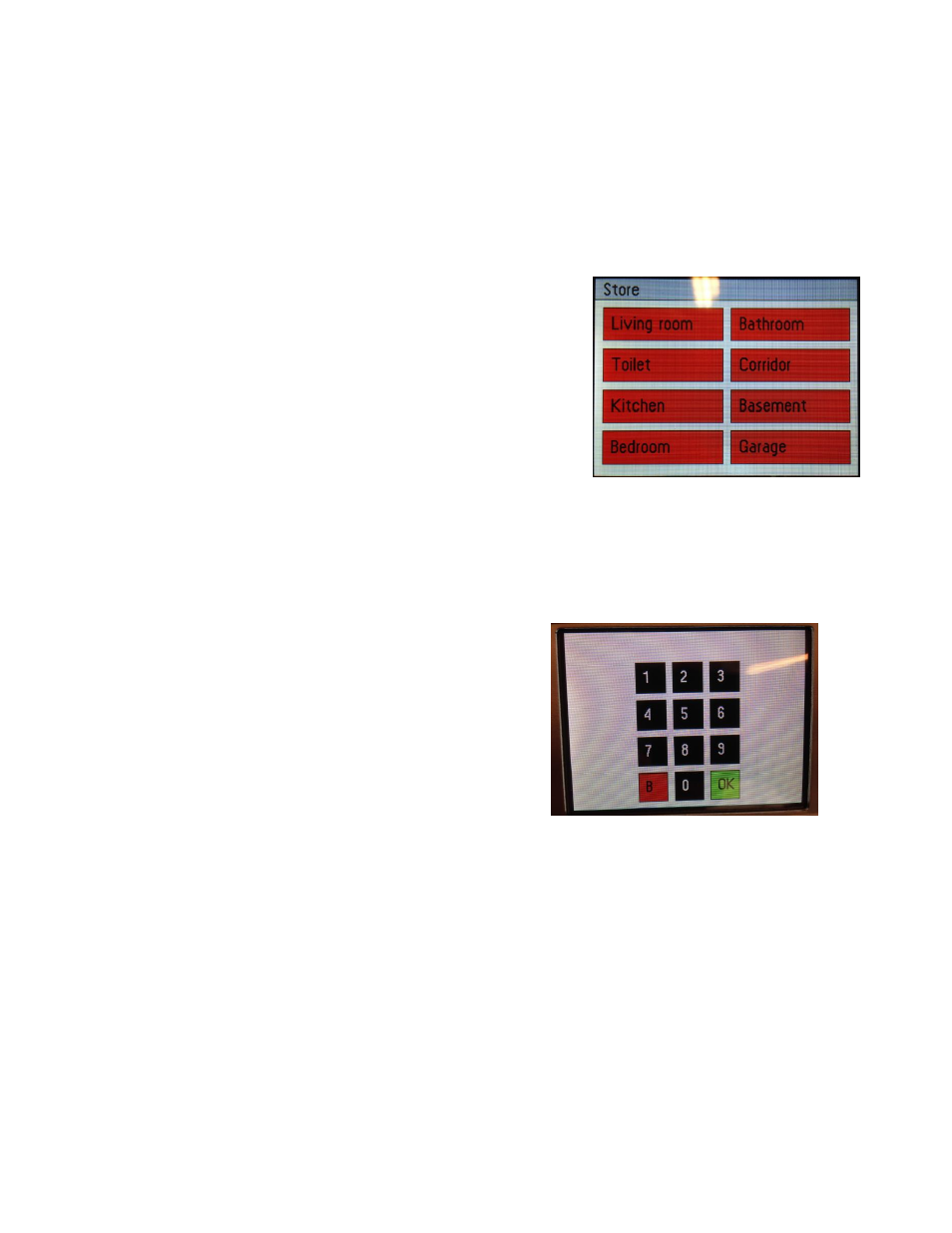
Page 15 of 17
M:\PDF\Source\Manual-FlowFinder mk2\Manual-FlowFinder mk2.docx
© Retrotec Inc. 2014
8. Store a series of measurements
Thanks to the zero pressure compensation of the FlowFinder, it is possible to measure the air flow at a
part of the diffuser. Because the FlowFinder actively compensates its own resistance, the flow through
the other (free) part of the diffuser will not or hardly be influenced.
This way, as an example, the flow through a line diffuser can be measured by moving the FlowFinder
across the diffuser evenly after every measurement, and adding the measured values.
1. Make sure there is a micro SD card in the micro SD card
slot to be found at the right lower side of the display. If
present “SD” will show in green at the top of the screen.
2. Execute a measurement in “Validate” mode as described
in chapter 8
3. After the measurement is ready the result will appear
together with a button “Store”
4. Touch [Store]
5. Now a screen with 8 buttons will show.
6. Touch the button of your choice and a numerical
keypad will show.
7. Here you can type in a 4-digit numerical identifier
which is then added to the record of this
measurement. This number can be a house number
or some number from a plan or some clever
combination. You are free to design your own data-id
system.
8. After tapping[OK] the data is stored and the display will return to the measuring mode
Processing the stored data
1. Turn off the FlowFinder
2. Remove the micro-SD card (lower right side of the LCD display) by pushing on it and then
releasing it
3. Either the SD adapter or the USB adapter can be used to connect to your computer
4. After inserting the card, a screen “Automatic…” will pop up.
The stored categories can be defined by the
user. The defaults are shown.