Clearing paper jams, Clearing paper jams -36, Jam location indicators – TA Triumph-Adler 6555i User Manual
Page 472
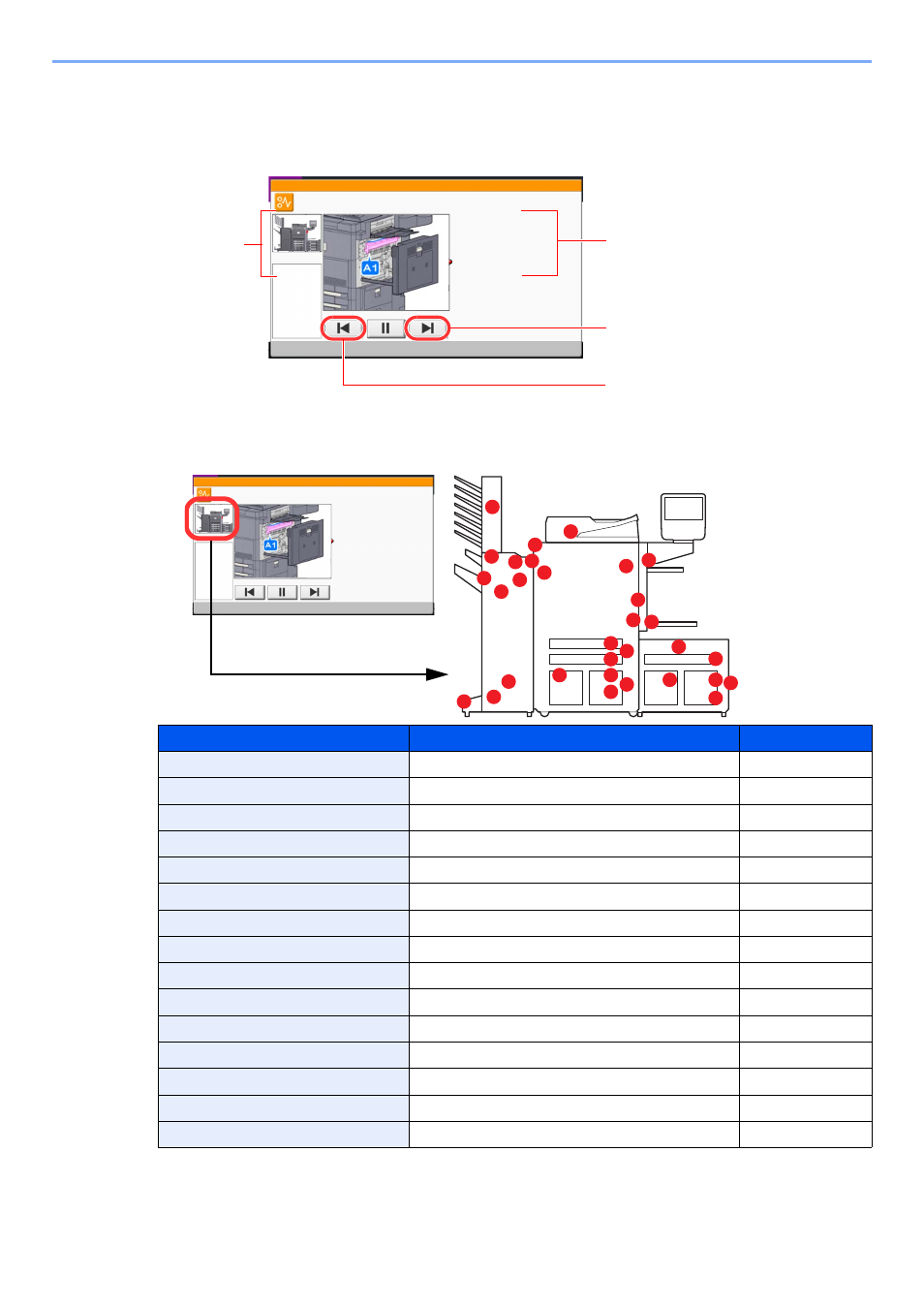
10-36
Troubleshooting > Troubleshooting
Clearing Paper Jams
If a paper jam occurs, the touch panel will display "Paper Jam." and the machine will stop. Refer to these procedures to
remove the jammed paper.
Jam Location Indicators
If a paper jam occurs, the location of the jam will be displayed on the touch panel as well as the clearing instructions.
After you remove the jam, the machine will warm up again and the error message will be cleared. The machine resumes
with the page that was printing when the jam occurred.
Paper Jam Location Indicator
Paper Jam Location
Reference Page
A
Cassette 1
B
Cassette 2
C
Cassette 3 or 4
D
Multi Purpose Tray
E
Inside the right cover 1, 3 or 4
F
Duplex unit
G
Fixing unit
H
Document processor
I
Right tray
J
Bridge Unit
K
4,000-Sheet Finisher (Option)
L
Mailbox (Option)
M
Center-Folding Unit (Option)
N
Cassette 5 (Option)
O
Cassette 6,7 (Option)
JAM
Paper jam.
05/18
1. Remove the paper from
the paper ejector.
2. Open main unit right cover 1 and
remove the paper.
Remove the paper from
the multi purpose tray.
3. Open fuser cover (A1) and
remove the paper.
4. Close the cover.
15, 18
0110
Shows the location
of a paper jam.
Shows the removal procedure.
Shows the next step.
Shows the previous step.
A
D
I
F
N
N
O
O
O
O
L
M
M
H
K
K
K
J
K
K
K
M
B
C
E
E
E
G
C
C
K
JAM
Paper jam.
05/18
1. Remove the paper from
the paper ejector.
2. Open main unit right cover 1 and
remove the paper.
Remove the paper from
the multi purpose tray.
3. Open fuser cover (A1) and
remove the paper.
4. Close the cover.
15, 18
0110