Network setup (lan cable connection), Network setup (lan cable connection) -27, Tcp/ip settings – TA Triumph-Adler 6555i User Manual
Page 83: Display the screen
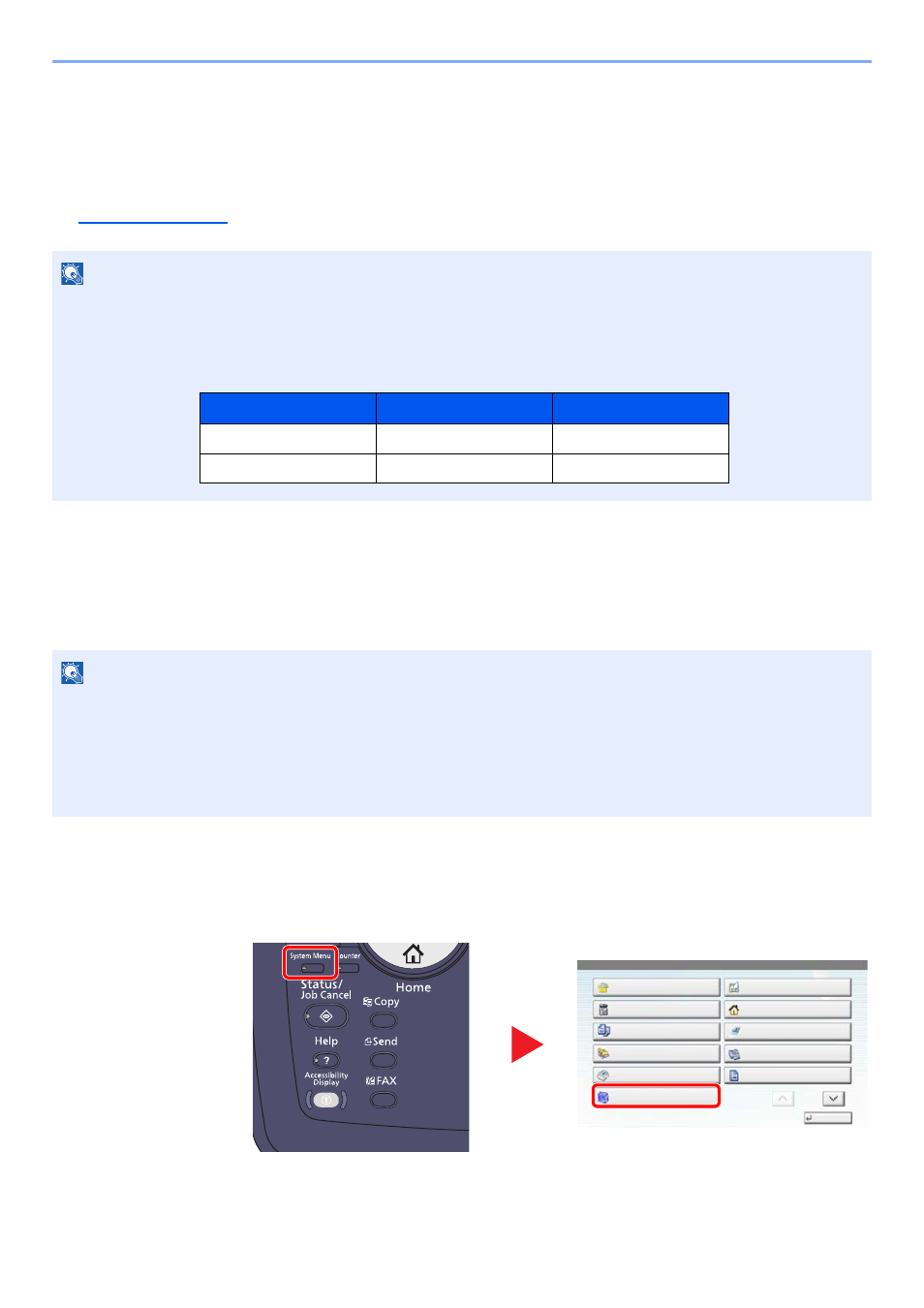
2-27
Installing and Setting up the Machine > Default Settings of the Machine
Network Setup (LAN Cable Connection)
The machine is equipped with network interface, which is compatible with network protocols such as TCP/IP (IPv4),
TCP/IP (IPv6), IPX/SPX, NetBEUI, and IPSec. It enables network printing on the Windows, Macintosh, UNIX, NetWare
and other platforms.
This section explains the procedure of IPv4 and Bonjour settings for TCP/IP settings. For other network settings, refer to
the
TCP/IP Settings
IPv4 setting
Set up TCP/IP (IPv4) to connect to the Windows network.
The default settings are "TCP/IP Protocol: On, DHCP: On, Auto-IP: On".
1
Display the screen.
1
Press the [
System Menu
] key and select [System/Network].
NOTE
If user login administration is enabled, you can only change the settings by logging in with administrator privileges.
If user login administration is disabled, the user authentication screen appears. Enter a login user name and
password, and press [Login].
The factory default login user name and login password are set as shown below.
NOTE
• Ask your network administrator for the IP address in advance, and have it ready when you configure this setting.
In the following cases, set the IP address of DNS server on the Embedded Web Server RX.
• When using the host name with "DHCP" setting set to "Off"
• When using the DSN server with IP address that is not assigned by DHCP automatically.
Refer to the Embedded Web Server RX User Guide.
Model Name
Login User Name
Login Password
6555i
6500
6500
8055i
8000
8000
1
System Menu
Quick Setup Wizard
Close
Common Settings
Copy
Document Box/Removable
Memory
Printer
System/Network
Cassette/MP Tray Settings
Home
Send
FAX
Report
1/2
2