ProSoft Technology MVI56-DFCMR User Manual
Page 50
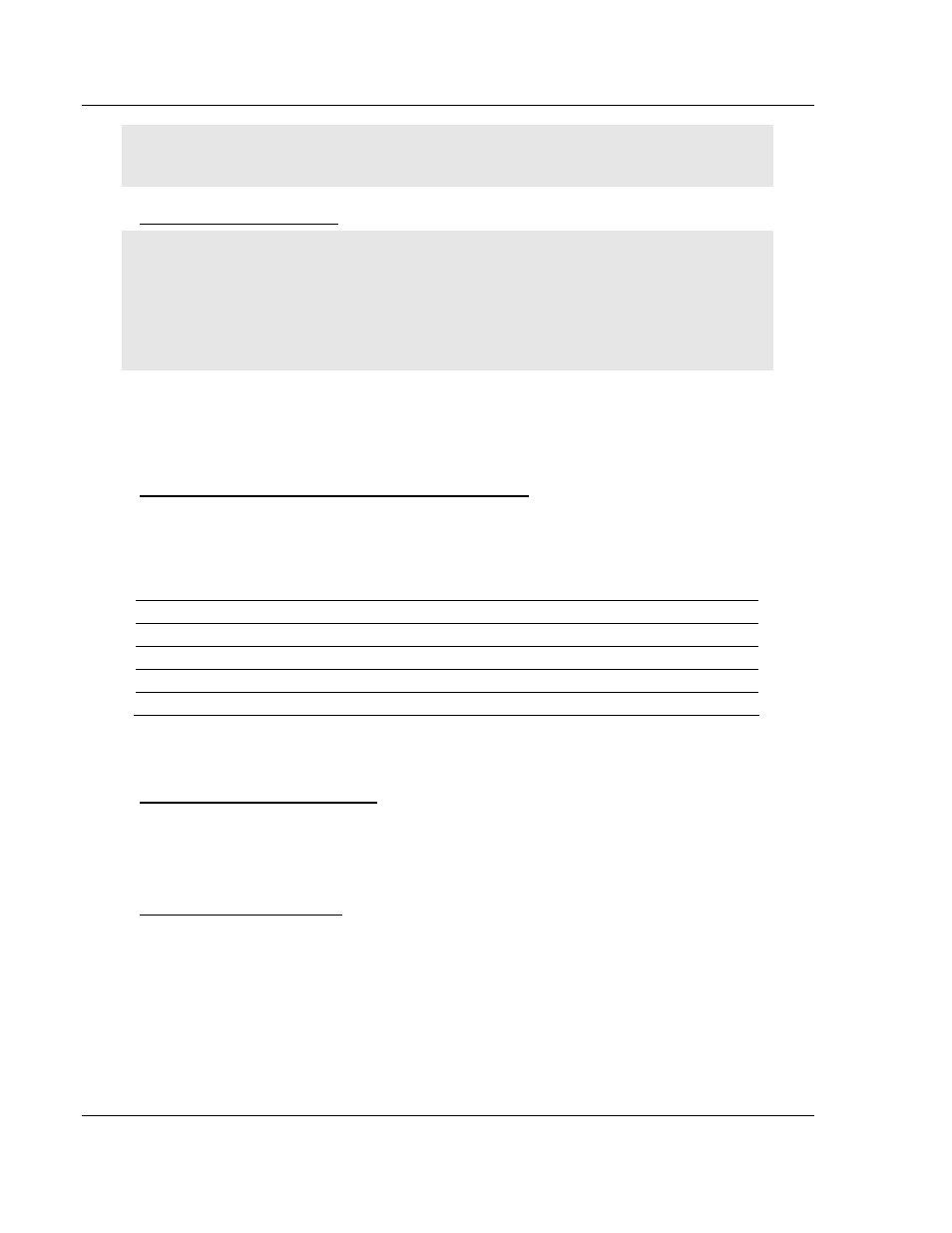
MVI56-DFCMR ♦ ControlLogix Platform
Diagnostics and Troubleshooting
DF1 Interface Module with Reduced Data Block
Page 50 of 113
ProSoft Technology, Inc.
October 20, 2008
Tip: Repeat this command at one-second intervals to determine the frequency of program
execution.
Warm Booting the Module
Caution: Some of the commands available to you from this menu are designed for advanced
debugging and system testing only, and can cause the module to stop communicating with the
processor or with other devices, resulting in potential data loss or other failures. Only use these
commands if you are specifically directed to do so by ProSoft Technology Technical Support staff.
Some of these command keys are not listed on the menu, but are active nevertheless. Please be
careful when pressing keys so that you do not accidentally execute an unwanted command.
Press [W] from the Main Menu to warm boot (restart) the module. This command
will cause the program to exit and reload, refreshing configuration parameters
that must be set on program initialization. Only use this command if you must
force the module to re-boot.
Transferring Module Configuration to the Processor
Press [Y] to transfer the module's configuration data to the processor. Ladder
logic is required in the processor to receive and implement the updated
configuration. You will be prompted to confirm the transfer.
If the operation is not successful, an error code will be returned.
Code Description
0 Transfer
successful
-1
Error transferring module configuration data (block -9000)
-2
Error transferring device definition data (blocks -9100 to -9103)
-3
Error transferring master command list data (blocks -6000 to -6007)
After successful data transfer, the module will perform a warm-boot operation to
read in the new data.
Viewing Communication Status
Press [1] to view the communication status and statistics of the DF1 Network for
the module's node address. This command is useful for troubleshooting
purposes.
Viewing Port Configuration
Press [6] or [7] from the Main Menu to view configuration information for ports 1
and 2.
Use this command to display detailed configuration information for the selected
port.