Adding a link, To add a link, Viewing link properties – ProSoft Technology ILX34-AENWG User Manual
Page 23: To view link properties, Adding antennas, To view or change the antenna for a site
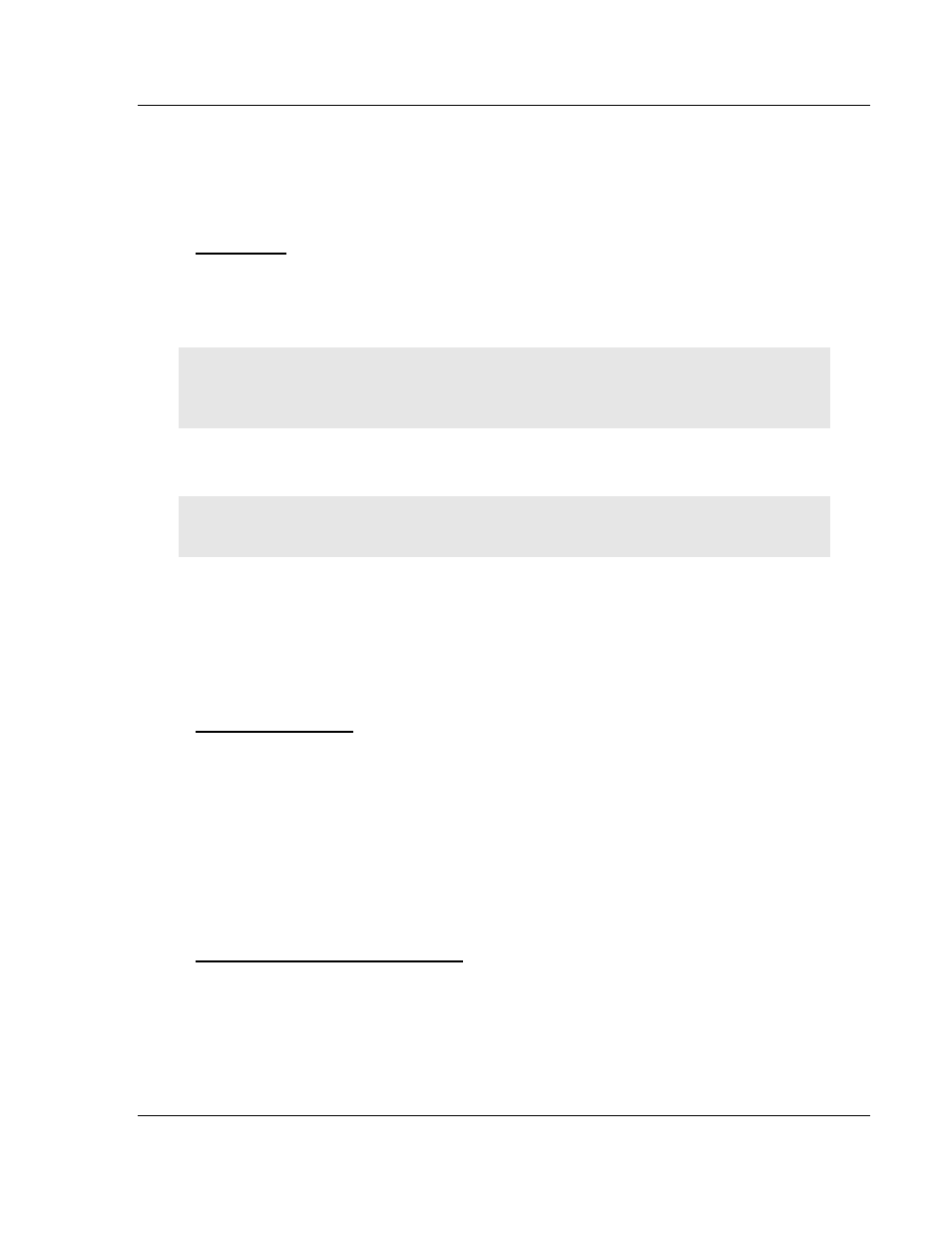
Using ProSoft Wireless Designer
PSW-PWD ♦ ProSoft Software
User Manual
ProSoft Wireless Designer
ProSoft Technology, Inc.
Page 23 of 91
July 8, 2009
2.7
Adding a Link
In order for each site to communicate with its neighbor, you must create a link.
The link contains information on the distance between sites, which ProSoft
Wireless Designer uses to estimate the signal strength and link quality.
To add a link:
1 Click the right mouse button in the Network Diagram view, and then choose
Link Tool.
2 Move the mouse pointer to the first site, then drag the mouse pointer to the
second site.
Tip: "Drag" means click and hold the left mouse button at the starting point, and continue holding
the left mouse button as you move the mouse pointer to the ending point. Release the left mouse
button to finish.
3 In the Enter New Link Data (page 35) dialog box, enter the distance between
the sites.
4 Open the File menu, and then choose Save.
Tip: If you have already entered Latitude and Longitude coordinates for the two sites, ProSoft
Wireless Designer will calculate the link distance automatically.
2.8
Viewing Link Properties
The Link Properties (page 34) dialog box shows you information about the link
between two sites (radios), including distance, signal strength and link status.
Signal levels and link status are computed from the link distance and the
combination of components for the two sites.
To view Link Properties
1 In the Network Diagram view, double-click the Link to view
2 In the Link Properties dialog box, review the distance and link qualities, and
make a note of any changes that may be required to improve link
performance.
2.9 Adding
Antennas
Antennas are selected for you automatically, based on information you provided
in the setup wizard.
To view or change the antenna for a site
1 Right click on a site, and then choose Properties.
2 On the Site Properties (page 30) dialog box, click the Antenna icon to open
the Antenna Selection (page 31) dialog box.
3 Use the dropdown lists to choose the antenna type and antenna part number.
4 Click OK to save your changes, or click Cancel to discard without saving.