File menu, Edit menu – ProSoft Technology ILX34-AENWG User Manual
Page 40
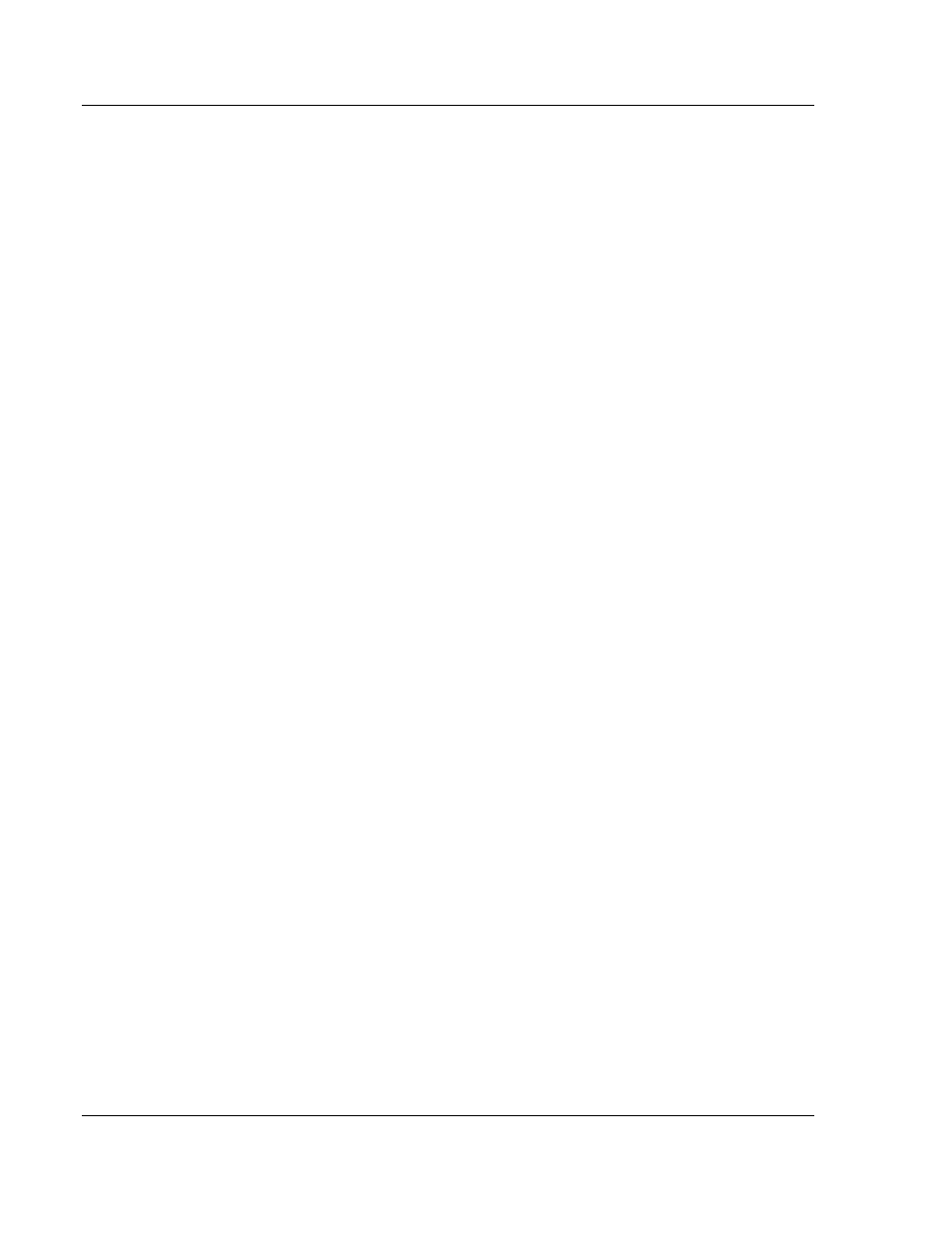
PSW-PWD ♦ ProSoft Software
ProSoft Wireless Designer User Interface
ProSoft Wireless Designer
User Manual
Page 40 of 91
ProSoft Technology, Inc.
July 8, 2009
3.19 File
Menu
Use the commands on the File Menu to create, open, save or rename project
files, or to exit (close) the ProSoft Wireless Designer.
New: Starts the Network Design Wizard, which gathers information to create
a new ProSoft Wireless Designer network design document.
Open: Opens an existing network design document.
Close: Closes the current network design document.
Save: Saves the current network design document without closing, so you
can continue editing.
Save as: Saves the current network design document, allowing you to
change the file name.
Export Wizard Choices: Saves a copy of the selections you made in the
Network Design Wizard, in CSV (spreadsheet), TXT (text) or XML format, for
use in other applications.
Export Network Details: Saves a copy of the Site details or Link details, in
CSV (spreadsheet), TXT (text) or XML format, for use in other applications.
Export Parts List: Saves a copy of the Parts List, in CSV (spreadsheet),
TXT (text) or XML format, for use in other applications.
Application Print Settings: Opens the Print Settings (page 35) dialog box,
to customize the appearance of pages you print from ProSoft Wireless
Designer.
Page Layout: Opens the Page Layout dialog box, to customize the paper
size orientation and margins of pages you print from ProSoft Wireless
Designer.
Print: Opens the Print dialog box, to select and print pages from ProSoft
Wireless Designer.
Print Preview: Opens the Print Preview dialog box, to show you how the
pages will look when you print them.
Exit: Closes ProSoft Wireless Designer.
3.20 Edit
Menu
Use the Edit menu to view or change system settings, and to copy, paste or
delete an item in the Network Diagram view, or to copy all or part of the Parts
List, Site Details or Link Details to the Windows clipboard.
Undo: Undoes (reverts) the last editor action.
Redo: Redoes an editor action after an Undo.
Settings: Opens the Settings (page 36) dialog box, to view and change the
default values for ProSoft Wireless Designer
Cut: Copies and deletes the selected site or link in order to paste it in another
location.
Copy: Copies the selected site or link in order to paste it in another location.
Paste: Pastes the selected site or link that was copied or cut.