Deactivating auto rotation, Tagging images as favorites, Tagging as favorites (= 115), editing – Canon PowerShot SX60 HS User Manual
Page 115: Displays images tagged as favorites (= 115)
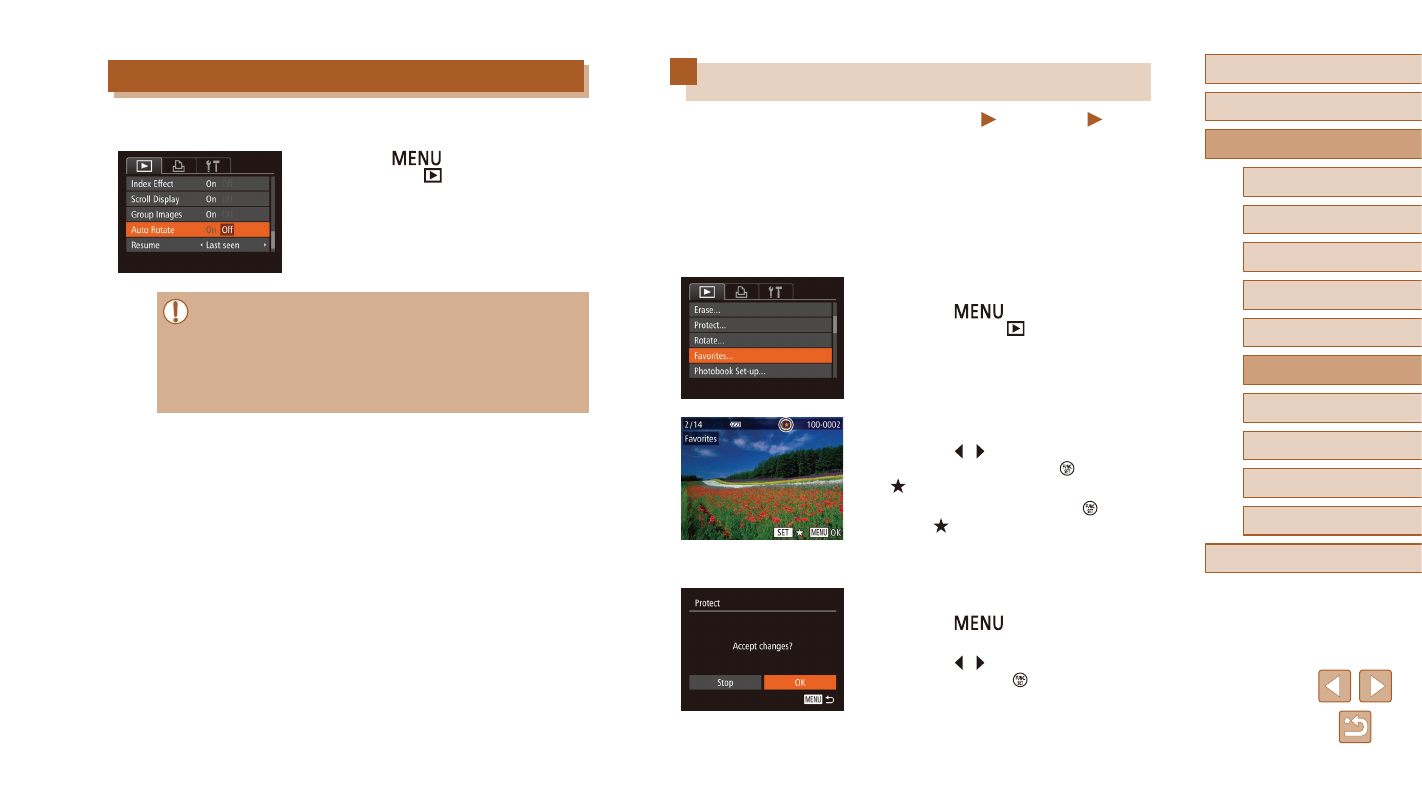
115
Before Use
Basic Guide
Advanced Guide
1
Camera Basics
2
Auto Mode /
Hybrid Auto Mode
3
Other Shooting Modes
5
Tv, Av, M, C1, and C2 Mode
6
Playback Mode
7
Wi-Fi Functions
8
Setting Menu
9
Accessories
10
Appendix
Index
4
P Mode
Tagging Images as Favorites
Still Images
Movies
You can organize images by tagging them as favorites. By choosing a
category in filtered playback, you can restrict the following operations to
all of those images.
●
“Viewing” (= 101), “Viewing Slideshows” (= 109), “Protecting
Images” (= 110), “Erasing Images” (= 112), “Adding Images to
the Print List (DPOF)” (= 170), “Adding Images to a Photobook”
1
Choose [Favorites].
●
Press the [
] button and choose
[Favorites] on the [
2
Choose an image.
●
Press the [ ][ ] buttons to choose an
image, and then press the [ ] button.
[ ] is displayed.
●
To untag the image, press the [ ] button
again. [ ] is no longer displayed.
●
Repeat this process to choose additional
images.
3
Finish the setup process.
●
Press the [
] button. A confirmation
message is displayed.
●
Press the [ ][ ] buttons to choose [OK],
and then press the [ ] button.
Deactivating Auto Rotation
Follow these steps to deactivate automatic image rotation, which rotates
images based on the current camera orientation.
●
Press the [
] button, choose [Auto
Rotate] on the [
] tab, and then choose
[Off] (= 30).
●
Images cannot be rotated (= 114) when you set [Auto Rotate]
to [Off]. Additionally, images already rotated will be displayed in
the original orientation.
●
In Smart Shuffle (= 110) mode, even if [Auto Rotate] is set
to [Off], images shot vertically will be displayed vertically, and
rotated images will be displayed in the rotated orientation.