Trying the camera out, Shooting (smart auto) – Canon PowerShot SX60 HS User Manual
Page 22
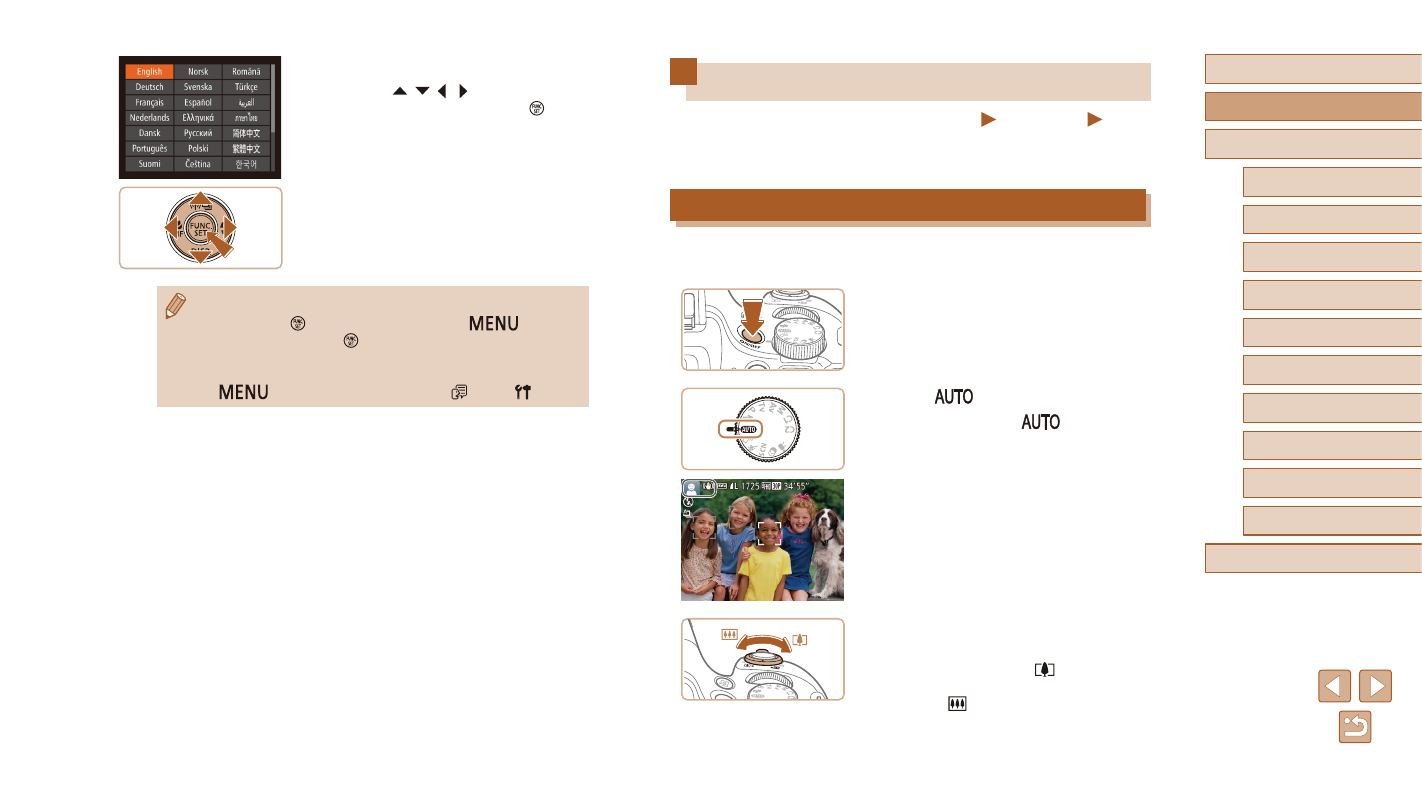
22
Before Use
Basic Guide
Advanced Guide
1
Camera Basics
2
Auto Mode /
Hybrid Auto Mode
3
Other Shooting Modes
5
Tv, Av, M, C1, and C2 Mode
6
Playback Mode
7
Wi-Fi Functions
8
Setting Menu
9
Accessories
10
Appendix
Index
4
P Mode
Trying the Camera Out
Still Images
Movies
Follow these instructions to turn the camera on, shoot still images or
movies, and then view them.
Shooting (Smart Auto)
For fully automatic selection of the optimal settings for specific scenes,
simply let the camera determine the subject and shooting conditions.
1
Turn the camera on.
●
Press the ON/OFF button.
●
The startup screen is displayed.
2
Enter [
] mode.
●
Set the mode dial to [
].
●
Aim the camera at the subject.
The camera will make a slight clicking
noise as it determines the scene.
●
Icons representing the scene and image
stabilization mode are displayed in the
upper left of the screen.
●
Frames displayed around any detected
subjects indicate that they are in focus.
3
Compose the shot.
●
To zoom in and enlarge the subject, move
the zoom lever toward [
] (telephoto),
and to zoom away from the subject, move
it toward [ ] (wide angle).
3
Set the display language.
●
Press the [ ][ ][ ][ ] buttons to choose
a language, and then press the [ ]
button.
●
Once the display language has been set,
the setting screen is no longer displayed.
●
The current time is displayed if you wait too long in step 2 after
pressing the [ ] button before you press the [
] button.
In this case, press the [ ] button to dismiss the time display and
repeat step 2.
●
You can also change the display language by pressing the
[
] button and choosing [Language ] on the [ ] tab.