Support and troubleshooting, Solving common issues, Ving common issues – HP Z40c G3 39.7" 21:9 Curved 5K IPS Monitor User Manual
Page 33: Support and troubleshooting 4
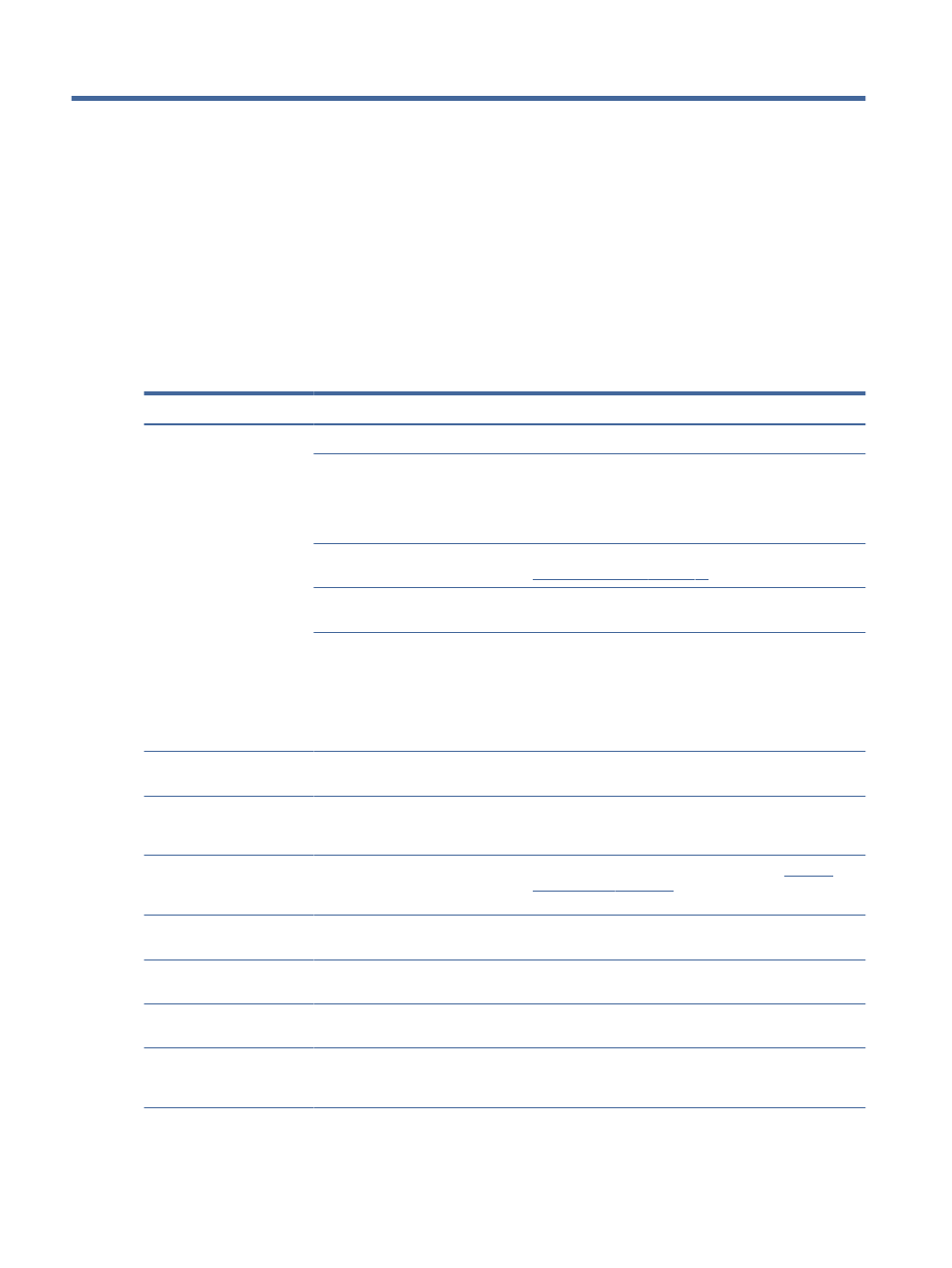
Support and troubleshooting
4
If your monitor is not working as expected, you might be able to resolve the issue by following the instructions
in this section.
Solving common issues
The following table lists possible issues, the possible cause of each issue, and the recommended solutions.
Table 4-1
Common issues and solutions
Issues
Possible cause
Solution
Screen is blank or video is
blinking.
Power cord is disconnected.
Connect the power cord.
Monitor is off.
Press the monitor power button.
NOTE:
If pressing the power button has no effect, press and
hold the power button for 10 seconds to disable the Power
Button Lockout feature.
Video cable is improperly connected.
Connect the video cable properly. For more information, see
Connecting the cables on page 11
System is in Auto-Sleep Mode.
Press any key on the keyboard or move the mouse to
inactivate the screen blanking utility.
Video card is incompatible.
Open the OSD menu and select the Input menu. Set Auto
Switch Input to Off and manually select the input.
or
Replace the video card or connect the video cable to one of
the computer’s on-board video sources.
Image appears blurred,
indistinct, or too dark.
Brightness setting is too low.
Open the OSD menu, and select Brightness to adjust the
brightness scale as needed.
“Check Video Cable” is
displayed on the screen.
Monitor video cable is disconnected.
Connect the appropriate video signal cable between the
computer and monitor. Be sure that the computer power is
off while connecting the video cable.
“Input Signal Out of Range” is
displayed on screen.
Video resolution and/or refresh rate
are set higher than the monitor
supports.
Change the settings to a supported setting (see
The monitor does not enter
into a low-power sleep state.
The monitor's power saving control is
disabled.
Open the OSD menu and select Power, select Auto-Sleep
Mode, and then set auto-sleep to On.
“OSD Lockout” is displayed.
The monitor's OSD Lockout function
is enabled.
Press and hold the
Menu
button for 10 seconds to disable the
OSD Lockout function.
“Power Button Lockout” is
displayed.
The monitor's Power Button Lockout
feature is enabled.
Press and hold the
Power
button for 10 seconds to unlock the
power button function.
The camera and USB ports do
not work, but the monitor is
turned on.
There is no upstream USB connection. Be sure that the host computer is connected to the monitor
with a USB Type-C to USB Type-C cable or a USB Type-C to
USB cable.
28
Chapter 4 Support and troubleshooting
- 2311CM
- 1706
- mx705e 17 inch CRT Monitor
- 2010i 20-inch Diagonal LCD Monitor
- ZR30w 30-inch S-IPS LCD Monitor
- 2710
- w2408
- B160L
- Compaq TFT 2025
- 1506
- Compaq LA2405wg
- 20/700
- Workstation P9615X#xxx
- 15-inchhp55
- B6191-90029
- 2209T
- 1825
- 55HP
- Pavilion v52 15 inch Monitor
- w1858 18.5-inch LCD Monitor
- Monitor MPRII 17 pollici HP 71
- w2207 22-inch Widescreen LCD Monitor
- ЖК-монитор HP 2159m 215 inch Full HD
- L1506x 15-inch Non-Touch Monitor
- L1710 17-inch LCD Monitor
- L1710 17-inch LCD Monitor
- 55 15 inch color Monitor
- vs17x 17 inch LCD Monitor
- Pantalla LED interactiva de 46.96 pulgadas HP LD4745tm Digital Signage
- vs19x 19 inch LCD Monitor
- Pantalla LED de 55 pulgadas HP LD5535 Digital Signage
- LD4745tm 46.96-inch Interactive LED Digital Signage Display
- LD4730G 47-inch Micro-Bezel Video Wall Display with Protective Glass
- LD4730G 47-inch Micro-Bezel Video Wall Display with Protective Glass
- Z Display Z22i 21.5-inch IPS LED Backlit Monitor
- Compaq LA2205wg 22-inch Widescreen LCD Monitor
- w2228k 22-inch LCD Monitor
- ZR30w 30-inch S-IPS LCD Monitor
- v216 21.6 inch LCD Monitor
- L1706 17-inch LCD Monitor
- L1950 19-inch LCD Monitor
- L1710 17-inch LCD Monitor
- v185ws 18.5-inch Widescreen LCD Monitor
- v185es 18.5-inch Widescreen LCD Monitor
- LE1901wi 19-inch Widescreen LCD Monitor
- W2071d 20-inch Diagonal LCD Monitor
- W2072a 20-inch LED Backlit LCD Monitor
- mx705c 17 inch Bulk CRT Monitor
- p1130 21 inch CRT Monitor
- Passport 1912nm 18.5-inch Internet Monitor
- Passport 1912nm 18.5-inch Internet Monitor
- Compaq LE1911 19-inch LCD Monitor
- ENVY 24 23.8-inch Diagonal IPS Monitor with Beats Audio
- 2009m 20-inch Diagonal HD Ready LCD Monitor
- w19e 19 inch LCD Monitor
- 2311gt 23 inch Diagonal 3D LED Monitor
- EliteDisplay E201 20-inch LED Backlit Monitor
- LP1965 19-inch LCD Monitor
- LP2465 24-inch Widescreen LCD Monitor
- LE1901wm 19-inch Widescreen LCD Monitor
- LD4745tm 46.96-inch Interactive LED Digital Signage Display
- LD5535 55-inch LED Digital Signage Display
- LD4735 46.96-inch LED Digital Signage Display
- ProDisplay P201m 20-inch LED Backlit Monitor
- U160 15.6-inch LED Backlit Monitor
- Pavilion f1503 15 inch Flat Panel Monitor
- Pavilion f1503 15 inch Flat Panel Monitor
- EliteDisplay E190i 18.9-in 54 LED Backlit IPS Monitor
- Pavilion m50 15 inch Multimedia Monitor
- DreamColor LP2480zx Professional Monitor
- LD4745tm 46.96-inch Interactive LED Digital Signage Display
- L5006tm Touchscreen Monitor
- Compaq L2311c 23-inch Notebook Docking Monitor
- LP2475w 24-inch Widescreen LCD Monitor
- 2311x 23-inch Diagonal LED Monitor
- L1520 15 inch LCD Monitor
- Pavilion 25bw 25-inch Diagonal IPS LED Backlit Monitor
- S2231 21.5-inch Diagonal LCD Monitor
- f2105 21 inch LCD Monitor
- Compaq S1921 18.5-inch Widescreen LCD Monitor
- 2310e 23 inch Diagonal LCD Monitor
- LD4710 47-inch LCD Digital Signage Display
- Compaq LA1956x 19-inch LED Backlit LCD Monitor
- L2045w 20-inch Widescreen LCD Monitor
- L2045w 20-inch Widescreen LCD Monitor
- w2271d 21.5-inch Diagonal LED Monitor
- L1940T 19-inch LCD Monitor
- x22LED 21.5 inch Diagonal LCD Monitor
- f2304 23-inch High Def LCD Monitor
- f2304 23-inch High Def LCD Monitor
- DreamColor Z27x Professional Display
- Compaq LE2001wl 20-inch LED Monitor
- Pavilion f70 17 inch Flat Panel Monitor
- Compaq LA2206xc 21.5-inch Webcam LCD Monitor
- B421 42-inch LED Digital Signage Display
- f1905 19 inch LCD Monitor
- LP3065c 30 inch LCD Monitor
- w19 19 inch LCD Monitor
- DreamColor Z24x Professional Display
- S1933 18.5-inch Widescreen LCD Monitor
- ProDisplay P200 19.5-in LED Backlit Monitor
- ProDisplay P19A 19-inch LED Backlit Monitor
- w22 20 inch LCD Monitor
- LV1561w 15.6-inch Widescreen LCD Monitor
- Compaq LE1852ms 18.5-inch LED Backlit Monitor
- Z Display Z30i 30-inch IPS LED Backlit Monitor
- ZR2040w 20-inch LED Backlit IPS Monitor
- 2310t 23-inch Diagonal LCD Monitor
- mx705 17 inch CRT Monitor
- EliteDisplay S240ml 23.8-in IPS LED Backlit MHL Monitor
- Pavilion f1523 15 inch Flat Panel Monitor
- L2401x 24-inch LED Backlit Monitor
- EliteDisplay S231d 23-in IPS LED BLU Notebook Docking Monitor
- EliteDisplay S230tm 23-inch Touch Monitor
- x2301 23-inch Diagonal Micro Thin LED Monitor
- L1706 17-inch LCD Monitor
- Pavilion w17e 17 inch Flat Panel Monitor
- Pavilion mx90 19 inch Monitor
- L2445m 24-inch Diagonal LCD Monitor
- Pavilion L176v 17 inch LCD Monitor
- ZR22w 21.5-inch S-IPS LCD Monitor
- Elite L2201x 21.5-inch LED Backlit LCD Monitor
- ENVY 23 23-inch Diagonal IPS LED Backlit Monitor
- Pavilion v72 17 inch CRT Monitor
- 2509b 25 inch Diagonal LCD Monitor
- Compaq L2105tm 21.5-inch Widescreen LCD Touchscreen Monitor
- ZR2330w 23-inch IPS LED Backlit Monitor
- 2310mfd 23 inch Diagonal LCD Monitor
- w17e 17-inch Widescreen LCD Monitor
- ProDisplay P17A 17-inch 54 LED Backlit Monitor
- ENVY 27 27-inch Diagonal IPS LED Backlit Monitor
- Pavilion vf52 15 inch Flat Panel Monitor
- 24wd 23.6-inch Diagonal LED Backlit Monitor
- Pavilion 23tm 23-inch Diagonal Touch Monitor
- Compaq L2206tm 21.5-inch LED Backlit Touch Monitor
- V241 23.6-inch LED Backlit Monitor
- Pavilion fx50 15 inch Flat Panel Monitor
- L2314 23-inch LED Backlit Monitor
- Pavilion vf51 15 inch Flat Panel Monitor
- EliteDisplay E221c 21.5-inch Webcam LED Backlit Monitor
- Pavilion f1904 19 inch LCD Monitor
- P22 G5 21.5" Monitor
- V24v G5 24" FHD VA Monitor
- E27q G5 27" 1440p Monitor
- V24v G5 24" FHD VA Monitor
- Z24Q G3 24" 1440p Monitor
- M24fw 23.8" 16:9 FreeSync IPS Monitor
- Z24Q G3 24" 1440p Monitor
- V22v 21.45" 16:9 VA Monitor
- V22v 21.45" 16:9 VA Monitor
- V22v 21.45" 16:9 VA Monitor
- P22h G5 21.5" Monitor
- P27 G5 27" Monitor
- Z32k G3 31.5" 4K HDR Monitor
- E22 G5 21.5" Monitor
- OMEN 27" HDR 165 Hz Gaming Monitor
- P22v G4 21.5" 16:9 TN Monitor
- E27d G4 27" 16:9 Advanced Docking IPS Monitor
- M24 23.8" Webcam Monitor
- Z31x 31.1" 17:9 DreamColor Studio Cinema 4K IPS Display
- Z38c 37.5" 21:9 Curved IPS Monitor (Smart Buy)
- Z38c 37.5" 21:9 Curved IPS Monitor (Smart Buy)
- P32u G5 31.5" 1440p Monitor
- L7016t 15.6" Retail Multi-Touch TN Monitor
- L7016t 15.6" Retail Multi-Touch TN Monitor
- P24v G5 23.8" Monitor
- DreamColor Z27x 27" 16:9 IPS Monitor
- E24mv 24" 16:9 Conferencing IPS Monitor
- OMEN 32q 31.5" QHD HDR 165 Hz Gaming Monitor
- EliteDisplay E243d 23.8" Docking Monitor with Stand (Smart Buy)
- X34 34" 16:9 FreeSync 165 Hz IPS Gaming Monitor
- X34 34" 16:9 FreeSync 165 Hz IPS Gaming Monitor
- OMEN 27" 4K HDR 144 Hz Gaming Monitor
- Z32 31.5" 16:9 4K UHD IPS Display (Smart Buy)
- Z32 31.5" 16:9 4K UHD IPS Display (Smart Buy)
- Z32 31.5" 16:9 4K UHD IPS Display (Smart Buy)
- P22 G4 21.5" 16:9 IPS Monitor
- E24u G4 24" 16:9 USB Type-C IPS Monitor (Smart Buy)
- E24u G4 24" 16:9 USB Type-C IPS Monitor (Smart Buy)
- OMEN 34c 34" 1440p HDR 165 Hz Curved Monitor