The arrange grid, Quick grid – Native Instruments MASCHINE+ Standalone Production and Performance Instrument User Manual
Page 186
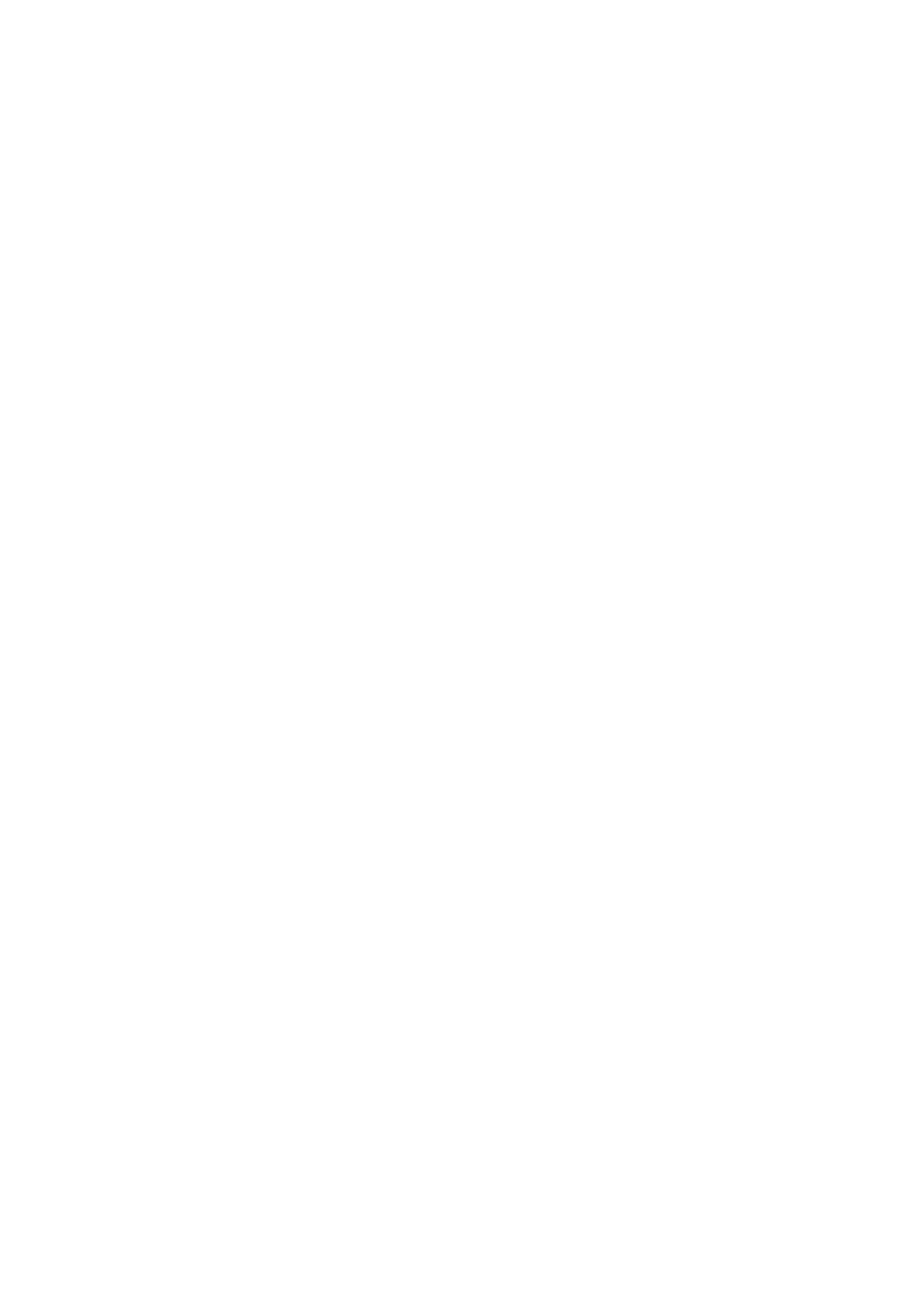
5.
Press Button 3 (
AUTO LENGTH
) to enable Auto Length.
→
The selected Section is automatically resized to fit the content of the Patterns within the
assigned Scene.
17.4. The Arrange Grid
The Arrange Grid is used to quantize all modifications related to the timeline. The value set here is
used for the following features:
• Loop start / length
• Loop position
• Pattern length
• Scene length
• Song Clip start/length
• Playhead relocation
To set the Arrange Grid:
1.
Press the
SHIFT
+
FOLLOW
(
Grid
) button to access the Grid page.
2.
Press Button 3 to select
ARRANGE
.
3.
Press Buttons 5, 6, and 7, or the corresponding pad to select an Arrange Grid value.
→
The selected Arrange Grid value is applied.
To disable the Arrange Grid
▶
Press pad 16 to select
OFF
.
→
The Arrange Grid is disabled.
17.5. Quick Grid
The Quick Grid setting allows you to quickly and conveniently set the most common Pattern
lengths.
When the Quick Grid is used, the following rules apply:
• The available Pattern lengths are as follows:1 bar, 2 bars, 4 bars, 8 bars, 12 bars, 16 bars, etc. (+
4 bars each time starting from 4 bars).
• The Quick Grid is exclusively applied to Pattern Length. For all other features related to the Grid
(for example, adjusting the playback position or the Loop Range), the Arrange Grid is used.
• The Quick Grid setting is global and applies to all Patterns.
• When the Quick Grid is set to
OFF
, the Arrange Grid is used.
To enable the Quick Grid:
1.
Press
SHIFT
+
FOLLOW
(
Grid
) to access the Grid page.
2.
Press Button 3 to select
ARRANGE
.
3.
Turn Knob 4 to enable the
QUICK
Grid
→
Quick Grid is enabled and globally applied to all Patterns.
ARRANGING YOUR PROJECT
179