Accessing user content, Tag overlays for type, sub-type, and mode – Native Instruments MASCHINE+ Standalone Production and Performance Instrument User Manual
Page 66
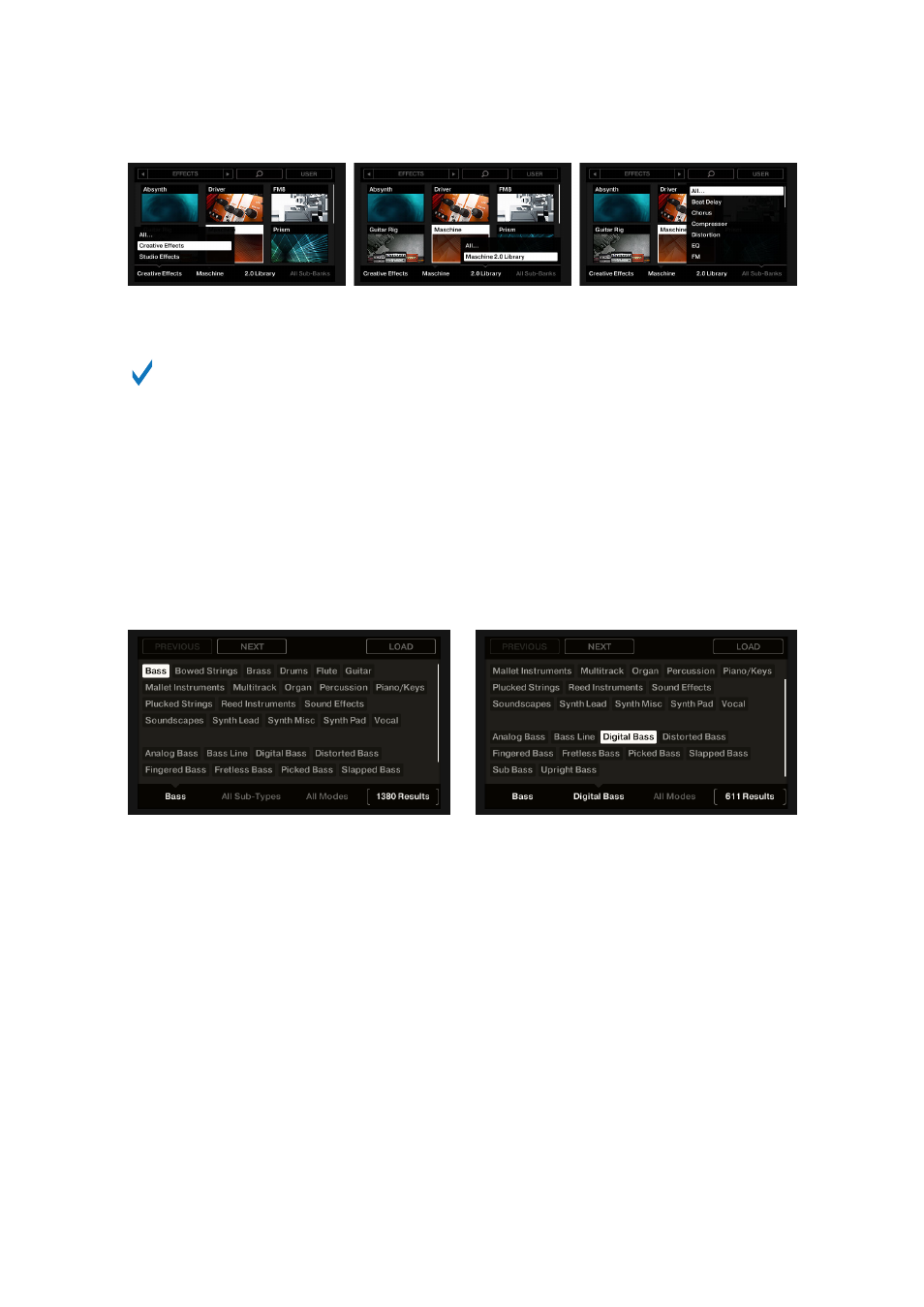
The left display, here when browsing Effects: Selecting the Creative Effects category via Knob 1 (on the left), the 2.0 Library bank
via Knob 3 (in the middle), and all sub-banks via Knob 4 (on the right).
These lists include an
All…
entry at the top allowing you to deselect any selected item.
Turn the corresponding Knob at full left to select this entry.
Tag Overlays for Type, Sub-Type, and Mode
As you select a Type, Sub-Type(s), and/or Mode via Knobs 5 to 7 under the right display, a tag
cloud appears above. It shows all tags for which items have been found in the Library. In this
cloud, the selected tag is highlighted.
The Type and Sub-Type tags share the same tag cloud, while the Mode tag has its own cloud.
The highlighted tag indicates which one is currently displayed.
The right display, here when browsing Instruments: Selecting the Bass Type via Knob 5 (left picture) and the Digital Bass Sub-Type
via Knob 6 (on the right).
8.3. Accessing User Content
The Browser provides access to your User Library. Here you can see all of your saved content.
To access User content:
1.
Press
BROWSER
.
2.
Press Buttons 1 or 2 to select a file type (
PROJECTS
,
GROUPS
,
SOUNDS
,
INSTRUMENTS
,
EFFECTS
,
LOOPS
, or
ONE-SHOTS
).
3.
Press Button 4 (
USER
).
→
Access to User content is available when Button 4 is lit and
USER
label is highlighted,
otherwise, you are viewing factory content, in this instance, Button 4 is off and
USER
label is
not highlighted.
USING THE BROWSER
59