Create a self-signed certificate – Brother ADS-3100 High-Speed Desktop Color Scanner for Home & Small Offices User Manual
Page 137
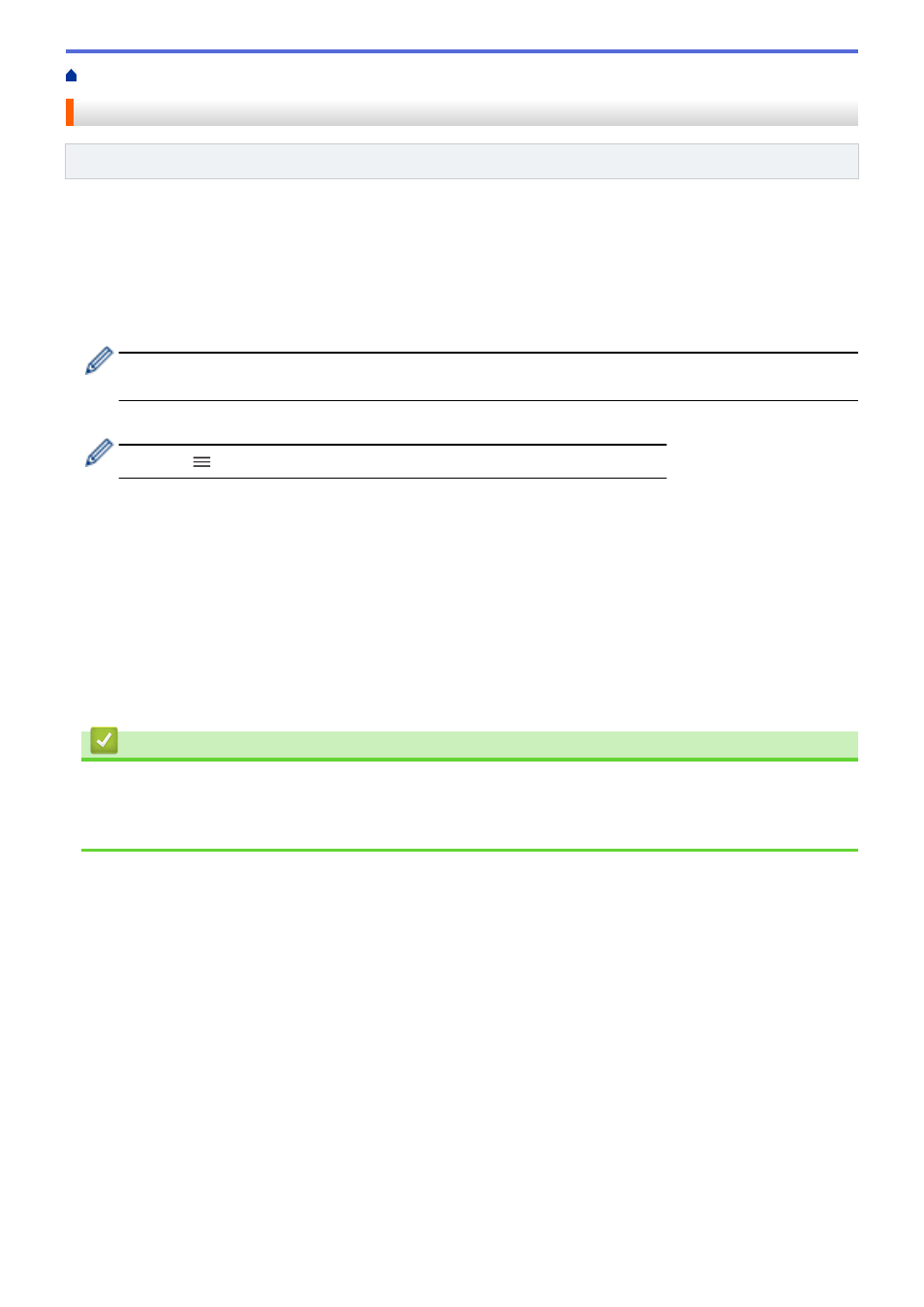
Configure Certificates for Device Security
> Create a Self-signed Certificate
Create a Self-signed Certificate
Related Models
: ADS-3300W
1. Start your web browser.
2. Type "https://machine's IP address" in your browser's address bar (where "machine's IP address" is the
machine's IP address).
For example:
https://192.168.1.2
3. If required, type the password in the
Login
field, and then click
Login
.
The default password to manage this machine’s settings is located on the back of the machine and marked
"
Pwd
".
4. Go to the navigation menu, and then click
Network
>
Security
>
Certificate
.
Start from
, if the navigation menu is not shown on the left side of the screen.
5. Click
Create Self-Signed Certificate
.
6. Enter a
Common Name
and a
Valid Date
.
•
The length of the
Common Name
is less than 64 bytes. Enter an identifier, such as an IP address, node
name, or domain name to use when accessing this machine through SSL/TLS communication. The node
name is displayed by default.
•
A warning will appear if you use the IPPS or HTTPS protocol and enter a different name in the URL than
the
Common Name
that was used for the self-signed certificate.
7. Select your setting from the
Public Key Algorithm
drop-down list. The default setting is
RSA(2048bit)
.
8. Select your setting from the
Digest Algorithm
drop-down list. The default setting is
SHA256
.
9. Click
Submit
.
Related Information
•
Configure Certificates for Device Security
Related Topics:
•
133