Set up a scan to ftp profile – Brother ADS-3100 High-Speed Desktop Color Scanner for Home & Small Offices User Manual
Page 59
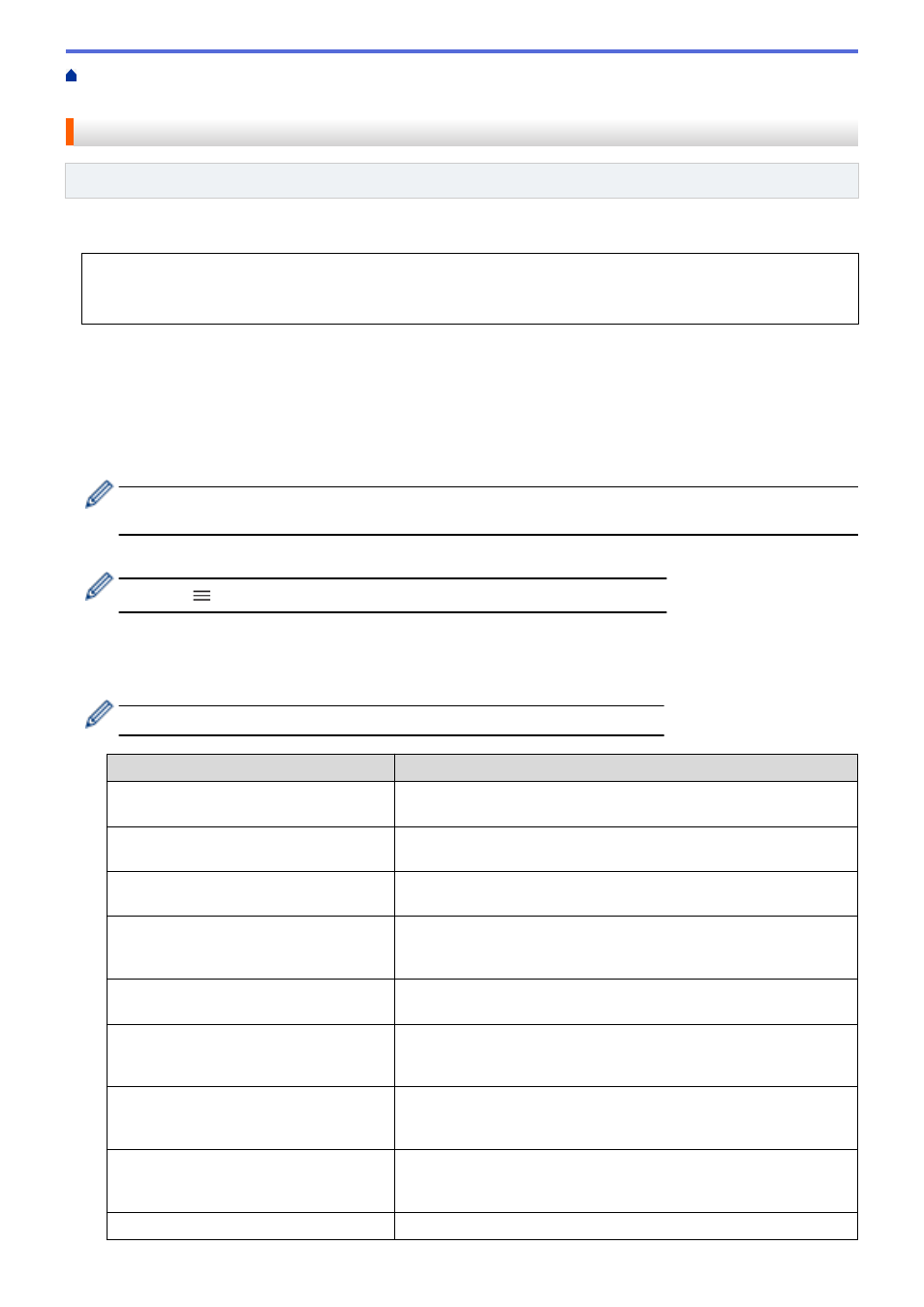
Scan Using the Scan Functions on Your Brother Machine
to FTP Profile
Set up a Scan to FTP Profile
Related Models
: ADS-3300W
Set up a Scan to FTP Profile to scan and upload the scanned data directly to an FTP location.
We recommend Microsoft Internet Explorer 11.0 or later/Microsoft Edge for Windows, Safari 12.0 or later for
Mac, Google Chrome
™
for Android (4.x or later), and Google Chrome
™
/Safari for iOS (10.x or later). Make
sure that JavaScript and Cookies are always enabled in whichever browser you use.
1. Start your web browser.
2. Type "https://machine's IP address" in your browser's address bar (where "machine's IP address" is the
machine's IP address).
For example:
https://192.168.1.2
3. If required, type the password in the
Login
field, and then click
Login
.
The default password to manage this machine’s settings is located on the back of the machine and marked
"
Pwd
".
4. Go to the navigation menu, and then click
Scan
>
Scan to FTP/SFTP/Network
.
Start from
, if the navigation menu is not shown on the left side of the screen.
5. Select the
FTP
option, and then click
Submit
.
6. Click the
Scan to FTP/SFTP/Network Profile
menu.
7. Select the profile you want to set up or change.
Using the following characters: ?, /, \, ", :, <, >, | or * may cause a sending error.
Option
Description
Profile Name
Type a name for this server profile (up to 14 alphanumeric
characters). The machine displays this name on the LCD.
Host Address
Type the Host Address (for example: ftp.example.com; up to 64
characters) or the IP address (for example: 192.23.56.189).
Username
Type a user name (up to 32 characters) that has permission to write
data to the FTP server.
Password
Type the password (up to 33 characters) associated with the user
name you entered in the
Username
field. Type the password again in
the
Retype password
field.
SSL/TLS
Set the
SSL/TLS
option to scan securely using SSL/TLS
communication. Change the
CA Certificate
setting, if needed.
Store Directory
Type the path (up to 255 characters) to the folder on the FTP server
where you want to send your scanned data. Do not type a slash mark
at the beginning of the path (for example: brother/abc).
File Name
Select a file name from the preset names provided, or from user-
defined names. You can set the user-defined names and file name
style in the
Scan File Name
menu in the navigation menu.
Quality
Select a quality setting. When
Auto
is selected, you can adjust the
detection level of color from the
Auto Color detect adjust
drop-
down list.
File Type
Select the file type you want to use for the scanned document.
55