Canon imageFORMULA DR-C225 II Document Scanner User Manual
Page 34
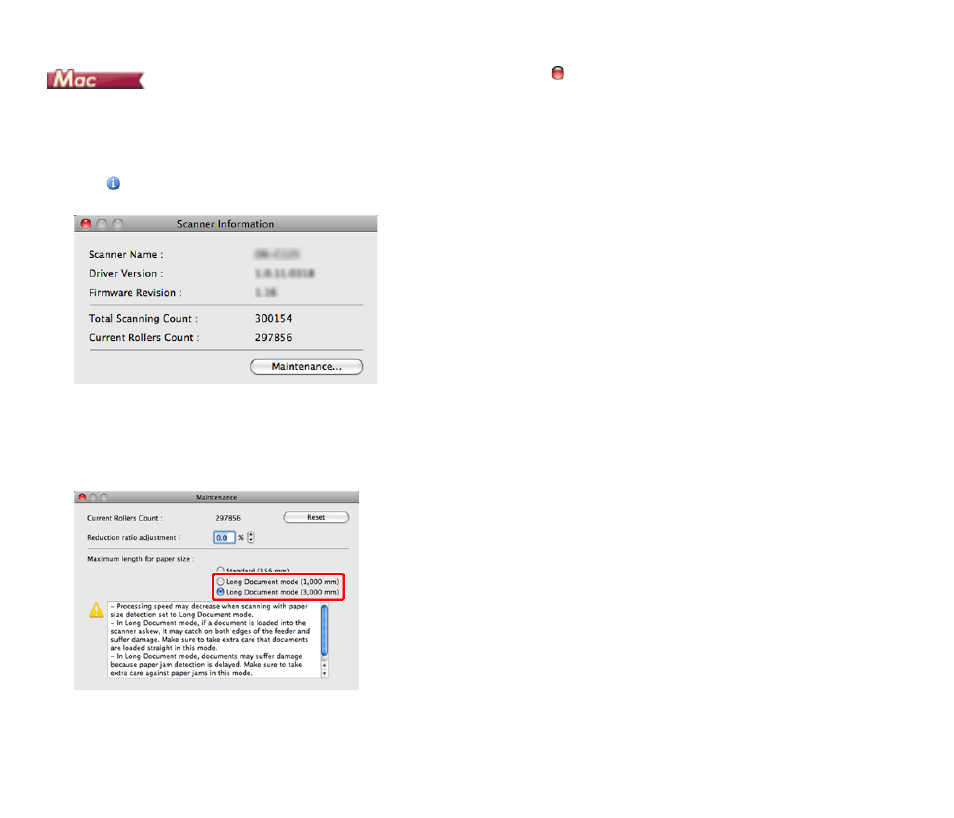
34
1
Opens the scanner driver's Detail Settings screen.
See " Select document settings" on p.51.
This will open the advanced settings dialog box for the scanner.
2
Click
to display the [Scanner Information] dialog box.
The [Scanner Information] dialog box appears.
3
Click [Maintenance].
The [Maintenance] dialog box appears.
4
Select [Long Document mode (1,000 mm)] or [Long Document mode
(3,000 mm)] depending on the length of the document.
5
Click
to close the dialog box.
Setting Scanning Conditions
Configure scanning conditions as follows when scanning documents in
Long Document mode.
CaptureOnTouch
Set [Page Size] to [Match original size] under [Scanner setting]. (" Select
document settings" on p.51 )
Scanner driver
Set [Page Size] to [Detect automatically]. (