Dataman 530 Series User Manual
Page 22
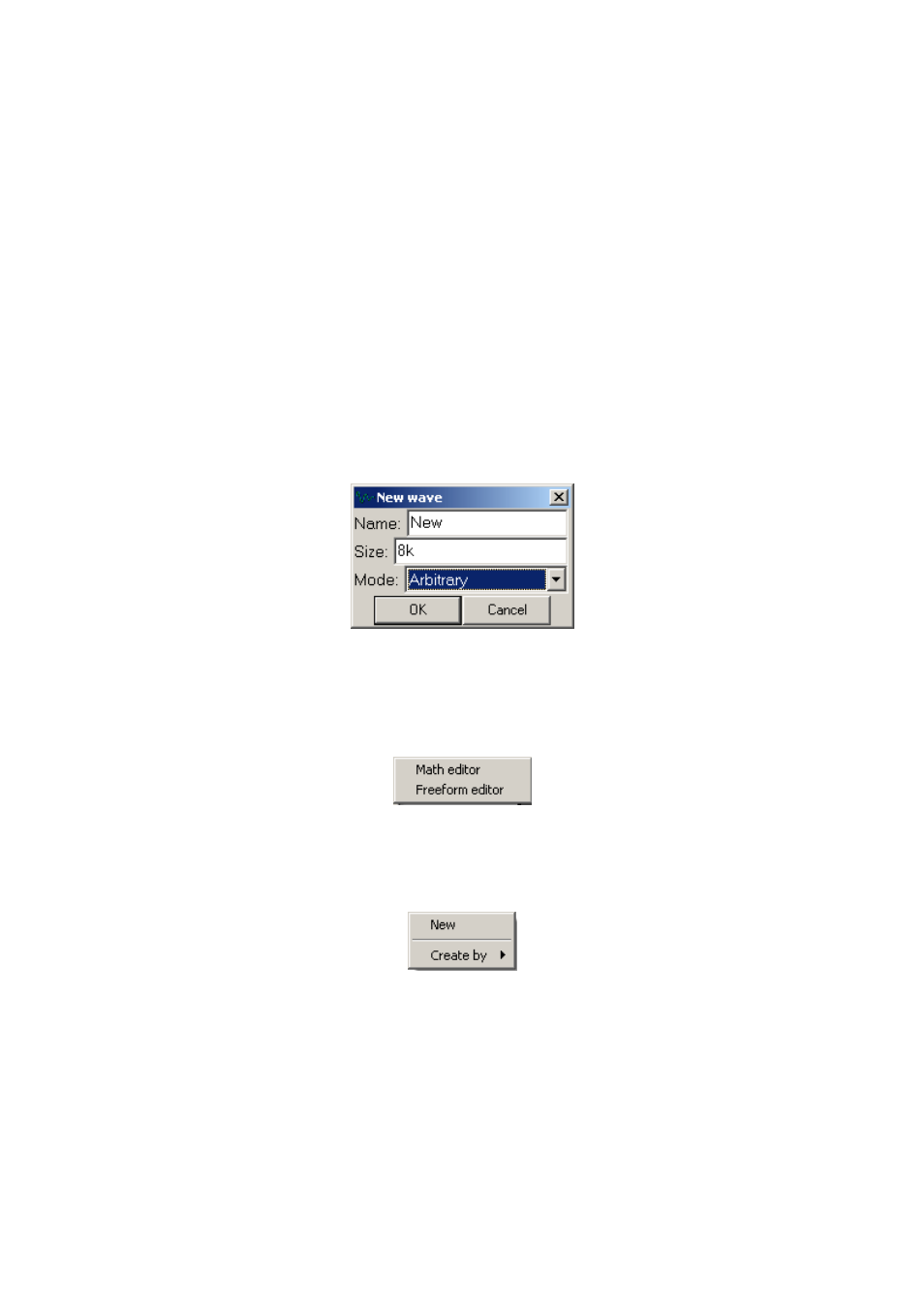
DATAMAN 530 series AWG
User’s Guide
Click “Delete” to remove the waveform from the list.
Clicking “Properties” displays waveform properties (this operation is same as double-
click on the item).
Click “Duplicate” to create the copy of the selected waveform. The copy will be
added to the end of the list.
Click “New” to open the “new wave” window, where you can select the parameters of
the new waveform. You can select waveform name, size and mode in this window.
Depending on the selected mode, the size can be selected from following range:
- Standard mode – the size is fixed to 8k
- Arbitrary mode – the size can be selected from 1 sample to 16k samples
Click “OK” button to create the waveform with specified parameters. The shape of
the new waveform is always the 0V constant.
Fig. 4.4.4. – New waveform window
The “Edit by” item of the pop-up menu contains the list of editors. Clicking the item
from the list starts selected editor. Please see chapter 5. for the information about
editors.
Fig. 4.4.5. – List of editors
Right-clicking the free space in the waveform list opens the pop-up menu, where you
can create new waveform.
Fig. 4.4.6. – New waveform pop-up menu
Click “New” to open the “new wave” window. This window was described in
previous text.
The “Create by” item contains the list of editors capable of creating the waveform.
Clicking the item from the list starts selected editor. Please see chapter 5. for the
information about editors.
- 22 -