Input capture regions, Monitor outputs – Datapath x4 User Manual
Page 13
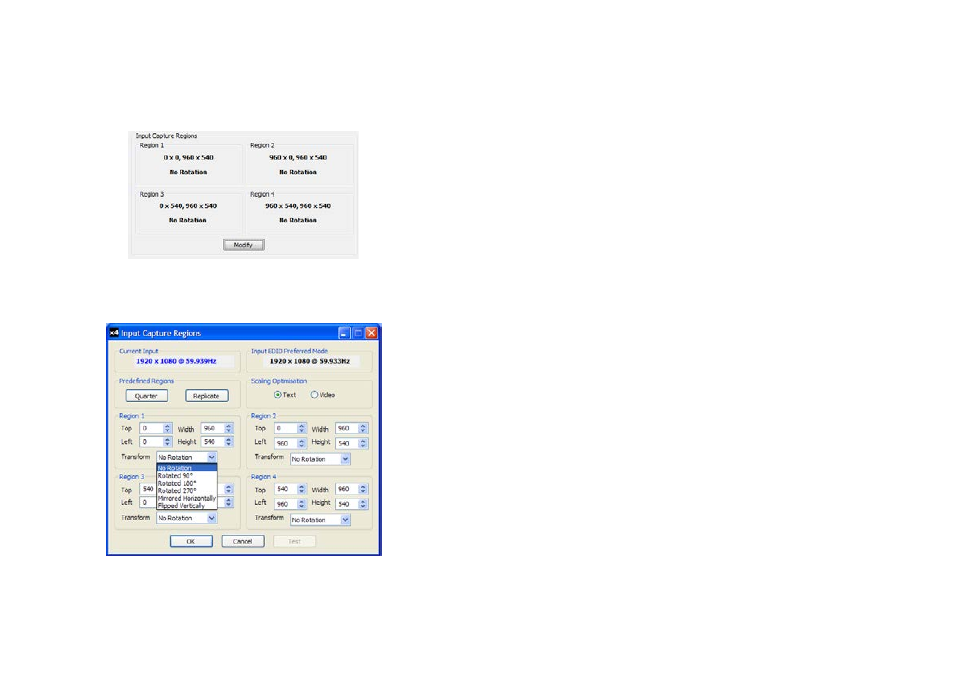
Input Capture Regions
Each output of the x4 can select a different region of the input source image. This dialog (Fig. 11)
displays the settings of each region (region 1 corresponds to output 1 etc). The numbers denote the
top, left, width and height coordinates of the region that is to be displayed. Note that these are de-
scribed in terms of the current active input resolution. If the input resolution changes, the capture
region coordinates scale to the new input resolution in order to maintain the same proportions.
Fig. 11
To modify any of these settings click on Modify to display the edit dialog (Fig. 12).
Fig.12
22
Predefined Regions
For ease of use, there are preset buttons to select the two most popular configurations: Quarter or
Replicate.
Quarter
The first monitor displays the top left hand corner of the input image, the second monitor the top right,
the third the bottom left etc. This mode of operation can be used to drive four monitors in a 2x2
arrangement from a single high resolution input.
Replicate
Each output displays the entire input image. The output monitors can be driven at the same resolution
(with different timings if necessary) or a higher resolution.
There are no restrictions (other than the resulting scale factor must be 1:1 or upscale) in the region
settings, so it is possible to have regions overlapping, or to program in gaps etc. Additionally each region
can have a transform such as rotation or flipping applied to it (after cropping) in order to support different
output monitor orientations.
Please note that there may be instances where a setting stored in non-volatile memory which was valid
when it was stored (ie the scale factors from input to output were 1:1 or greater) may subsequently
require down-scaling if the resolution of the input increases. In this case the firmware will adjust the
scaling factors to give a 1:1 crop of the input, centred on the original region. In order to indicate that at
least one output is no longer exactly honouring the programmed region setting, the front panel status
light will not be illuminated.
Scaling Optimisation
Scaling Optimisation is used to optimise displays that have been scaled. If the display is mostly text
based, Text should be selected. This will ensure that the displayed text remains sharp after scaling. If the
display is video based select Video. Scaling optimisation will ensure a smooth, un-pixellated display of
video.
All modifications to the Region settings can be saved as part of a .vqs file, removing the requirement to
input the same settings again. To save the settings select the Save… command in the File menu. To open
a saved .vqs file select the Open… command.
Monitor Outputs
The Monitor Outputs group shows the actual resolution and refresh rate that each of the four x4 outputs
is currently providing. To see more information such as whether this is an analog RGB or DVI mode, if it is
the monitor EDID preferred mode or a default mode programmed into the x4, along with detailed timing
information, click on the Modify button for the required output.
The frame-lock status is indicated by the small coloured squares:
Green
The outputs are frame-locked to the Vsync of the first monitor, using a common reference clock. If the
Input frame-lock light is green (see above), then the reference clock is taken from the input DVI source,
and the system is fully frame-locked to this source. If the input frame-locked indicator is grey, then the
outputs are frame-locked together, but are not related to the input sync.
23