3 hdtv resolutions [av resolution, Hdtv resolutions, 3 hdtv resolutions – IDK MSD-54 Series User Manual
Page 137
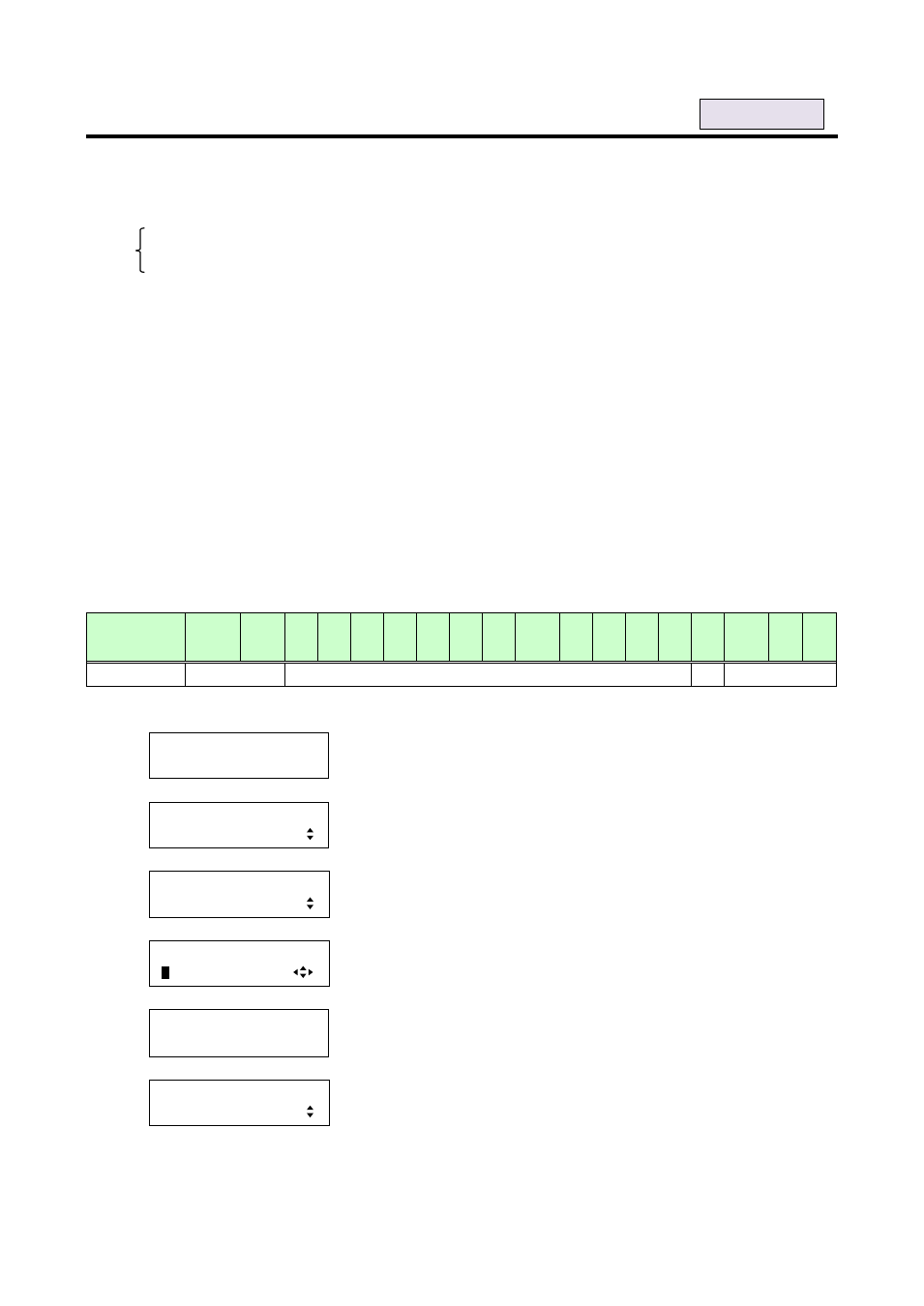
137
8.9.3 HDTV resolutions [AV RESOLUTION]
This menu is valid only if you select “INTERNAL EDID” for “8.9.1 EDID setting“ and an AV device such as
Blu-ray disc player is connected. Normally, select “AUTO” and set the resolution using the setting of ”8.9.2 PC
[PC RESOLUTION]PC resolutions”.
・UNUSED
・720p
・1080p
・480p
・1080i
・AUTO [Default]
“UNUSED” disables the EDID for AV devices. If you select “AUTO” and the resolution output from the PC is
different from the resolution set in Properties, the problem may be solved by selecting “UNUSED”. If you
select “UNUSED”, the settings of ”8.9.4 Deep Color”, “8.9.5 Audio format”, and “8.9.6 Speaker
configuration“ will be disabled and audio is not output because source devices output signals using DVI
mode.
If there is a potential to connect both PCs and AV devices with different resolutions (for example, PC with
WXGA (1366x768), Blu-ray disc player with 1080p), set the PC resolution in ” 8.9.2 PC resolutions” and
select the AV resolution from 480p, 720p, 1080i, and 1080p in this menu. However, some PCs and AV
devices may choose the higher resolution of the resolutions set in ”8.9.2 PC resolutions
RESOLUTION]” or set in this menu.
If you select “AUTO”, resolutions for AV devices are set automatically according to the settings of ” 8.9.2 PC
[Table 8.7] Input resolutions when “AUTO” is selected
PC resolution
800
x
600
1024
x
768
1280
x
720
1280
x
768
1280
x
800
1280
x
960
1280
x
1024
1360
x
768
1366
x
768
1400
x
1050
1440
x
900
1600
x
900
1600
x
1200
1680
x
1050
1920
x
1080i
1920
x
1080p
1920
x
1200
2048
x
1152
AV resolution
480p
720p
1080i
1080p
1.
To set the HDTV resolution using menu:
MSD-5404
Top
↓ SET key
[FUNCTION SELECT]
EDID
▲▼keys: Select “EDID”.
↓ SET key
[EDID]
AV RESOLUTION
▲▼keys: Select ”AV RESOLUTION”.
↓ SET key
[IN1 AV FORMAT]
A
UTO
▲▼keys: Select the desired resolution for the AV device.
◄►keys: Select the desired input (IN1 to IN5).
↓ SET key: Applies settings.
[AV RESOLUTION]
NOW UPDATE...
The message is displayed for one second and then previous screen is
displayed automatically.
↓
[EDID]
AV RESOLUTION
Note:
If you do not press the “SET” key, the AV resolution is not changed. Make sure to press the “SET” key.
For each input