6 input position [input position, Input position – IDK MSD-54 Series User Manual
Page 59
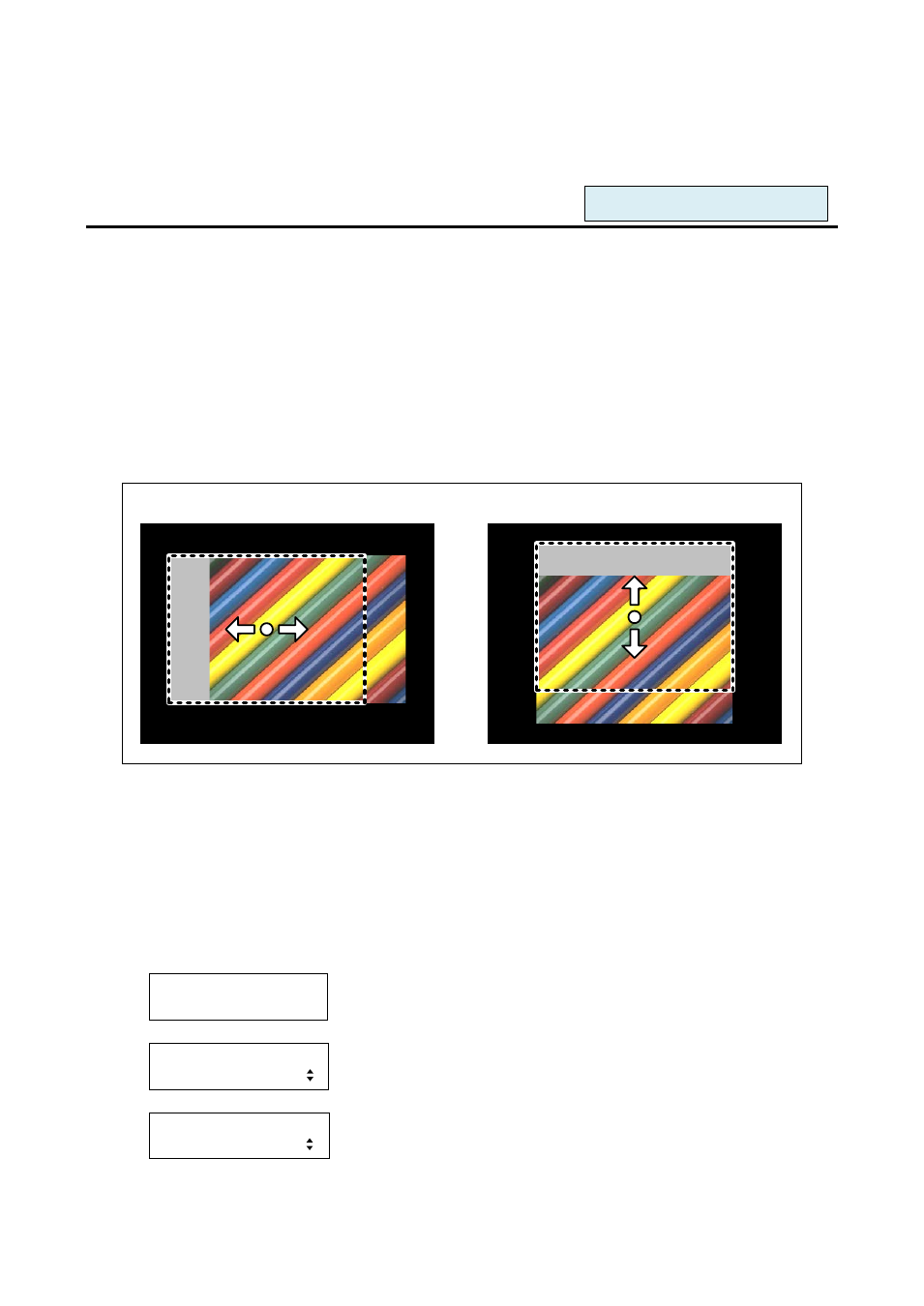
59
2. To set the overscan using commands:
@SOV: Set overscan
@GOV: Get overscan
8.3.6 Input position [INPUT POSITION]
You can set the position for each input video by using this menu or for each output by following “8.3.10
Output position”. Normally, set the position, size, and masking of each input in settings of each input. If
edges are cut off due to enlarged display in the display device or if you want to change positions of output
videos for all channels at once, set the position for each output.
▪ Horizontal position: Changed in a unit of pixel [Default]: 0
▪ Vertical position: Changed in a unit of line [Default]: 0
Note:
If the resolutions of each output are not the same, the resolution of OUT1 will be the standard.
[Horizontal position]
[Vertical position]
[Figure 8.20] Input position
The range depends on “8.3.1 Output resolutions” and “8.3.7 Input size”, and the minimum settable values
of the top, bottom, right and left are the values to disappear from the screen.
If the display position exceeds the settable range by changing display size, the display position will be set to
the maximum value automatically.
Default is 0, and the video is displayed starting from the upper left of the display device.
1. To set the input video position (pixel position) using menu:
MSD-5404
Top
↓ SET key
[FUNCTION SELECT]
OUTPUT TIMING
▲▼keys: Select “OUTPUT TIMING”
↓ SET key
[OUTPUT TIMING]
INPUT POSITION
▲▼keys: Select “INPUT POSITION”
↓ SET key
For each input port/input signal