Equalization (eq) changes, Presets – Omnia Audio Omnia.ONE User Manual
Page 46
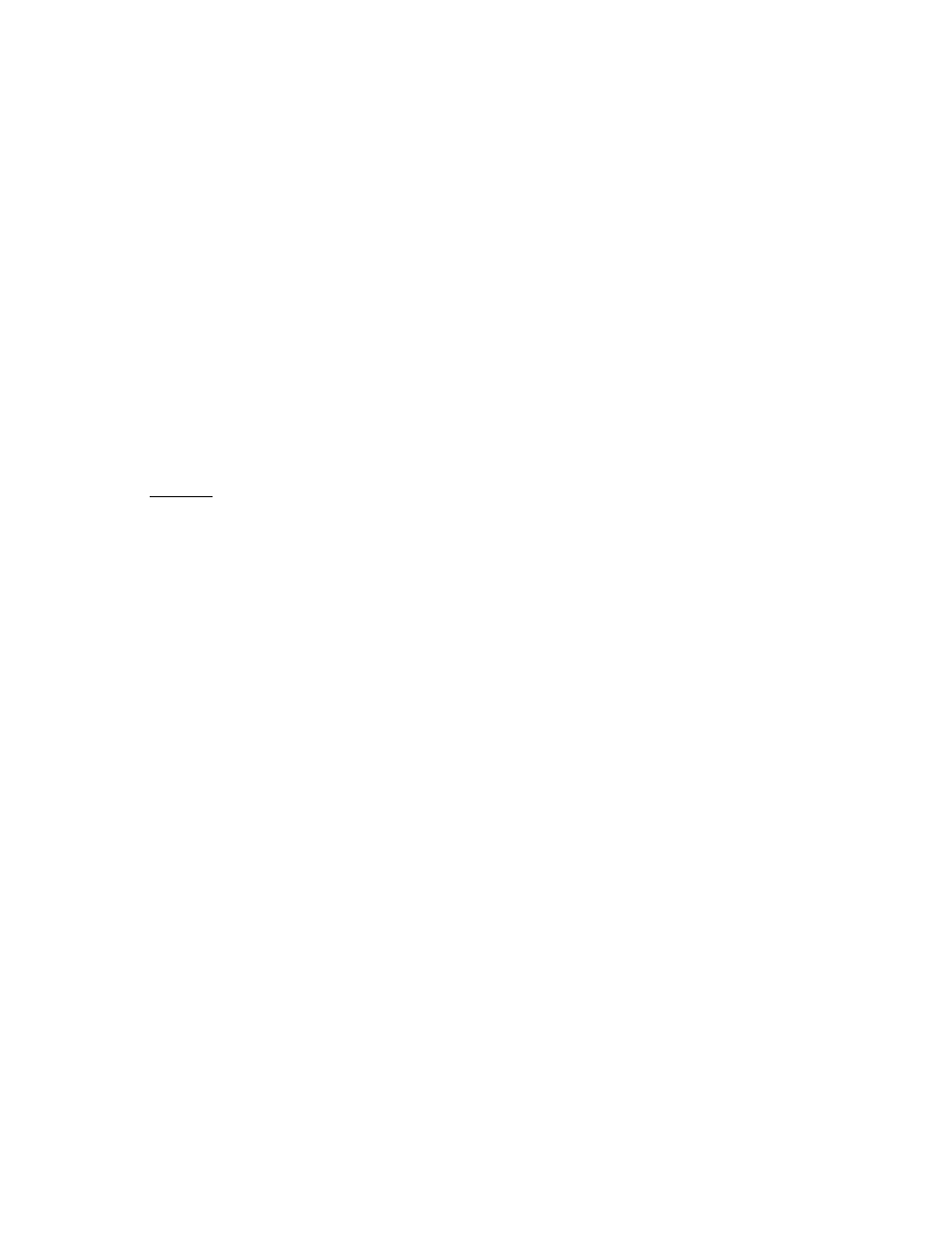
27
Equalization (EQ) Changes
Tailoring the shape of the overall audio spectrum can be done in four different ways:
Adjusting the Drive to the individual bands from within the XOver menu; this sets the input
(drive) levels to the multi-band AGC sections.
Changing the relative amount of Drive to the individual multi-band limiters.
Adjusting one or more bands to have faster release times than the others.
Adjusting the settings within the Mixer.
All four options will provide a noticeable change in EQ and each will have a different character. We suggest you use
the first two listed options before trying others. In each case the EQ change you make is followed by a dynamically
controlled stage, so the subsequent AGC or Limiter will counter any excessive EQ adjustments.
The last option, adjusting the Mixer, is designed to provide a final minor trim to the audio spectrum. Since this stage
is after all of the dynamic multi-band AGC and Peak Limiting, a radical change in level in the Mixer could result in
excessive output level leading to clipping or, if the final look-ahead limiter is being used, too much final limiting in
that band’s frequency range. We suggest that any changes implemented here be limited to about 0.5 dB to 0.7 dB of
boost maximum. Alternately, a decrease in mix levels can be done in any desired amount and without fear of final
limiter overdrive.
Presets
Omnia.ONE is equipped with a selection of factory presets that can be used to instantly configure the processing for
common applications. The currently loaded preset is displayed to the right of Preset: on the top line of the Main
Menu.
You must select a factory preset to get started. Start by listening to each one with typical program material and then
start with the one that sounded best to you.
You can then modify that preset, if needed, using the controls available in the Processing menu. Modifications can
then be saved and recalled as user presets. The factory presets cannot be over-written so they are always there and
can be re-loaded if you get into trouble.
Full details about each control and instructions for saving and loading presets can be found in Chapter 4.
Here is a list of the factory presets with a brief description of each one:
General: General purpose preset and a good starting point for most. A moderate amount of leveling, compression
and multi-band peak limiting action. The Bass EQ and Final Limiter sections are bypassed by default.
GenLight: Similar to General but with less overall compression and multi-band peak limiting action. The Bass EQ
and Final Limiter sections are bypassed by default.
GenNoLim: Only the AGC (leveling & compression) sections are active. The 4-Band peak limiter section is
bypassed, as are the Bass EQ and Final Limiter sections. This preset will control the average level but will pass all
peaks through un-altered. Be careful setting the Output Level to avoid clipping.
Aggressive: Similar to General but with more aggressive compression and multi-band peak limiting. The Bass EQ
and Final Limiter sections are bypassed by default.
Sports: This is primarily for voice applications. News, Sports, Talk etc. The Final Limiter section is bypassed by
default but the Bass EQ section is engaged by default.