Modifying an ssh template – H3C Technologies H3C Intelligent Management Center User Manual
Page 144
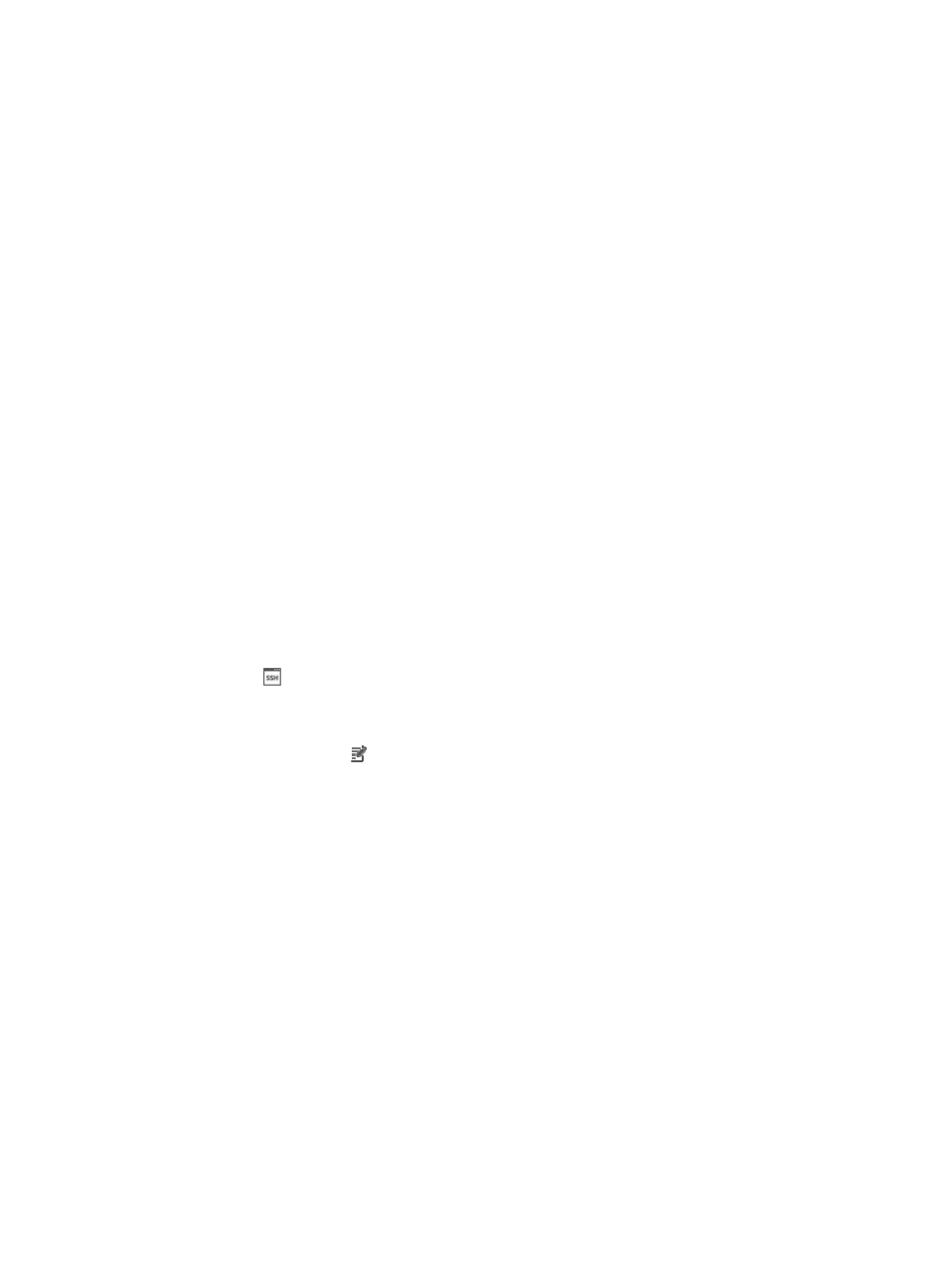
130
8.
Enter the TCP port for SSH configured on managed devices in the Port field. The default TCP port
is 22.
9.
Enter the SSH timeout value in the Timeout field.
Valid range is 1–120 seconds. The timeout parameter defines how long the system waits for the
device to respond in seconds before declaring that the response has timed out. The default setting
is 10 seconds.
10.
Enter the number of SSH retries in the Retries field.
Valid range is 1–5. The retries parameter defines how many times the management system (IMC)
sends SSH retries in an attempt to communicate with the managed device before reporting a
failure. The default setting is 3.
11.
Click OK.
The SSH templates you have added now appear as options when configuring devices individually
or in batch mode.
The SSH configuration settings in IMC must match the SSH settings configured on the managed devices.
For information on configuring SSH settings on the managed devices, refer your vendor's documentation.
The SSH templates also appear as configuration options when adding devices to IMC by auto discovery,
by batch mode or by adding devices individually. For more information, see "
."
Modifying an SSH template
To modify an SSH template:
1.
Navigate to System > SSH Template:
a.
Click the System tab from the tabular navigation system on the top.
b.
Click Resource Management on the navigation tree on the left.
c.
Click
SSH Template under Resource Management from the navigation system on the left.
IMC displays all SSH templates in the SSH Template List displayed in the main pane of the
System > SSH Template window.
2.
Click the Modify icon in the SSH Template List associated with the SSH template you want to
modify.
3.
Select the authentication mode to match the SSH configuration on the managed devices from the
Authentication Mode list.
Authentication mode options include Password, Password + Private Key, and Private Key.
4.
Modify the username to match the username that is configured on managed devices in the User
Name field.
5.
Modify the password to match the password that is configured on the managed devices in the
Password field.
If prompted, modify the path and filename of the private key file that contains the key that enables
login in the Private Key File field.
If prompted, modify the private key password for the private key file as needed in the Private Key
Password field.
If prompted, enter the super password that is configured on the managed devices in the Super
Password field.
6.
Modify the TCP port for SSH to match what is configured on managed devices in the Port field. The
default TCP port is 22.
7.
Modify the SSH timeout value as needed in the Timeout field.