H3C Technologies H3C Intelligent Management Center User Manual
Page 872
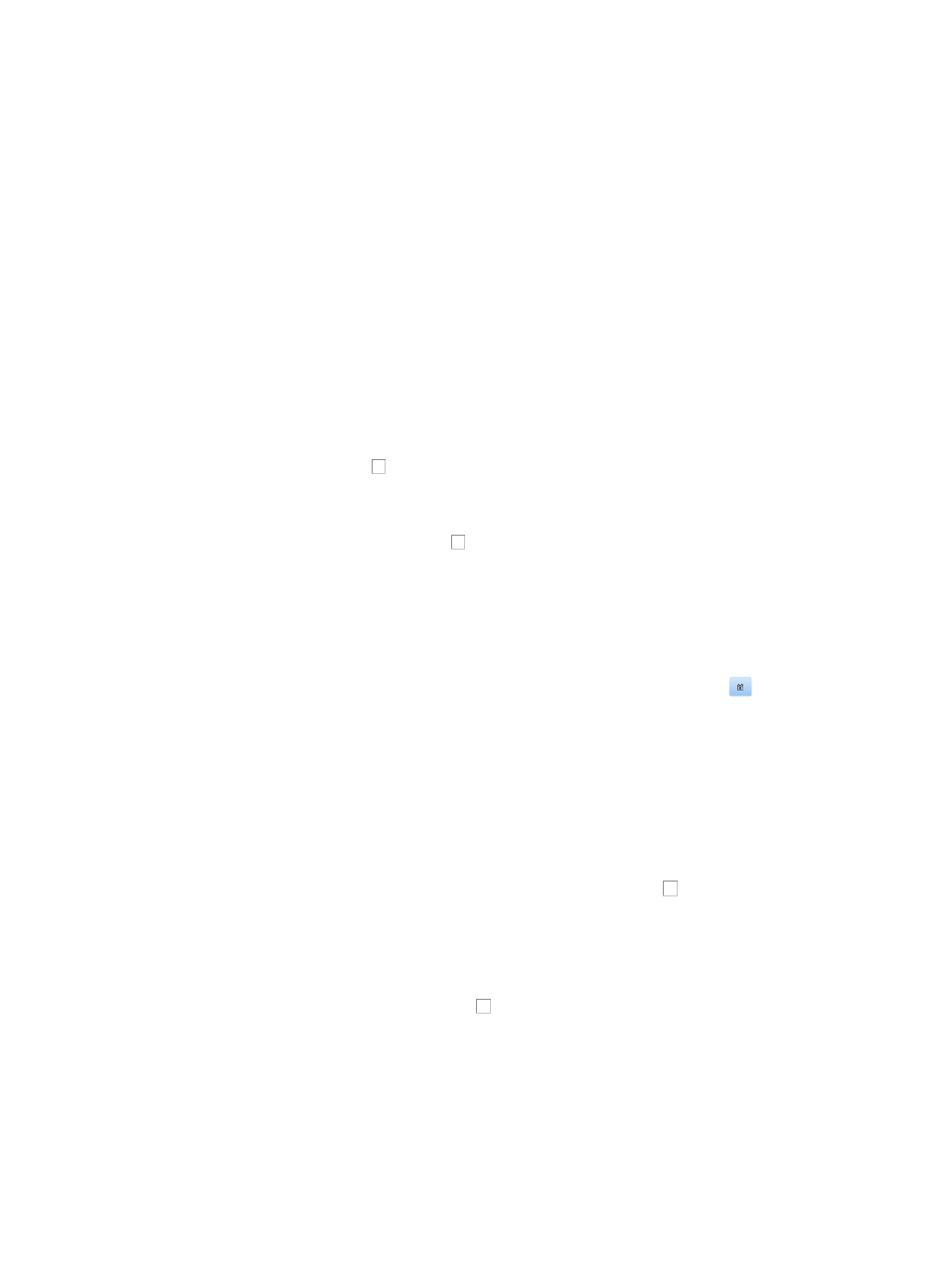
858
2.
Click the ACL Identifier for the Basic ACL for which you want to import the contents of a basic
template.
The Rule Set List for the selected ACL displays in the main pane of the ACL Resource > <ACL
Resource Name (ACL Identifier)> page.
3.
Click Import.
The Import ACL Template to ACL Resource page appears.
4.
Select the ACL template you want to import from the ACL Template list.
Only templates of the same type as the ACL you are importing into display in the ACL Template list.
The page updates to display the time ranges and network address groups configured in the ACL
template, if any, as shown in the title bar examples below.
September(Type: Time Range)
NetMgmt_Servers(Type: Network)
5.
Select from one of the methods for configuring the time range contents of an ACL:
To configure the imported rules without limitations to the dates and times that the rule lists is in
effect, click the checkbox to the left of All, or
To configure a time range using a pre-configured time range from the Assistant, click Select, and
the Select Time Ranges dialog box appears:
a.
Click or more of the checkboxes to the left of the time ranges you want to add. For more
information about viewing the details of a time range in the Assistant, see "
b.
Click OK to accept your selection.
To customize a time range configuration for this import, click Add and the Add Time Range dialog
box appears:
c.
Select the type of time range you want to create by clicking the radio button
to the left of the
desired time range type:
{
Select Fixed if you want to identify a specific and finite start and end date and time.
{
Select Cyclic if you want the time range to recur for selected days of the week.
See "
" to configure fixed time ranges and "
" to configure cyclic time ranges.
6.
Select from the following options to import the source IP addresses and subnet mast combination
contents of an ACL template:
To configure the rule sets to apply to all devices, click the checkbox to the left of All. This
configuration does not apply to any rules for which the source IP address and subnet mask have
been configured in the rule.
7.
Click Select to configure an IP address/subnet mask combination using a pre-configured network
address group from the Assistant and the Select Networks dialog box appears:
a.
Click one or more of the checkboxes to the left of the network address groups you want to
add. For more information about viewing the details of an individual network address group,
see "
Viewing a network address group
b.
Click OK to accept your selection.
•
To customize a network segment configuration for this import, enter the IP address and subnet mask
in the field to the right of Input Network(IP/Mask) field.
The subnet mast must be entered in dotted decimal notation. A valid IP address/subnet mask using
dotted decimal notation would be