Auditing configurations – H3C Technologies H3C Intelligent Management Center User Manual
Page 610
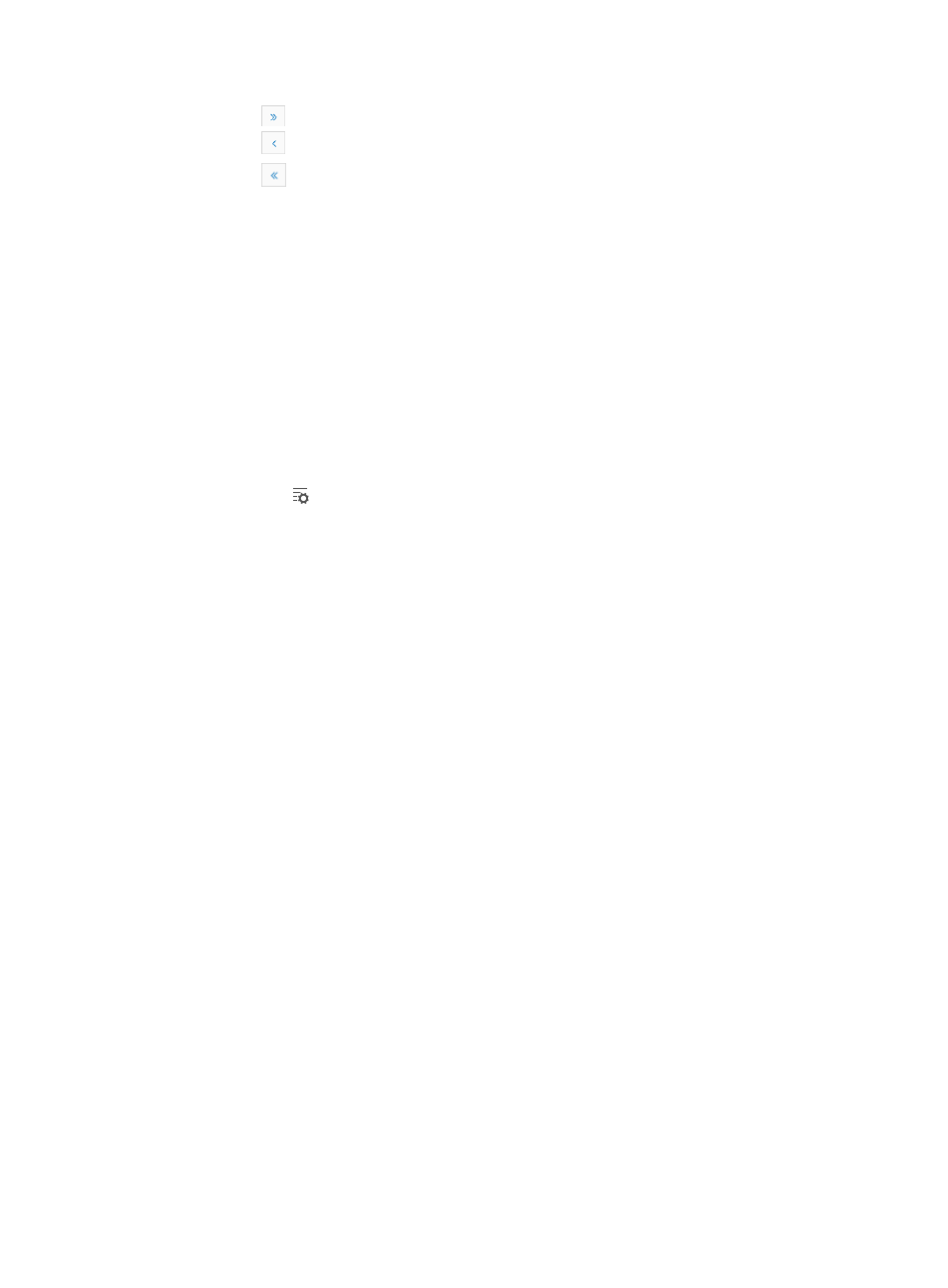
596
{
Click
to page forward to the end of the Device Backup List.
{
Click
to page backward in the Device Backup List.
{
Click
to page backward to the front of the Device Backup List.
3.
Click 8, 15, 50, 100, or 200 from the right side of the main pane to configure how many items per
page you want to view.
Re-Executing a failed or partially successful backup
To re-execute a failed or partially successful backup:
1.
Navigate to Service > Backup History Report.
a.
Click the Service tab from the tabular navigation system on the top.
b.
Click the Configuration Center on the navigation tree on the left.
c.
Click the Backup History Report under Configuration Center from the navigation system on the
left.
The Backup History Report page appears. A history of backups for all automatic and manual
backups is displayed in the Backup History List.
2.
Click the icon in the Operation field for the failed or partially successful backup you want to
re-execute.
The Configuration File Backup Result page is displayed and the result for each device entry is
updated with the results of the backup.
3.
Verify that all devices in the results page have been backed up successfully.
Auditing configurations
The Configuration Audit feature provides features for managing the task of auditing the configuration
and software of network devices. The Configuration Backup Report provides you with a history of
configuration file backups for all devices that are configured for backup. From this report, you can view
the backup history of both the startup and running configuration file. IMC also provides you with a
search/filter option for viewing by device name or file type or both. From the Config Backup page, you
can also initiate a configuration file restore for one or more devices.
By using the Configuration Baseline Report feature, you can view IMC comparisons of the startup and
running configuration files against the configured baseline files. If changes to the baseline exist, IMC
acknowledges these changes and provides a link for the operator to manually compare the contents of
the two files. From the Config Baseline page, you can launch the Deployment Guide to restore the
baseline configuration to the device.
The Software Update Report provides you with software update histories for devices managed in IMC.
With this software auditing feature, you can view the software update histories for all devices managed
by IMC. From this page, you can also launch the Deployment Guide to restore selected software to the
source device.
With the Software Baseline Report, you can compare the current system software against the configured
baseline file. If differences exist between the baseline and the current system software, IMC
acknowledges these differences. From the Software Baseline page, you can launch the Deployment
Guide to restore the baseline software to the device.