Adding a template-based preregistration page set, Copying a template-based preregistration page set – H3C Technologies H3C Intelligent Management Center User Manual
Page 452
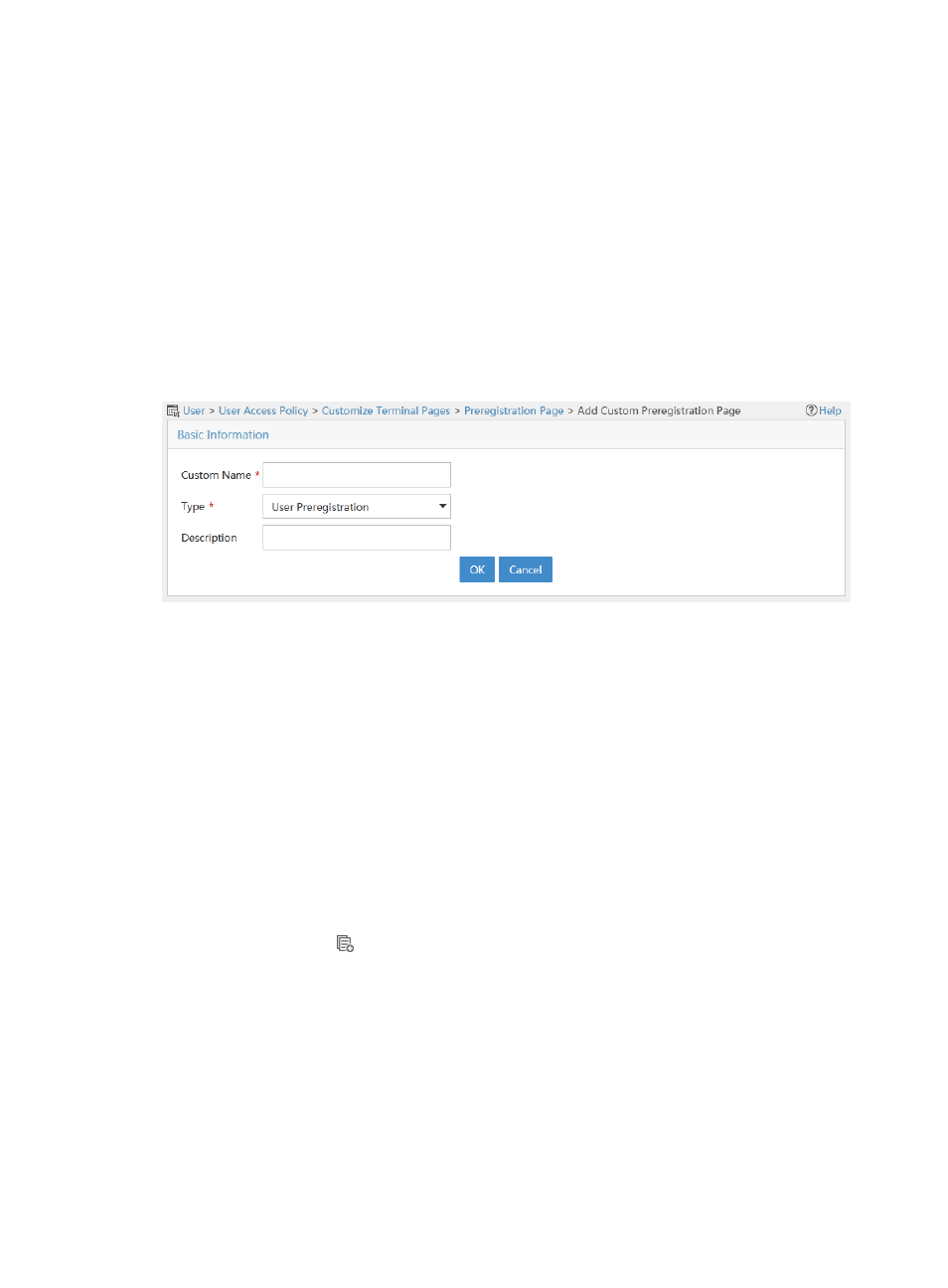
434
Managing template-based preregistration page sets
You can copy, modify, delete, edit, and preview preregistration page sets that are created based on a
content template or the blank template.
Adding a template-based preregistration page set
UAM provides four content templates and a blank template.
To add a preregistration page set based on a template:
1.
Access the PC preregistration page set list page.
2.
Click Add for a content template or the blank template.
The Add Custom Preregistration Page appears.
Figure 116 Add custom preregistration page
3.
Configure the following parameters:
{
Custom Name—Enter the name of the PC preregistration page set, which must unique among all
preregistration page set names.
{
Type—Select User Preregistration or Guest Preregistration.
{
Description—Enter a description for the preregistration page set.
4.
Click OK.
UAM auto-populates the file name, file path, and URL of the preregistration page.
Copying a template-based preregistration page set
You can create a new preregistration page by copying an existing template-based preregistration page.
To copy a preregistration page set:
1.
Access the PC preregistration page set list page.
2.
Click the Copy icon for a preregistration page set.
The Copy Custom Preregistration Page appears.
3.
Configure the following parameters:
{
Custom Name—By default, the page is named in the format of copy + original BYOD page set
name. You can specify a new name for the preregistration page set. The name must unique
among all preregistration page set names.
{
Type—Cannot be modified.
{
Description—Specify a description for the preregistration page.
4.
Click OK.