Managing guests, Approving a guest, Registering a guest – H3C Technologies H3C Intelligent Management Center User Manual
Page 639: Registering a guest by mobile number
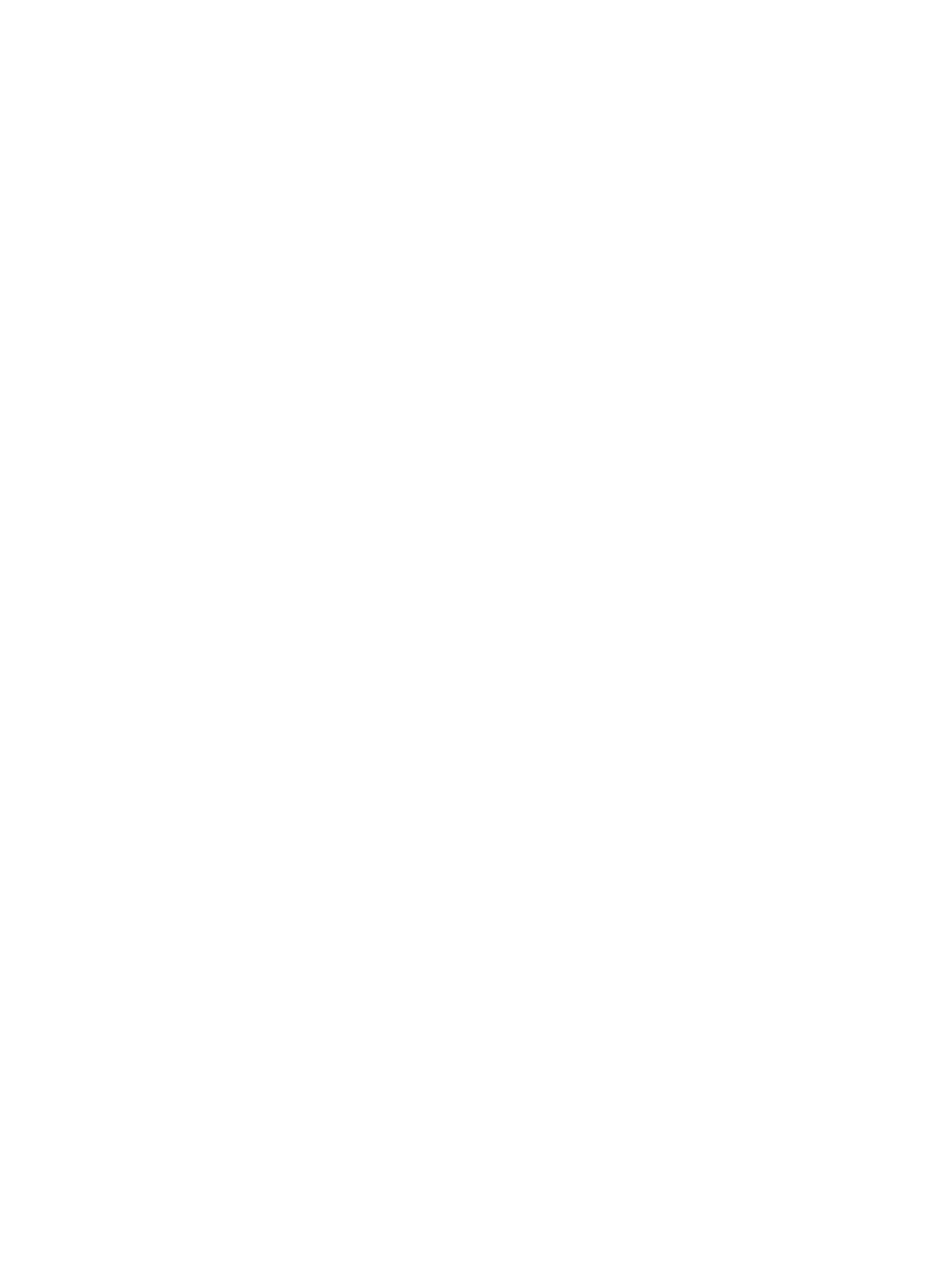
621
By default, the old password is automatically filled in.
3.
Tap Done.
Managing guests
Accessing the guest management page
Access the guest management page by using one of the following methods:
•
On the home page, tap Guest in the user information area.
•
On the login page, tap Guest Manager Self-Service, enter the account name and password, and
tap Login.
Approving a guest
1.
Access the guest management page.
2.
On the preregistered guest list, tap a guest.
The guest information page appears.
3.
Tap Approve or Approve & Generate QR Code.
If you tap Approve, UAM formally registers the guest.
If you tap Approve & Generate QR Code, UAM formally registers the guest and this page displays
a QR code. Then the guest can scan the QR code for network access.
Registering a guest
1.
Access the guest management page.
2.
Tap Guest Registration.
The guest registration page appears.
3.
On the Regular Registration tab, enter the following guest information:
{
Full name.
{
Identity number.
{
Contact address.
{
Email.
{
Telephone.
{
Account name.
{
Password.
4.
Select Generate QR Code to display a QR code after the guest registration. Then the guest can
scan the QR code for network access.
If this option is not selected, the guest must enter the account name and password for network
access.
5.
Tap Register.
Registering a guest by mobile number
1.
Access the guest management page.
2.
Tap Guest Registration.
The guest registration page appears.
3.
Tap Mobile Registration.