Exporting roaming-access detail records – H3C Technologies H3C Intelligent Management Center User Manual
Page 497
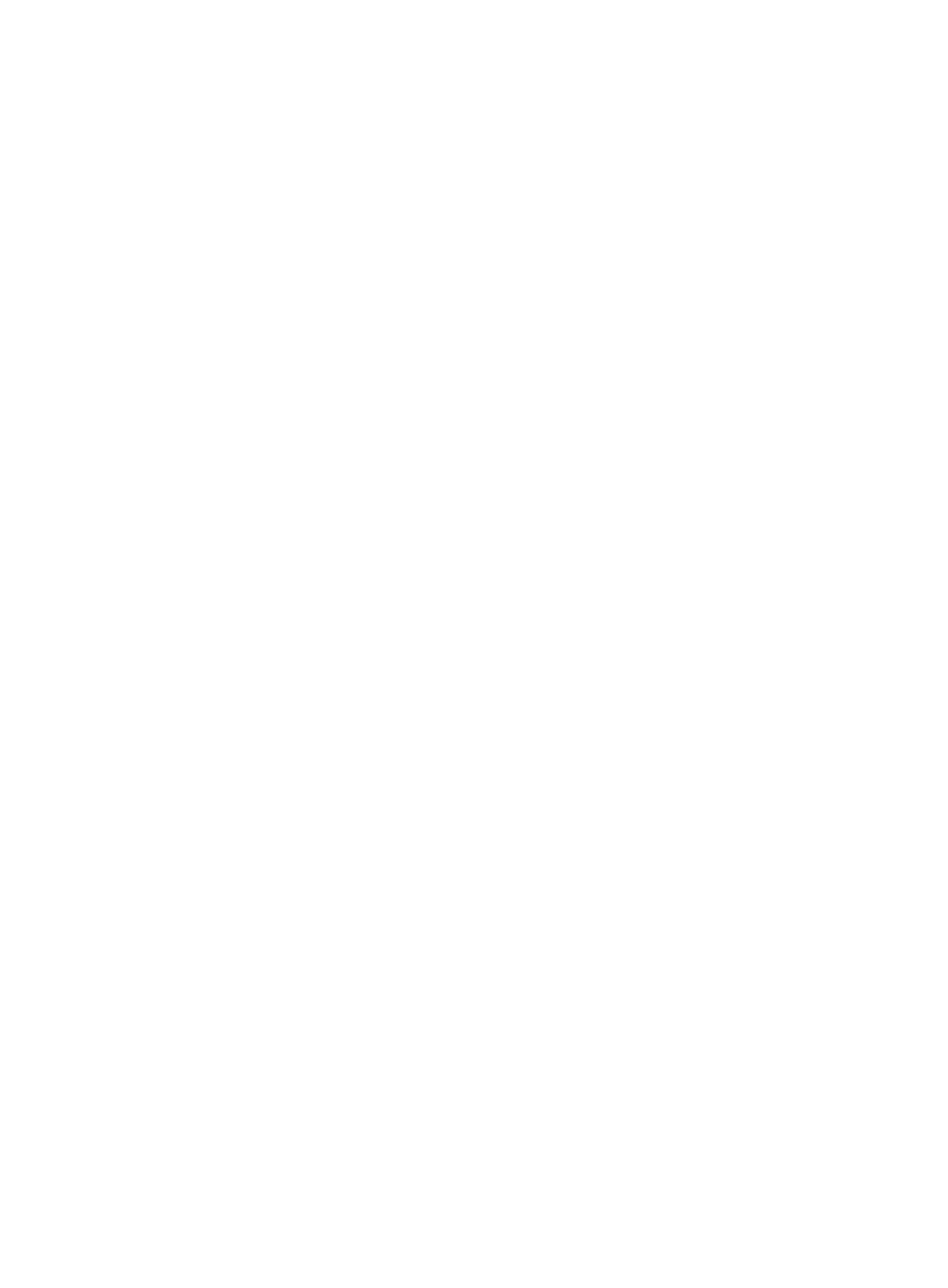
479
{
Sub-slot—Number of the sub-slot that contained the port connecting the access device to the
user.
{
Device SN—Serial number of the access device that connects to the user.
{
IMSI—IMSI of the user's computer.
{
Outgoing Bytes—Upstream traffic (in bytes) from the user to the network through the access
device.
{
Incoming Bytes—Downstream traffic from the network to the user through the access device.
{
VLAN ID/Inner VLAN ID—VLAN ID or inner VLAN ID assigned to the user.
{
Outer VLAN ID—Outer VLAN ID assigned to the user.
{
User SSID—SSID of the network to which the user connects.
{
NAS ID—NAS ID of the access device connected to the user.
{
RADIUS Accounting—Includes the Fully Supported and Partially/Not Supported options. The
Fully Supported option indicates that the access device supports the accounting start,
accounting stop, and accounting update packets. The Partially/Not Supported option indicates
that the access device does not support any type of the packets or supports only some of the
packets.
{
Device NAT IP Address—If the access device and UAM had a NAT device in between, this field
displays the target IPv4 address range used by the NAT for the access device. If not, this field
displays the actual IP address of the access device.
{
Client Version—Version of the iNode client used by the user.
{
Windows Domain—Windows domain name bound to the user's computer.
{
User IPv6 Address—IPv6 address of the user.
3.
Click Back to return to roaming access details list.
Exporting roaming-access detail records
To export roaming-access detail records to a file for future retrieval:
1.
Access the roaming access details list page.
2.
Set the query criteria as needed.
For more information about query, see "
Performing a basic query for roaming access detail
3.
Click Export.
The page for configuring the export appears.
4.
Select the target File Type.
Options include TXT (.txt) and CSV (.csv).
5.
Select the Separator for the text file.
Available options include space, Tab, comma (,), colon (:), pound sign (#), and dollar sign ($). If
the target file format is .csv, no separator option is available.
6.
Click OK to export the records.
If the export is successful, the page that displays the export result appears.
The exported file (named exportRoamDetail + export time) is stored under the directory <IMC
installation directory>\client\export\uam\roamdetail.
7.
Click Download to save the file to the local host.