Data table operation, Data handling, Hydrosteel 7000 pc software – Ion Science Hydrosteel 7000 User Manual
Page 35
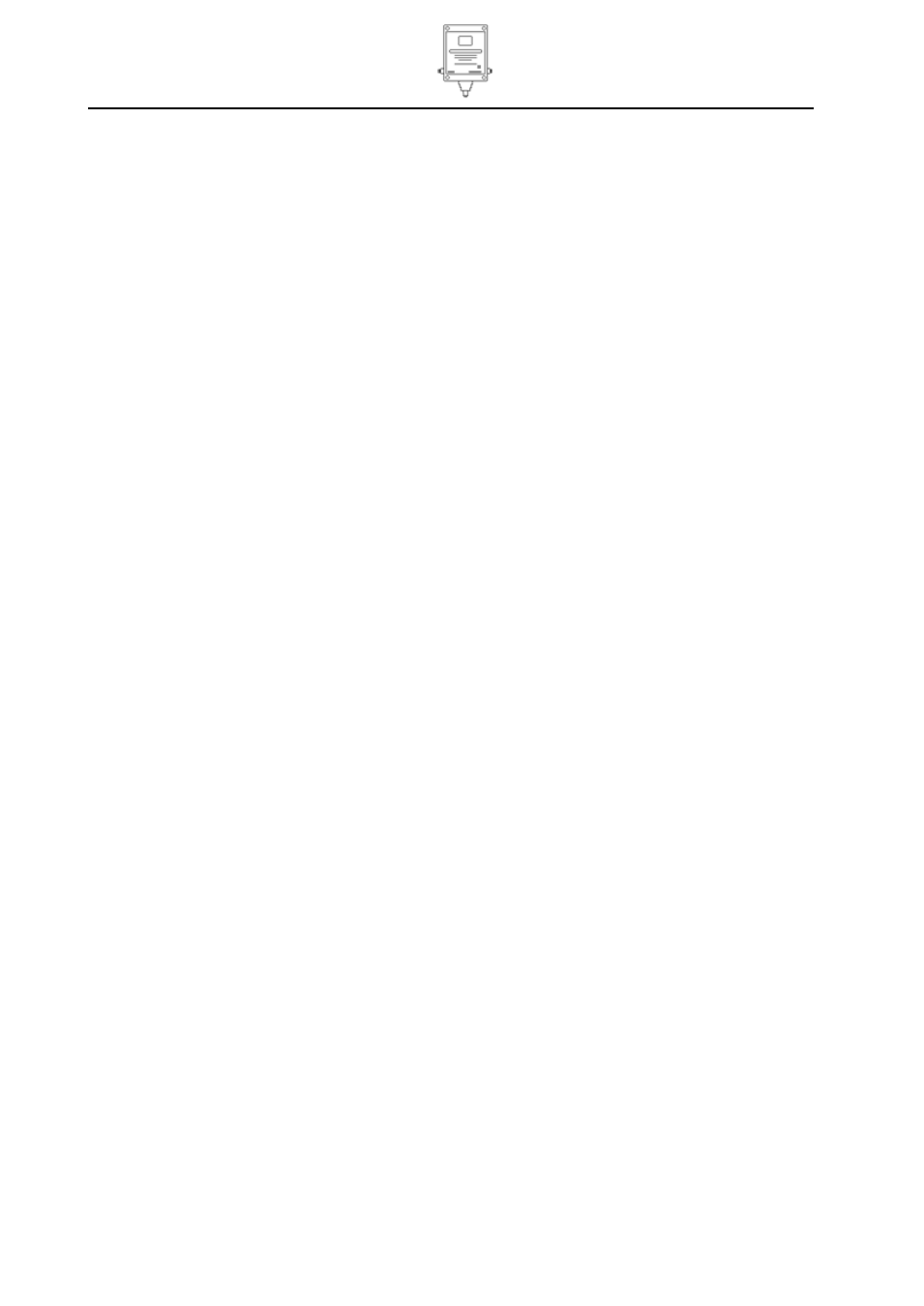
Hydrosteel 7000 MANUAL
Ion Science Ltd
Page 35 of 43
Unrivalled Detection. www.ionscience.com
Hydrosteel 7000 PC software
Zoom out
Use the magnifying glass icon with the minus sign in the middle to zoom out to view complete data set.
Use the magnifying glass icon with the undo arrow to return to the last zoom section.
Status bar
The status bar at the bottom of the graph above the table will indicate Green for correct operation yellow for
off and red if there was a diagnostic fault detected with the instrument reading. Data displayed in red
indicates a diagnostic flag see diagnostics section on
under ‘Operation’.
Data table operation
The table shows the data in chronological order with the first data point at the top of the table. Use the scroll
bar (quickest) or up down arrows to navigate up or down the table. A data point may also be selected with
the mouse. The selected data point will be high lighted on the graph as a fine vertical dashed line. A region
of data points may be selected using the arrow keys and holding down the shift key the data selected will be
highlighted blue on the graph and the table.
As a default the table shows the following columns of data:
Date time,
Flux,
Pipe temperature,
Diagnostic flag.
The diagnostic flag will indicate the status of the instrument at the time of the measurement. It there was a
fault it will be stated see diagnostics section for details.
The table may be expanded to show the complete set of readings logged during a measurement cycle by
using the expand/shrink table in the windows drop down menu or the expand shrink icon on the tool bar.
These are listed below:
Date time,
Flux,
Valid - Logged data point check sum valid
Supply - Supply voltage at the instrument
Internal temperature
Pipe temperature
Pump voltage
Pump current
Flow
Background - Hydrogen background reading
Variance
Zero - Hydrogen sensor zero reading
SR - Hydrogen sensor impedance diagnostic SR pins
RC - Hydrogen sensor impedance diagnostic RC pins
SC - Hydrogen sensor impedance diagnostic SC pins
Diagnostic flag
Data handling
The software can create two file types “*.HY7”, and “*.CSV”. The “*.HY7” is specific to the HY7K PC
package, and cannot be opened by another software package. The package is not designed to edit the data
or provide any processing functionality. The “*.CSV” file can be imported into spreadsheet packages such as
Microsoft Excel for editing and performing detailed analysis. In addition to the basic operations of open, save
and export, the user can save file sections to a new file and merge files together.