About cookies, Open the embedded web server – HP OfficeJet Pro 7740 User Manual
Page 119
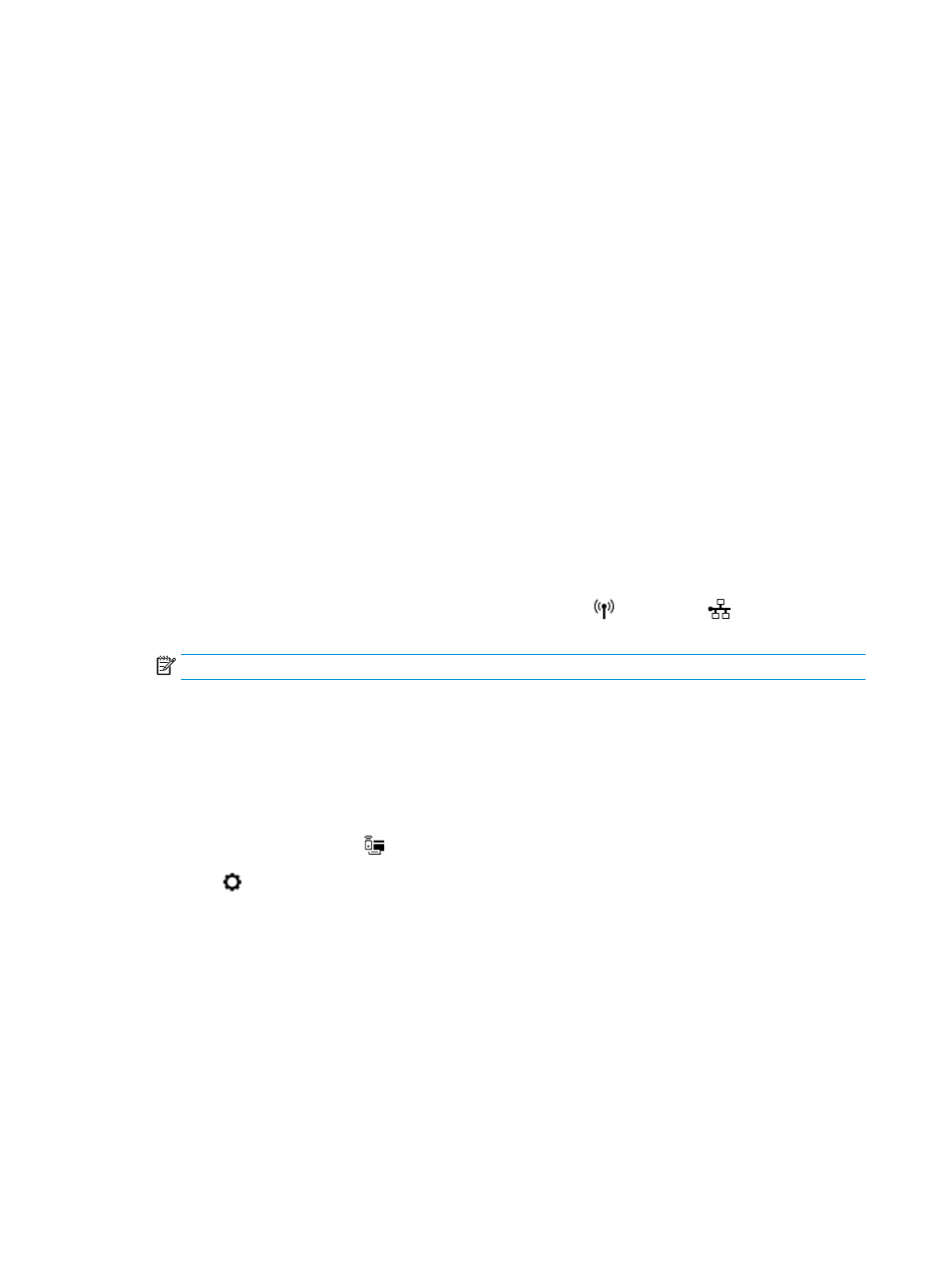
About cookies
The embedded Web server (EWS) places very small text files (cookies) on your hard drive when you are
browsing. These files let the EWS recognize your computer the next time you visit. For example, if you have
configured the EWS language, a cookie helps remember which language you have selected so that the next
time you access the EWS, the pages are displayed in that language. Some cookies (such as the cookie that
stores customer-specific preferences) are stored on the computer until you clear them manually.
You can configure your browser to accept all cookies, or you can configure it to alert you every time a cookie is
offered, which allows you to decide which cookies to accept or refuse. You can also use your browser to
remove unwanted cookies.
Depending on your printer, if you disable cookies, you also disable one or more of the following features:
●
Using some setup wizards
●
Remembering the EWS browser language setting
●
Personalizing the EWS Home page
For information about how to change your privacy and cookie settings and how to view or delete cookies, see
the documentation available with your Web browser.
Open the embedded web server
You can access the embedded web server through either a network or Wi-Fi Direct.
To open the embedded web server through a network
1.
Find out the IP address or hostname of the printer by touching
(Wireless) or
(Ethernet) or by
printing a network configuration page.
NOTE:
The printer must be on a network and must have an IP address.
2.
In a supported web browser on your computer, type the IP address or hostname assigned to the printer.
For example, if the IP address is 123.123.123.123, type the following address into the web browser:
http://123.123.123.123
.
To open the embedded web server through Wi-Fi Direct
1.
From the printer control panel, touch or swipe down the tab at the top of the screen to open the
Dashboard, and then touch
(Wi-Fi Direct).
2.
Touch ( Settings ).
3.
If the display shows that Wi-Fi Direct is Off , touch Wi-Fi Direct and then switch it on.
4.
From your wireless computer, turn wireless on, search for and connect to the Wi-Fi Direct name, for
example: DIRECT-**-HP OfficeJet Pro 7740 (where ** are the unique characters to identify your printer).
Enter the Wi-Fi Direct password when prompted.
5.
In a supported web browser on your computer, type the following address: http://10.10.4.120.
106 Chapter 9 Printer management tools
ENWW