Print, Print documents, 3 print – HP OfficeJet Pro 7740 User Manual
Page 41: 3print
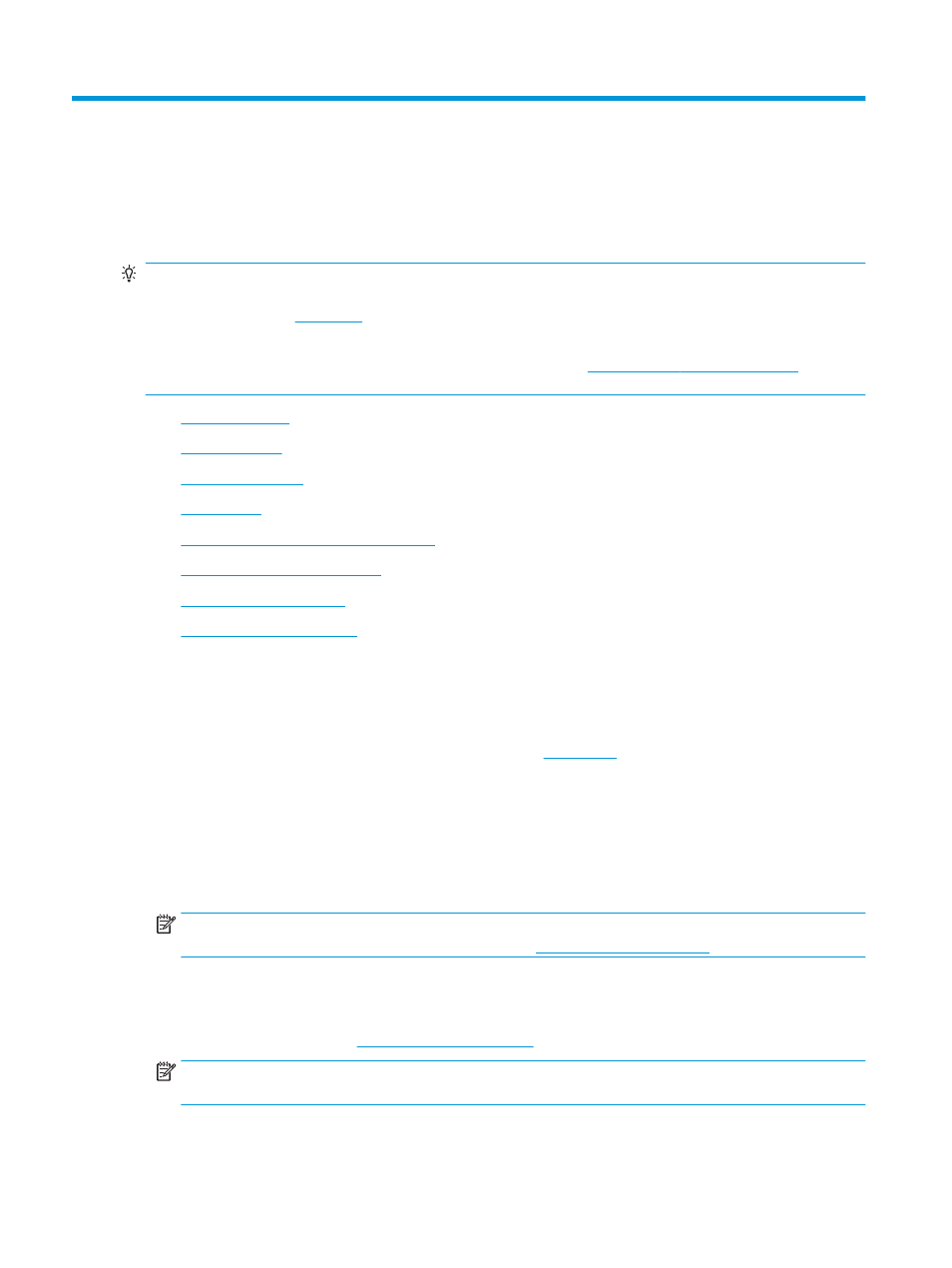
3
Most print settings are automatically handled by the software application. Change the settings manually only
when you want to change print quality, print on specific types of paper, or use special features.
TIP:
This printer includes HP ePrint , a free service from HP that allows you to print documents on your HP
ePrint-enabled printer anytime, from any location, without any additional software or printer drivers. For
more information, see
.
TIP:
You can use this printer to print documents and photos on your mobile device (such as a smartphone or
tablet). For more information, visit the HP Mobile Printing website (
). (At this
time, this website might not be available in all languages.)
●
●
●
●
●
Print on special and custom-size paper
●
Print on both sides (duplexing)
●
●
Print documents
To print documents (Windows)
1.
Load paper in the input tray. For more information, see
.
2.
From your software, select Print.
3.
Make sure your printer is selected.
4.
Click the button that opens the Properties dialog box.
Depending on your software application, this button might be called Properties, Options, Printer Setup,
Printer Properties, Printer, or Preferences.
NOTE:
To set print settings for all print jobs, make the changes in the HP software provided with the
printer. For more information on the HP software, see
5.
Select the appropriate options on the Printing Shortcut tab.
To change other print settings, click the other tabs.
For more printing tips, see
NOTE:
If you change the paper size, be sure to load the correct paper in the input tray and set the
paper size on the printer control panel.
28
Chapter 3 Print
ENWW