3 viewing system status – PLANET NAS-3410 User Manual
Page 92
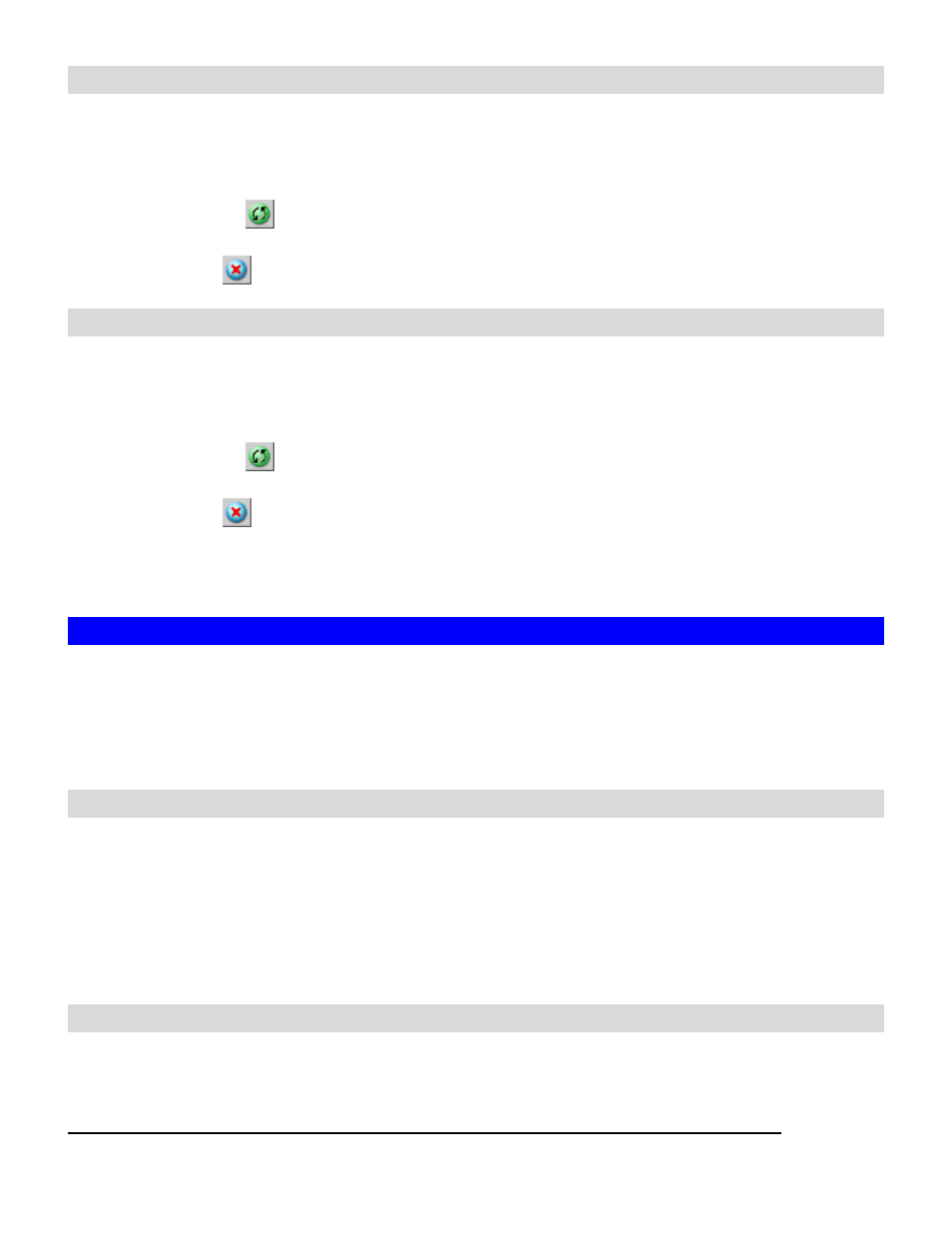
86
Viewing Device Log
In the Event
ÆDevice Log menu, you can:
8. Select the number of most recent events show on a screen.
9. Select the severity level for the events you want to see.
10. Click Refresh or
button to refresh the screen.
11. Click Clear or
button to clear the log.
Viewing Security Log
In the Event
ÆSecurity Log menu, you can:
12. Select the number of most recent events show on a screen.
13. Select the severity level for the events you want to see.
14. Click Refresh or
button to refresh the screen.
15. Click Clear or
button to clear the log.
16. Select the protocols and click the Refresh button to show the corresponding events. Default
event represent general security event of your NAS-3410 that is not related to any protocols.
11.3 Viewing System Status
System Status displays a comprehensive view of the system fan status, thermal status and
system voltage. You can use this information to quickly find out the problem of your NAS-3410
and take appropriate action. In Status
ÆEnvironment page, you can monitor the CPU fan status,
CPU and System temperature plus the System Voltages. Click Refresh to obtain the latest figure.
Viewing the Open Files
In Status
ÆOpen Files menu, it provides the following information about all the open files on
NAS-3410:
• R/W – read/write privileges of the opened file.
• User – the name of the user who has opened the file.
• Protocol - the protocol used for the network connection: SMB, NFS, AFP or FTP.
• File Name – lists the name and path of the opened file.
Viewing the Active Connections
In the Status
ÆConnections: