HP LaserJet Pro 4001dw Monochrome Wireless Printer User Manual
Page 108
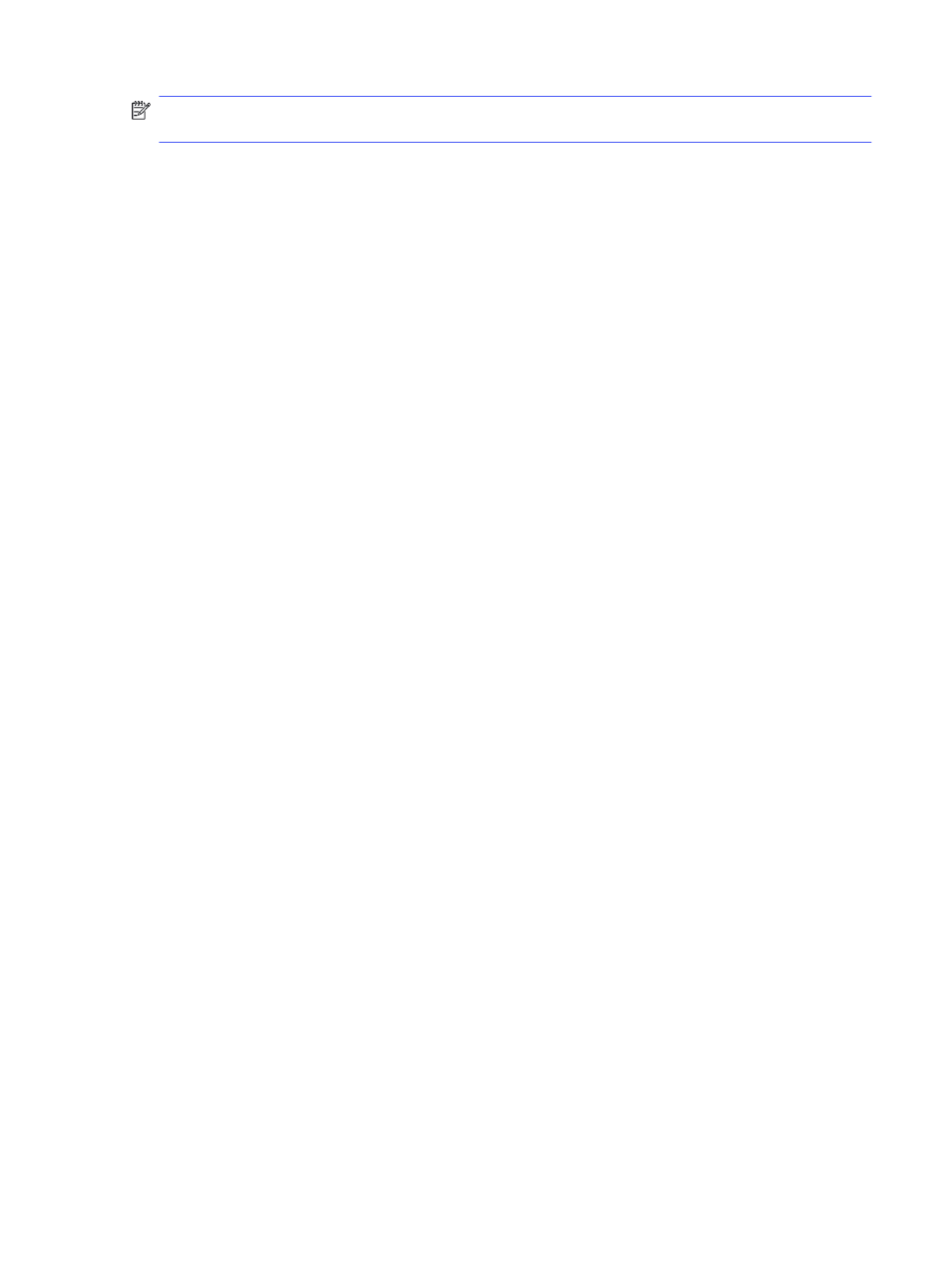
NOTE:
This feature is available with the PCL 6 print driver for Windows. If you are not using that driver,
you can enable the feature by using the HP Embedded Web Server.
Follow these steps if the entire page is too dark or too light.
1.
From the software program, select the Print option.
2.
Select the printer, and then click the Properties or Preferences button.
3.
Click the Paper/Quality tab, and locate the Print Quality area.
4.
If the entire page is too dark, use these settings:
●
Select the 600 dpi option, if available.
●
Select the EconoMode setting to enable it.
If the entire page is too light, use these settings:
●
Select the FastRes 1200 option, if available.
●
Make sure the EconoMode setting is not enabled.
5.
Click the OK button to close the Document Properties dialog box. In the Print dialog, click the OK
button to print the job.
Adjust print density
Adjust the print density when your printing results are too dense or too light in color.
Complete the following steps to adjust the print density.
1.
Open the HP Embedded Web Server (EWS) using one of the following methods:
Direct-connected printers:
a.
From the Start menu, select HP, and then select the printer name to open the HP Printer
Assistant.
b.
In the HP Printer Assistant, select Print, and then select Printer Home Page (EWS).
Network-connected printers:
a.
On the printer control panel, press the
OK
button to display the Home screen.
b.
Use the arrow buttons and the
OK
button to navigate to and open the following menus:
i.
Setup
ii.
Network Setup
iii.
General Settings
c.
On the General Settings menu, select
Show the IP Address
, and then select
Yes
to display the
printer's IP address or host name.
Adjust print density
99