Perform a wireless network diagnostic test, Reduce interference on a wireless network – HP LaserJet Pro 4001dw Monochrome Wireless Printer User Manual
Page 120
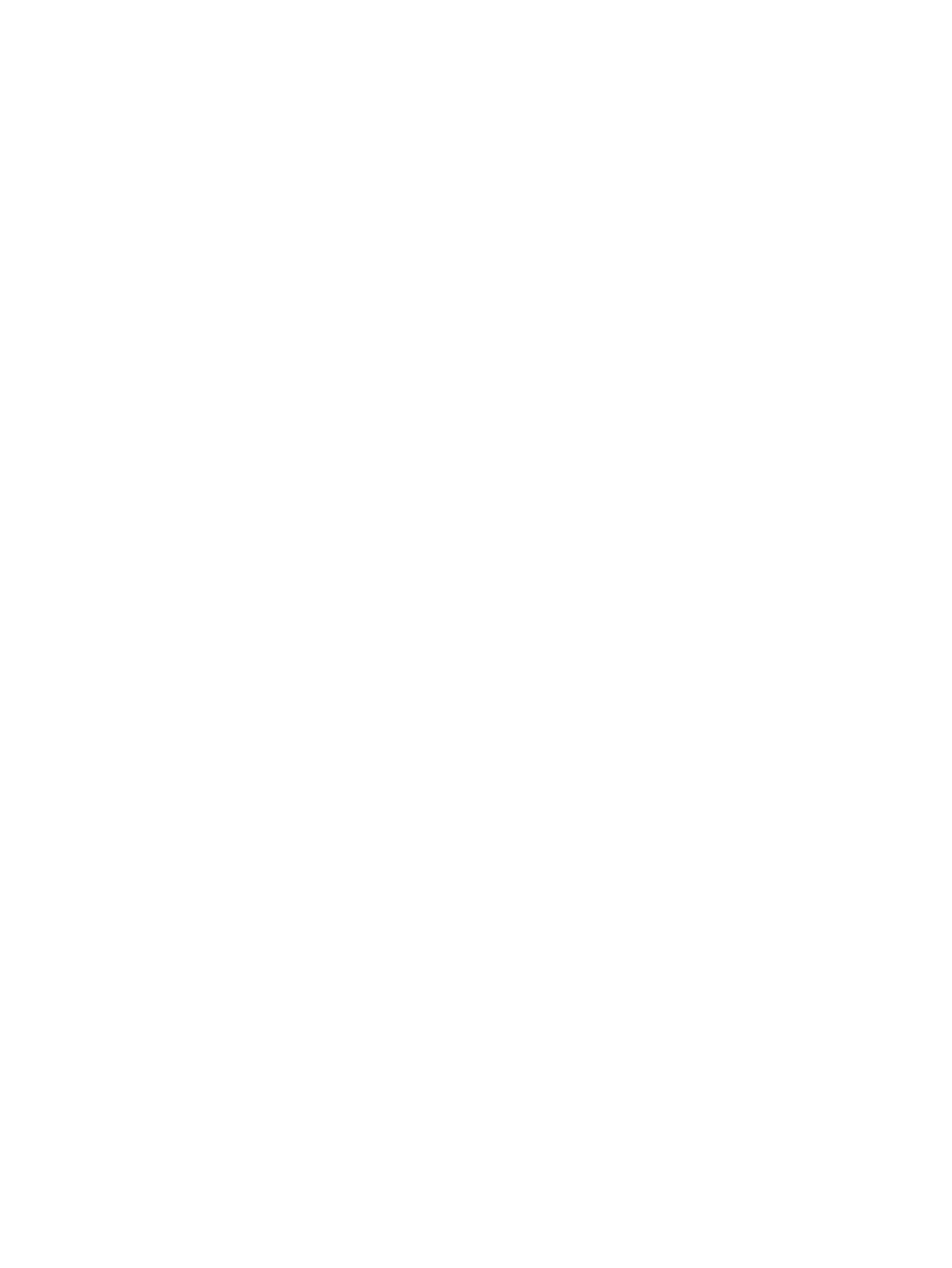
a.
Open a command-line prompt on your computer.
●
For Windows, click Start, click Run, type
cmd
, and then press
Enter
.
●
For macOS, go to Applications, then Utilities, and open Terminal.
b.
Type
ping
followed by the router IP address.
c.
If the window displays round-trip times, the network is working.
4.
Make sure that the router or printer connects to the same network that the computer connects to.
a.
Print a configuration page.
b.
Compare the service set identifier (SSID) on the configuration report to the SSID in the printer
configuration for the computer.
c.
If the numbers are not the same, the devices are not connecting to the same network.
Reconfigure the wireless setup for the printer.
Perform a wireless network diagnostic test
From the printer control panel, you can run a diagnostic test that provides information about the
wireless network settings.
1.
From the printer control panel, press the
OK
button to display the Home screen.
2.
Use the arrow buttons and the
OK
to navigate to and open the following menus:
a.
Setup
b.
Network Setup
c.
Wireless Setting
d.
Print Wireless Test Report
The printer prints a test page that shows test results.
Reduce interference on a wireless network
The following tips can reduce interference in a wireless network:
●
Keep the wireless devices away from large metal objects, such as filing cabinets, and other
electromagnetic devices, such as microwaves and cordless telephones. These objects can disrupt
radio signals.
●
Keep the wireless devices away from large masonry structures and other building structures. These
objects can absorb radio waves and lower signal strength.
●
Position the wireless router in a central location in line of sight with the wireless printers on the
network.
Perform a wireless network diagnostic test
111