Scene icons – Canon EOS RP Mirrorless Camera User Manual
Page 595
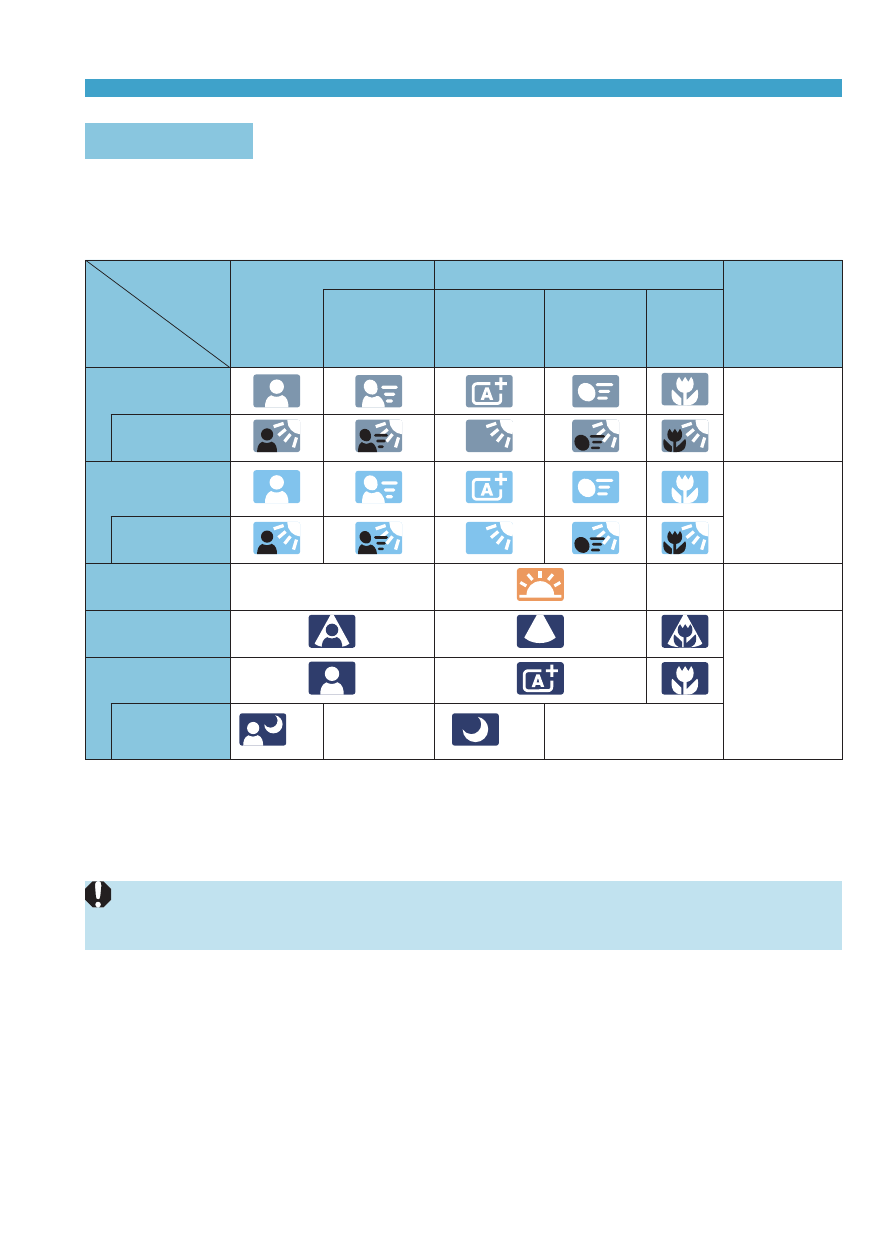
595
Information Display
Scene Icons
In the <
A
> shooting mode, the camera detects the scene type and sets
everything automatically to suit the scene. The detected scene type is
indicated on the upper left of the screen.
Subject
Background
Portrait
Non-Portrait
Background
Color
In Motion*
1
Nature and
Outdoor
Scene
In
Motion*
1
Close*
2
Bright
Gray
Backlit
Blue Sky
Included
Light blue
Backlit
Sunset
*
3
*
3
Orange
Spotlight
Dark blue
Dark
With
Tripod*
1
*
4
*
5
*
3
*
4
*
5
*
3
*1: Not displayed during movie recording.
*2:
Displayed when the attached lens has distance information. With an extension
tube or close-up lens, the icon displayed may not match the actual scene.
*3:
The icon of the scene selected from the detectable scenes will be displayed.
o
For certain scenes or shooting conditions, the icon displayed may not match
the actual scene.